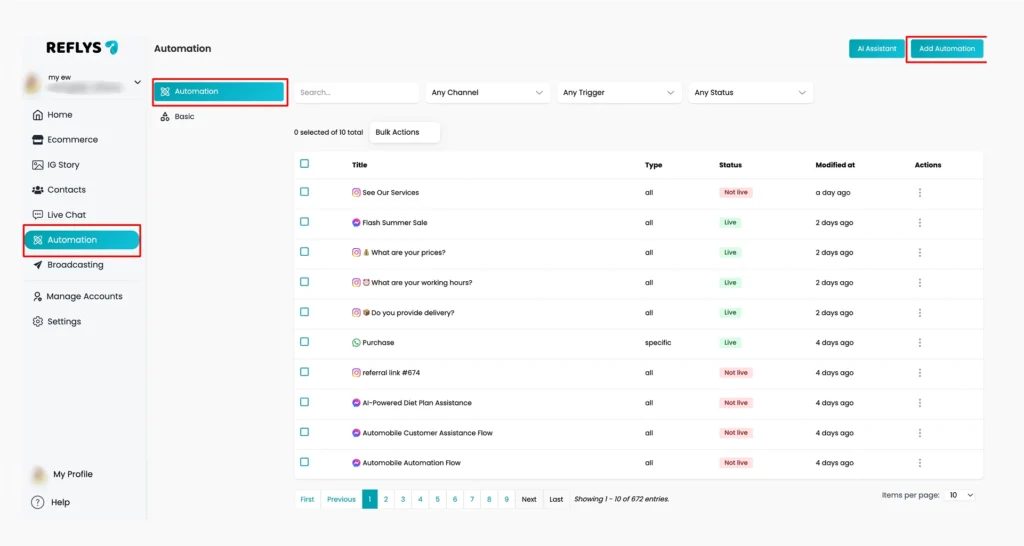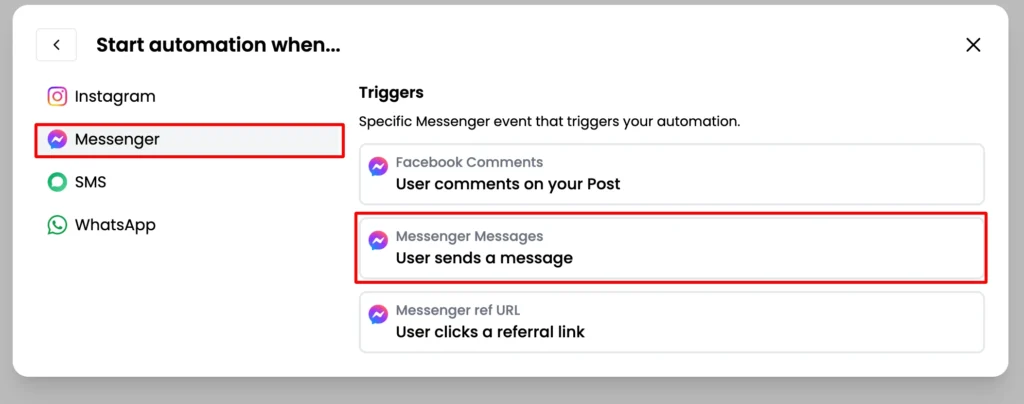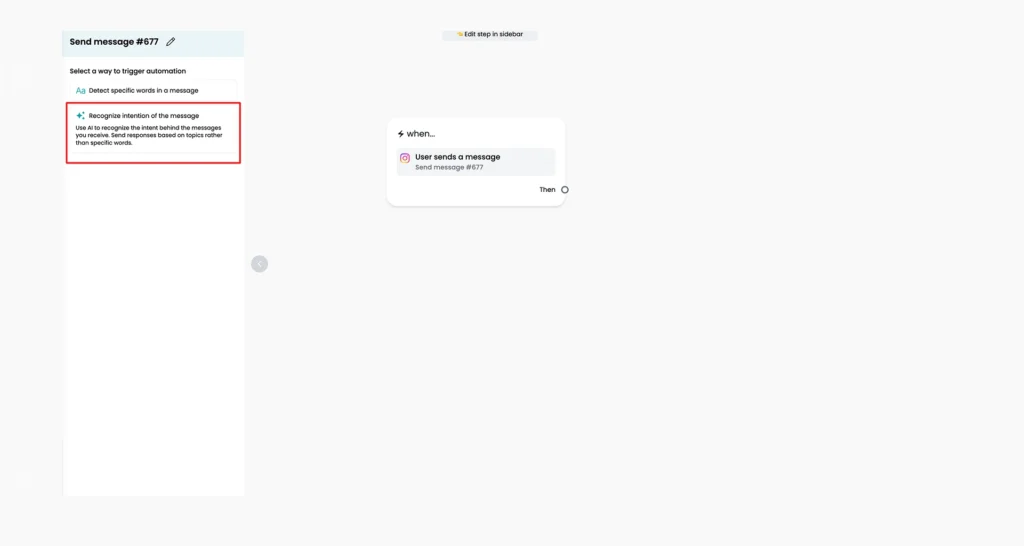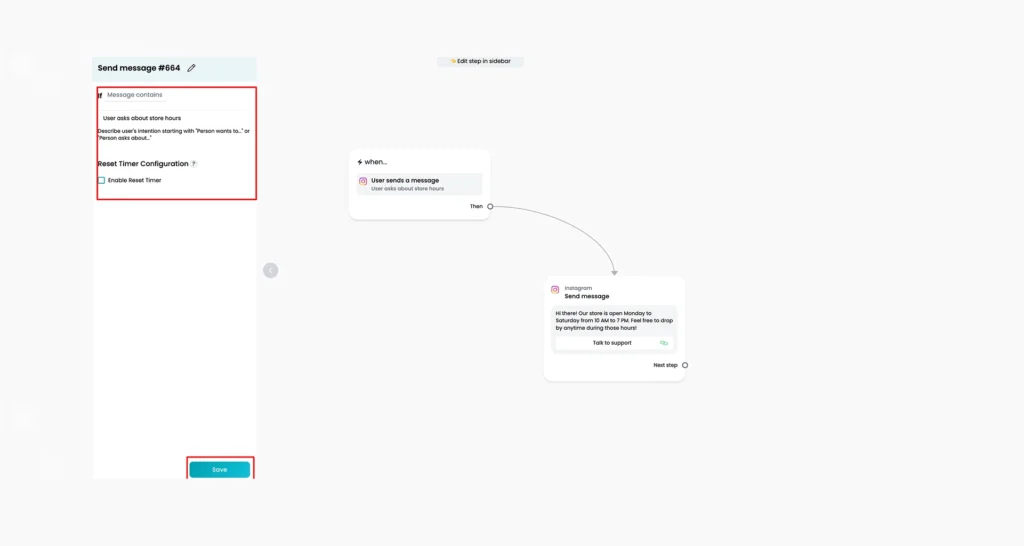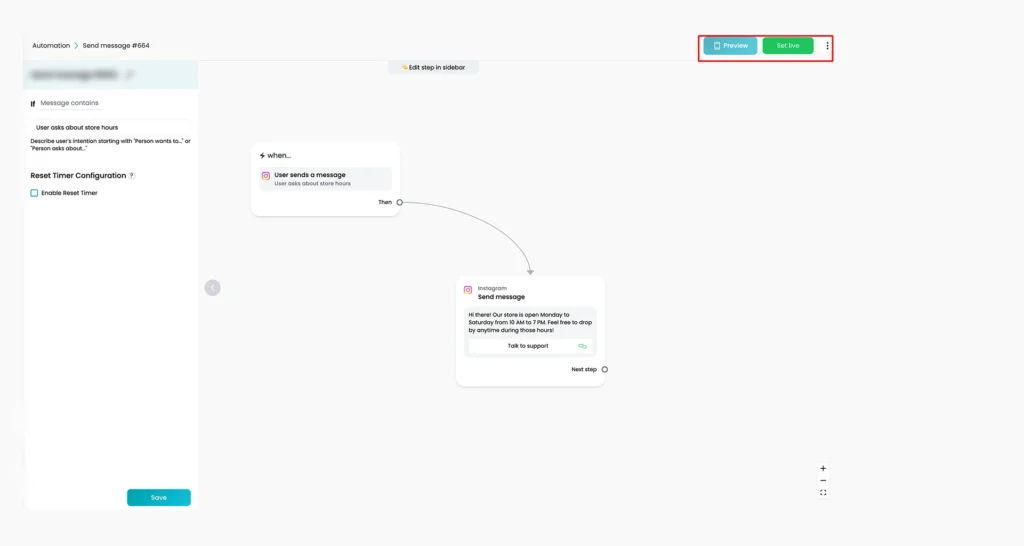Messenger Automation: AI Intention Recognition
AI Intention Recognition helps your chatbot understand what users mean, not just what words they use. Instead of matching exact keywords, this trigger uses AI to figure out the intent behind a message, even if the user phrases it differently or makes spelling mistakes.
Reflys makes your automation smarter and more flexible to help users.
In this guide, you’ll learn:
- How to Set Up AI Intention Recognition with Reflys
- How to write and test good intention prompts
- Best practices for keeping your automation accurate
- Tips for avoiding repeated replies
- Examples of how to write intention prompts
How to Set Up AI Intention Recognition with Reflys
Step 1: Define the Intent
Start by identifying the types of questions or requests users often send. These might include:
- “Where is your store?”
- “How can I contact support?”
- “What are your prices?”
Think about all the ways users might express that same idea. For example, to ask about your store’s location, someone might say:
- “Where are you located?”
- “Address please”
- “How do I find you?”
- “Can’t find your shop on Google Maps”
Write down as many variations as you can.
Step 2: Create the Automation
- Go to the Automation tab in your Reflys dashboard
- Click Add Automation
Step 3: Craft Your Response
Inside the automation:
- Choose Messenger > User Send a message.
- Add a Message block to reply to the user
- Keep your reply short, clear, and helpful
For Example: “You can find us at 456 Street Name, near the central mall. Tap below to open directions.”
This is where you’ll build the response flow that will be triggered when the user’s intention is detected. Make sure your response matches the intent you’re targeting.
Step 4: Set the Trigger
In the panel that opens:
- Select, recognize the intention of the message instead of choosing keywords
- You’ll now see a box where you can write what type of message this trigger should catch
For example, type something like:
User asks about our store location
or
A person wants to know where we are located
Once you’re done, click Save to proceed.
Step 5: Activate Your Intention Recognition
Before you go live:
- Test your setup using different versions of the question (formal, informal, misspelled, slang, etc.)
- If everything works well, click Set Live to publish the automation
Your AI-based trigger is now active
Writing Effective Intention Prompts
To help the AI understand different types of user messages, your intention prompt must be well-written.
Keep It Simple
- Use easy words
- No need for fancy sentences
- Write the intention clearly, like:
- “User is asking about pricing”
- “Person wants information about delivery”
Use AI Tools for Help
You can use tools like ChatGPT to help you come up with different ways people might ask something. For example:
“Give me all the different ways someone might ask about where a store is located.”
Then, include those variations in your automation test.
Update your prompts regularly with new versions if users are asking in ways you didn’t expect.
Testing and Refining
- Run real tests by typing messages like your users would
- Include regional slang or common typos
- See if the AI responds correctly
- If it doesn’t, edit your intention or add variations
Also, ask real users for feedback. It helps you improve your automation.
Best Practices
1. One Topic = One Intent
Each intention should focus on a single topic.
Bad example:
- “User asks about shipping or returns”
Good examples:
- “User asks about shipping”
- “User asks about returns”
2. Be Specific
The more specific your prompt, the better the AI can match it.
For example, if you have stores in multiple cities, write separate intentions like:
- “User asks about store hours in New York”
- “User asks about store hours in Los Angeles”
3. Keep Testing and Updating
- Review performance every week or month
- Look at how often the AI triggers correctly
- Make updates if users are being misunderstood
- Keep your intents up to date with new products, services, or FAQs
Preventing Repeated Replies
You don’t want the bot to send the same message every time someone repeats a question. You can manage this by using conditions and tags.
How to Set It Up
- In your automation, add a Tag (like “Location Sent”) after sending a reply
- Then, add a Condition at the start of your flow
- The condition checks:
- If the tag does not exist, send the message
- If the tag does exist, do nothing or send a shorter follow-up
This prevents users from receiving the same answer again and again.
Monitoring Performance
Use your dashboard or automation reports to:
- See how many times an intention was triggered
- Check how users respond afterward
- Track whether users ask again, need help, or stop replying
Based on that data, adjust your intentions and message flows.
Example of Intention Prompts
Here are some example formats and samples you can use:
Format 1: User is [action] about [item]
- The user is asking about shipping
- The user is asking about the return policy
- The user is concerned about pricing
- The user is curious about product availability
- The user is requesting contact information
Format 2: Person wants [action] info on [item]
- A person wants more info on delivery
- A person wants to know about subscription plans
- A person wants to learn about our services
- A person wants to understand our refund process
- A person wants information on how to place an order
Format 3: User needs [help] with [item]
- The user needs help tracking an order
- The user needs support for payment issues
- The user needs assistance with app setup
- The user needs help accessing their account
- The user needs help booking an appointment