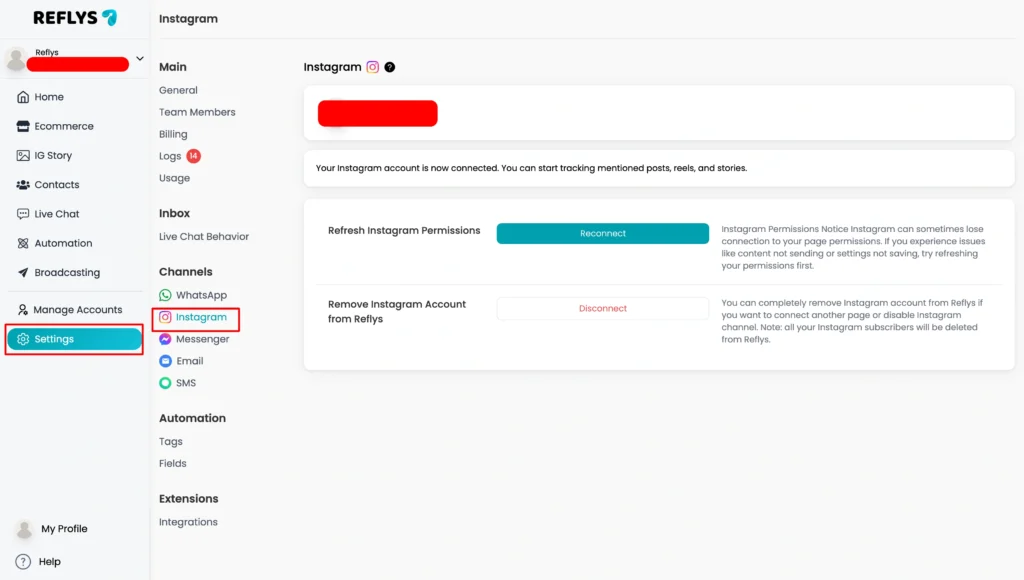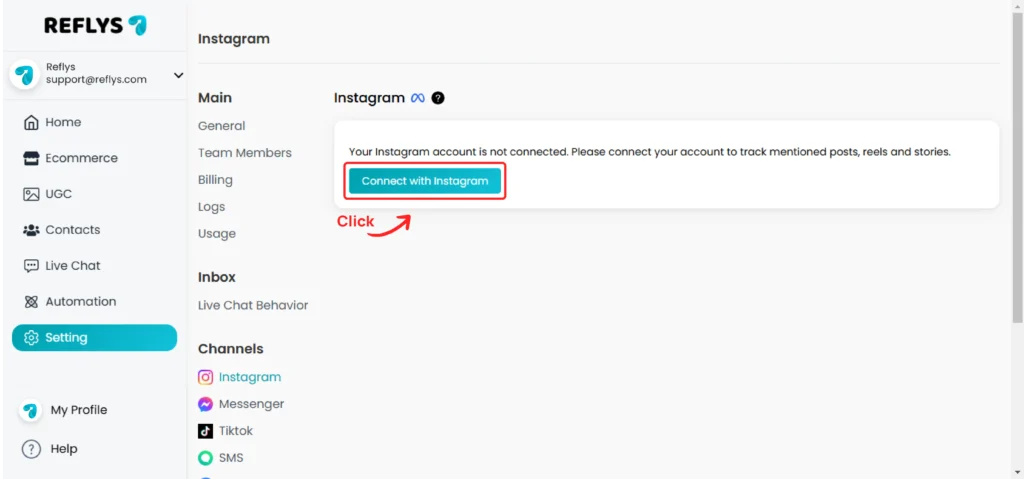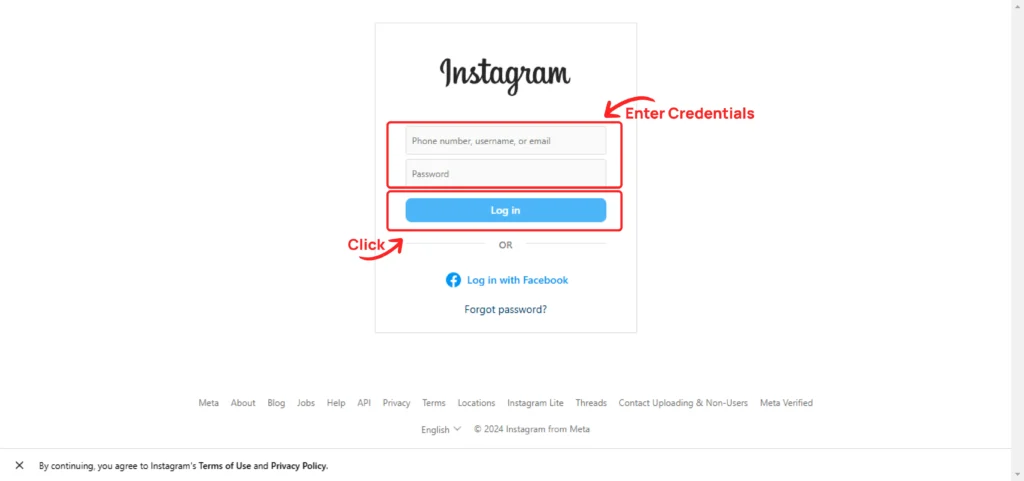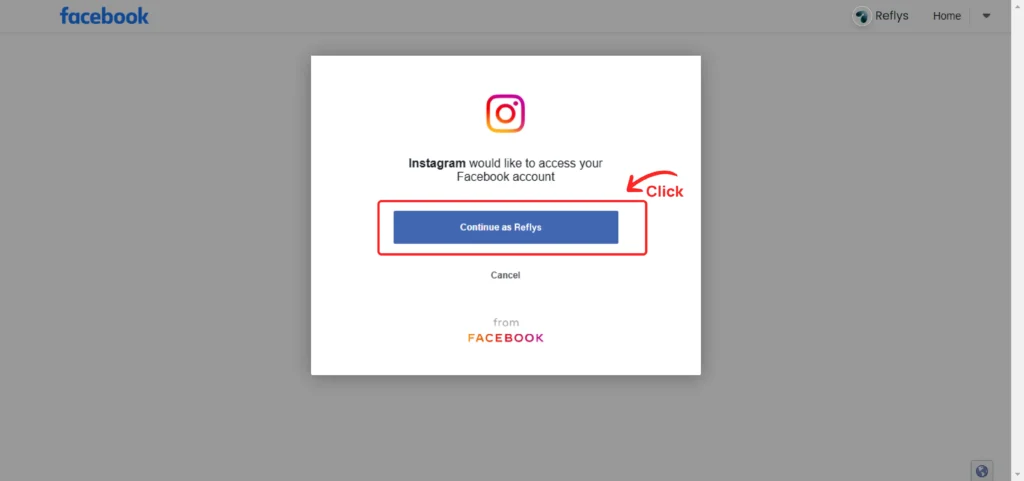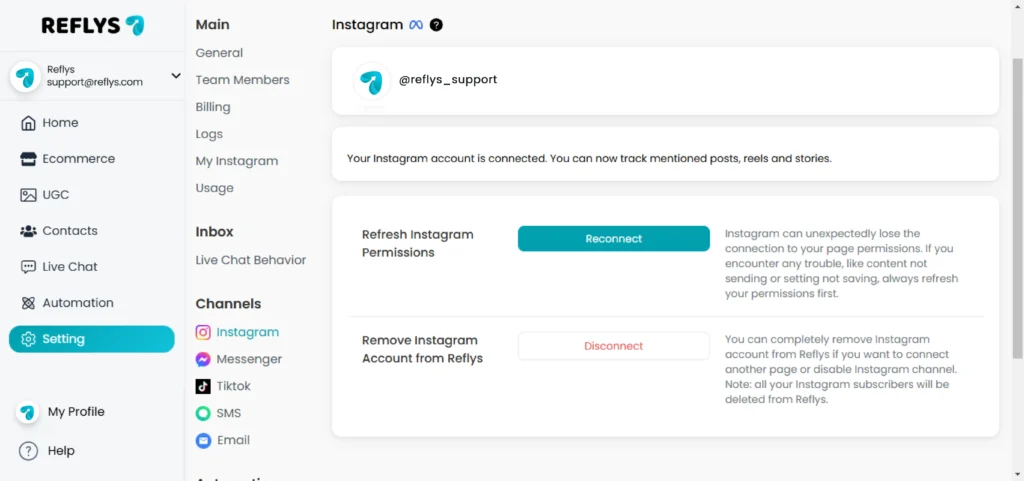How to Connect Instagram with Reflys
f you want to automate your Instagram DMs, set up chat flows, or manage your Instagram inbox directly through Reflys, the first thing you need to do is connect your Instagram account with Reflys.
If your Instagram is a personal or creator account, it won’t work. You’ll need to switch it to a Business Account to connect it with Reflys.
Need help with that? Follow this Instagram help guide:
How to Connect Instagram to a Facebook Page
Let’s explore how to connect an Instagram account with Reflys in just a few simple steps.
Step 1: Go to Instagram Settings in Reflys
- Log in to your Reflys dashboard.
- On the left side menu, click on Settings > Channels.
- Under Channels, find and click on Instagram.
You’ll see a button labelled ‘Connect with Instagram.’
Click that button to continue.
Step 2: Log in to Your Instagram Account
Once you click “Connect with Instagram,” a new window will open.
If you’re not already logged into your Instagram, you’ll see a login page.
- Enter your Instagram username and password, then click Log In.
If you’re already logged in, Reflys will skip this step.
Step 3: Confirm Account Access
- After login, Reflys will ask for permission to access your connected Facebook and Instagram accounts.
You’ll be shown your Instagram Business Account name and the Facebook Page linked to it.
Double-check that it’s the correct account.
Click the Continue as Reflys button to proceed.
Step 4: Finish Connection in Reflys
After confirming your accounts, Reflys will complete the integration process.
You’ll now see a message:
“Your Instagram account is successfully connected.”
If everything goes smoothly, Reflys will automatically fetch your Instagram inbox, message history, and other available features.
What Happens After Connection?
Once your Instagram is connected to Reflys:
- You can automatically reply to DMs using chat flows.
- You can build automations to respond based on keywords.
- You can manage all incoming messages in the Reflys Live Chat panel.
- You can track engagement, reply times, and user behavior.
- You can run campaigns with quick replies, story replies, and more.