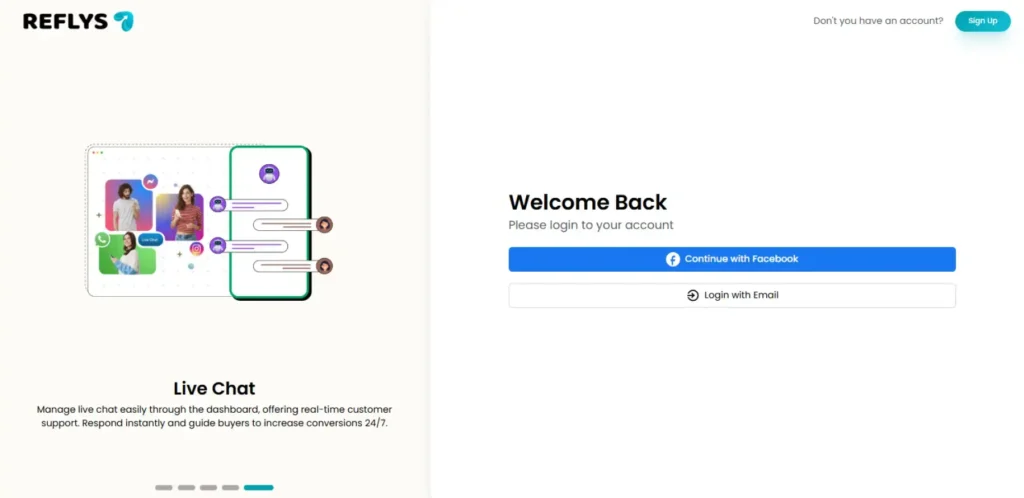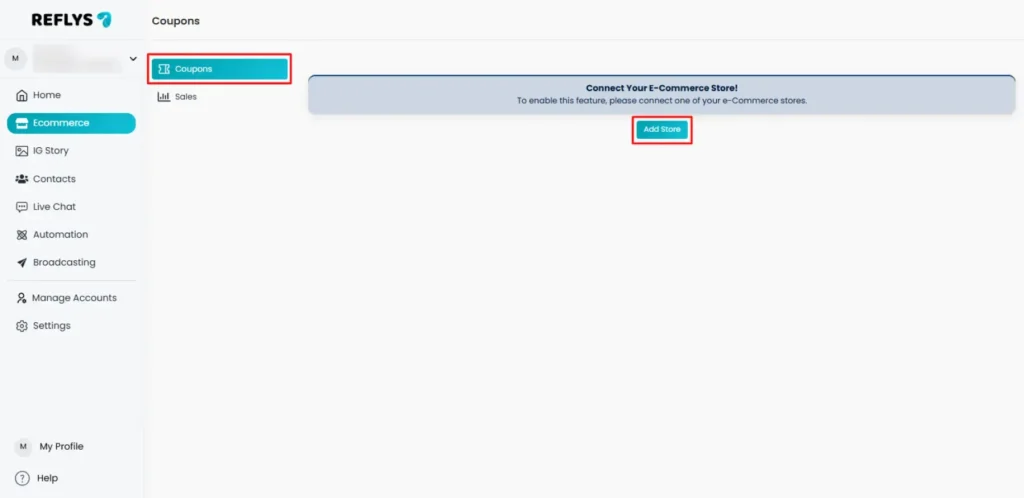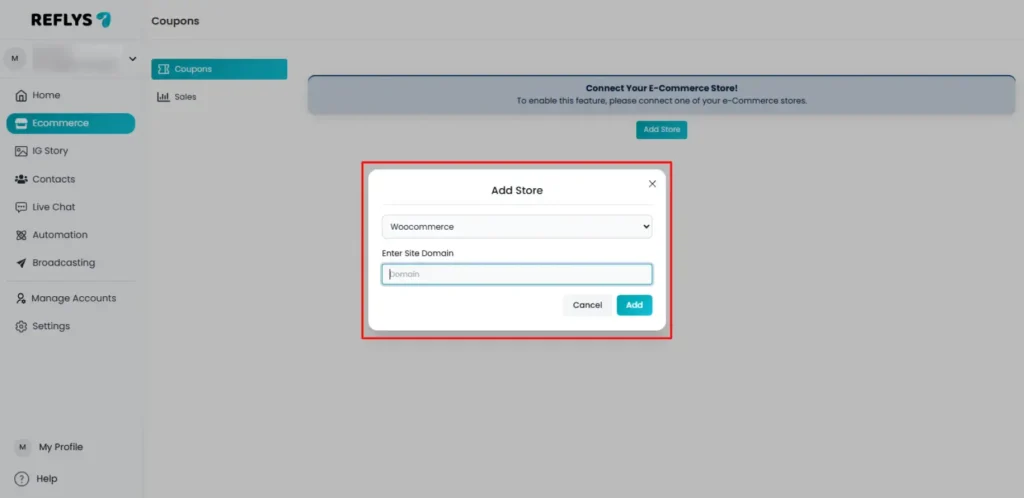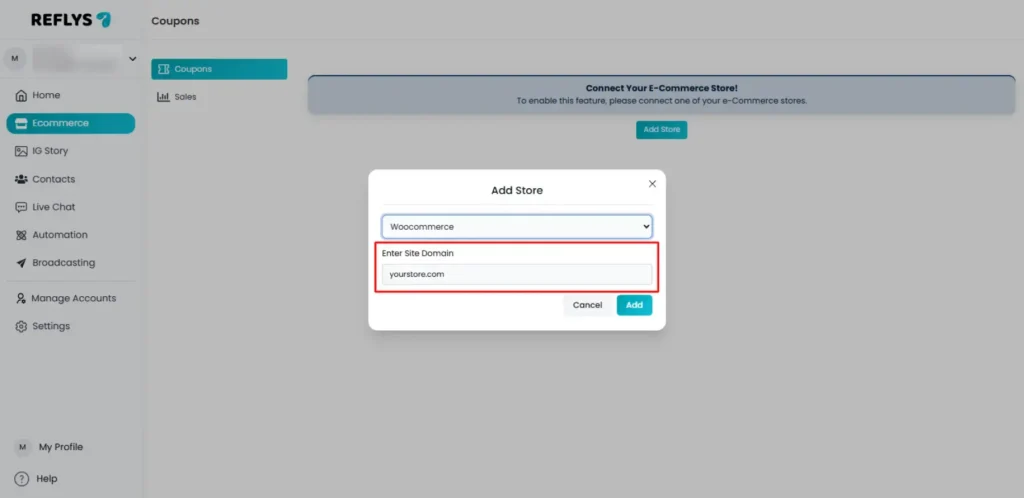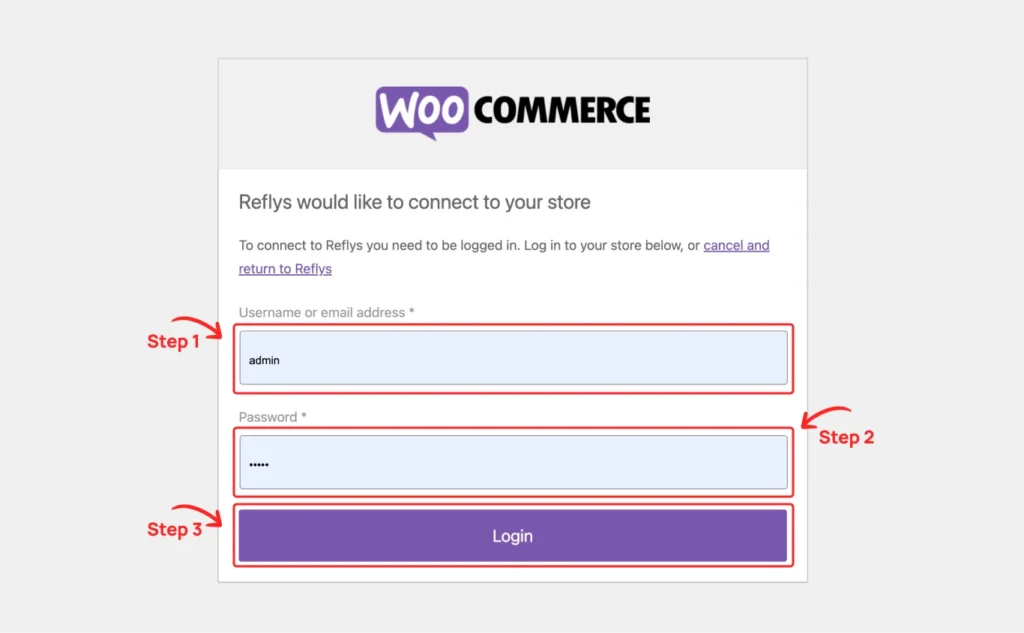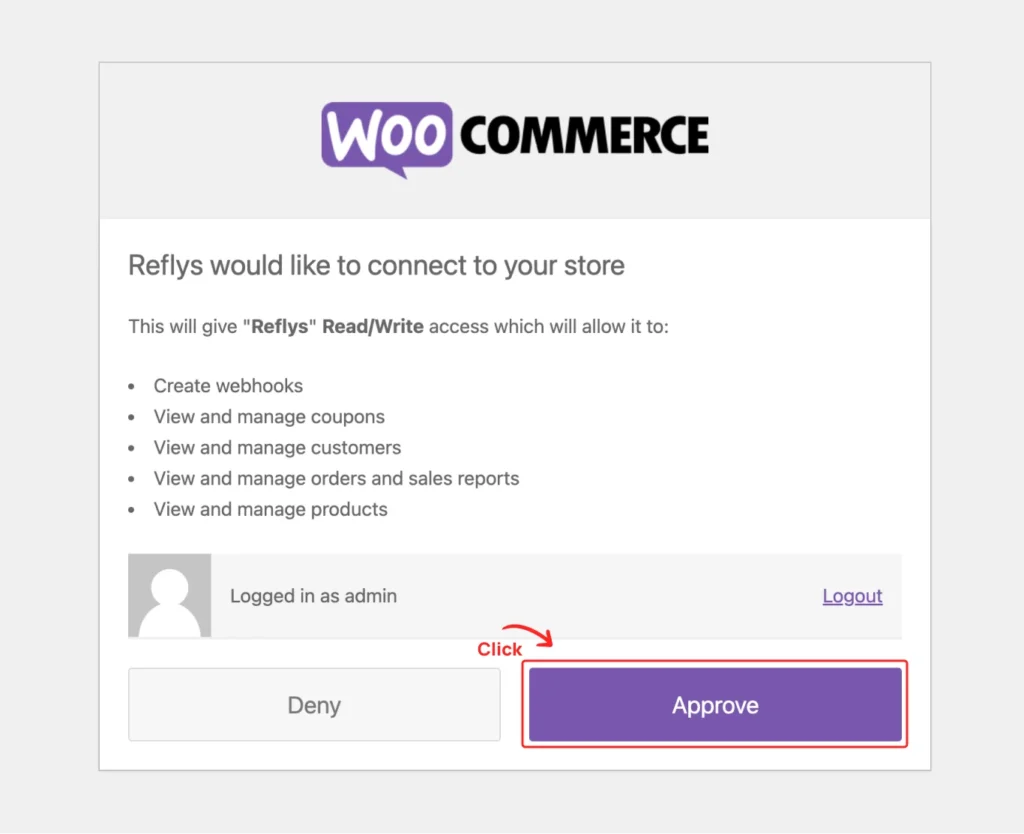WooCommerce Installation Guide
It is easy to connect your WooCommerce store with Reflys. Reflys enables you to manage your automation, customer chats, and sales in one dashboard, eliminating the need to switch between multiple apps. The following step-by-step tutorial will help you in integrating your WooCommerce store with Reflys for the first time.
Step 1: Open Your Reflys Dashboard
- Log in to your Reflys account.
- Go to Reflys and click Log In with email.
- Enter your email and password and click Sign In.
- When you are in the dashboard, you will see the E-commerce section on the sidebar or main dashboard view.
- When it is the first time connecting to a store, you will see the message No store connected yet with the button ‘Add Store’.
Note: You can only connect one E-commerce connection at a time with Reflys. It means you can link either WooCommerce, Shopify, or BigCommerce, but not all at once. If you are previously connected to a store and you want to connect to another store, you must disconnect from it first to connect to a new one.
Step 2: Add Your Store
- Click on the Add Store button in the E-commerce section.
- A pop-up or a new screen will appear, showing the available platforms.
- Choose WooCommerce from the list.
Once you have chosen WooCommerce, Reflys will require the domain of your store (the URL of your WooCommerce site).
Step 3: Enter Your WooCommerce Store URL
- Enter your store domain name in the given field.
- Example: yourstore.com
- Always remember to omit the domain name part https:// in order to have a secure connection.
- Click on Add.
Reflys will now redirect you to your WooCommerce site to proceed with the connection process.
Step 4: Log in to Your WooCommerce Site
You can skip this step if you are already logged in to your WooCommerce site.
If not:
- Enter your WordPress Admin username or email.
- Enter your password.
- Click Log In to access your website.
After logging in, the WooCommerce OAuth screen (permission request page) shows up.
Step 5: Approve the Connection
That OAuth screen will request you to approve the connection between your WooCommerce store and Reflys.
- Review the permissions requested carefully (Reflys must receive these permissions to access your products, orders, and customers to automate).
- Click Approve.
After being approved, WooCommerce will safely transfer the needed information to Reflys and will return you to the Reflys dashboard
Step 6: Confirm Your Store Connection
After redirection, you will land back on Reflys.
- Go to the E-commerce section again.
- Your WooCommerce store will appear as Connected.
- You will see your store name and URL listed.
- The connection will be confirmed by a green indicator or a success message.
In case you are not connected to your store, refresh the page or repeat the procedure to be connected.
Step 7: Start Using Reflys with WooCommerce
All done! Your WooCommerce is successfully connected with Reflys.
Here’s what you can do next:
- Automate Conversations
Set up automated replies for WhatsApp, Instagram, or Facebook messages to instantly respond to customer queries. - Capture Leads
Collect emails, phone numbers, or order details right inside the chat flow. - Manage Orders & Interactions
Get order notifications, send confirmations, and track customer activity, all without leaving Reflys. - Run Campaigns
Create broadcast campaigns or automated workflows to boost engagement and sales.
You can also watch a YouTube video to integrate your WooCommerce store with your Reflys account.
Tips and Troubleshooting
- Switching Stores:
If you ever want to connect a Shopify or BigCommerce store instead, you must first disconnect your WooCommerce store from Reflys. Go to E-commerce Settings > Disconnect Store, and then repeat the setup process with the new platform. - Incorrect URL Error:
If you get an error that your domain is invalid, make sure that you typed it correctly and exclude the https:// prefix from the domain. - Permission Issues:
In case Reflys is not able to reach your WooCommerce store, make sure that your WooCommerce connection and WordPress version are up to date.
Need Help?
Contact us through the Help and Support section on your Reflys dashboard, or at support@reflys.com.