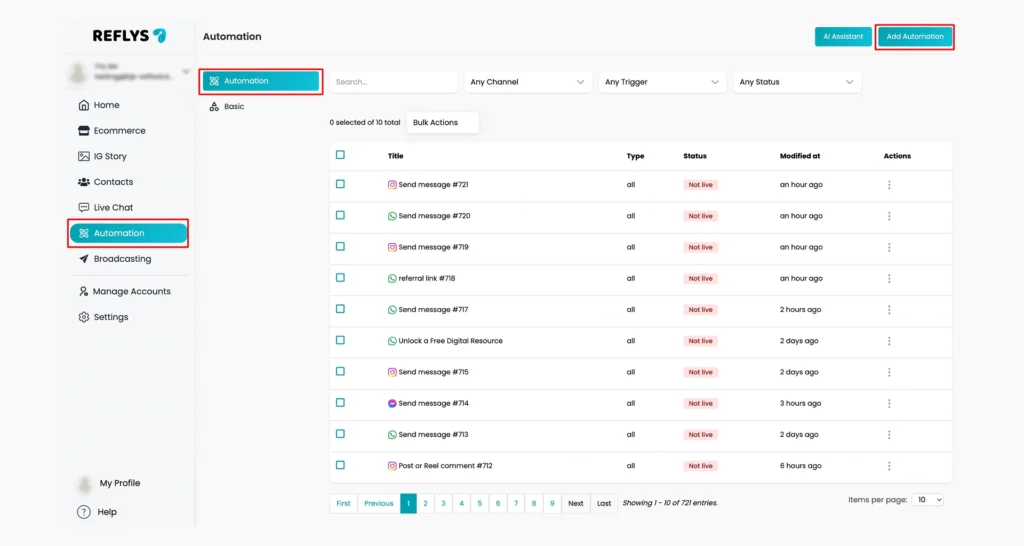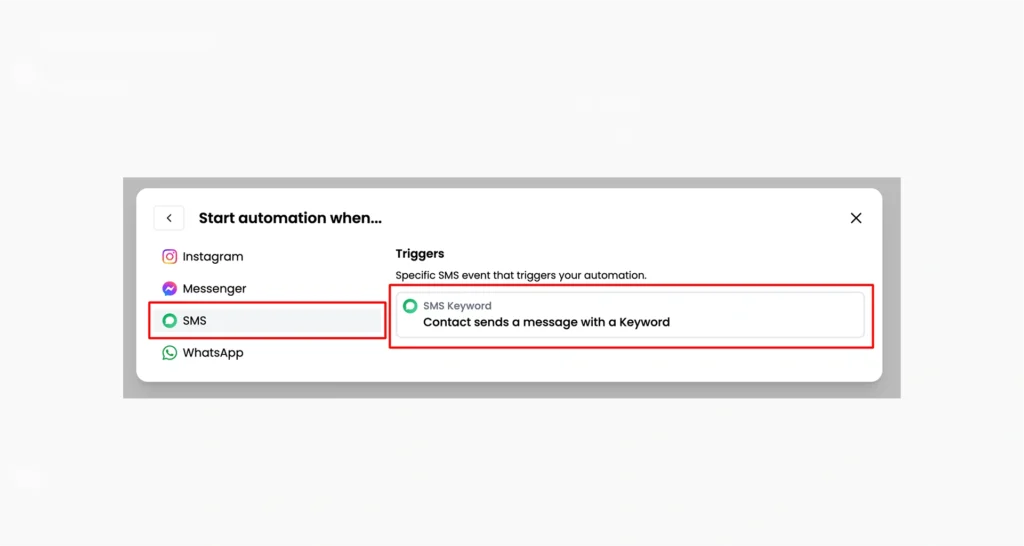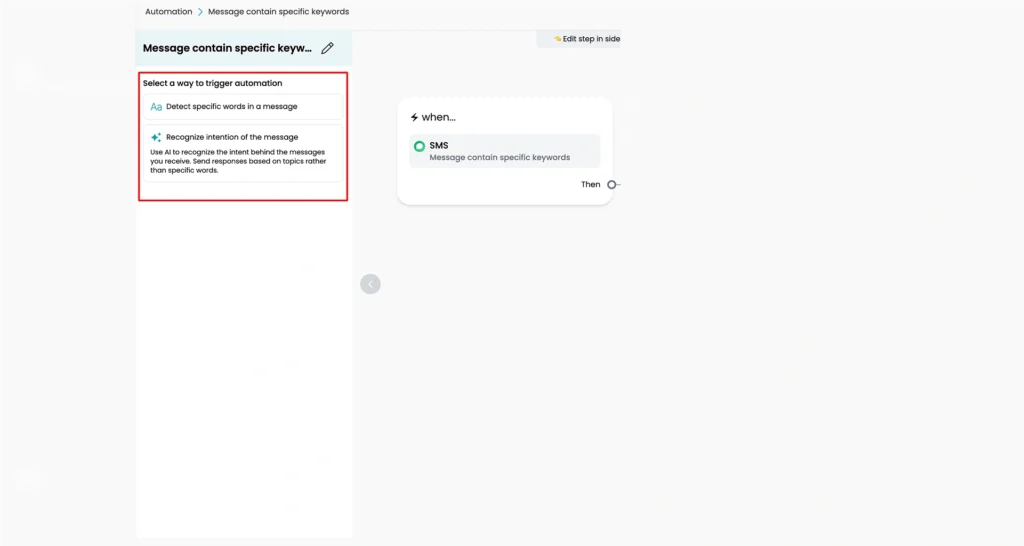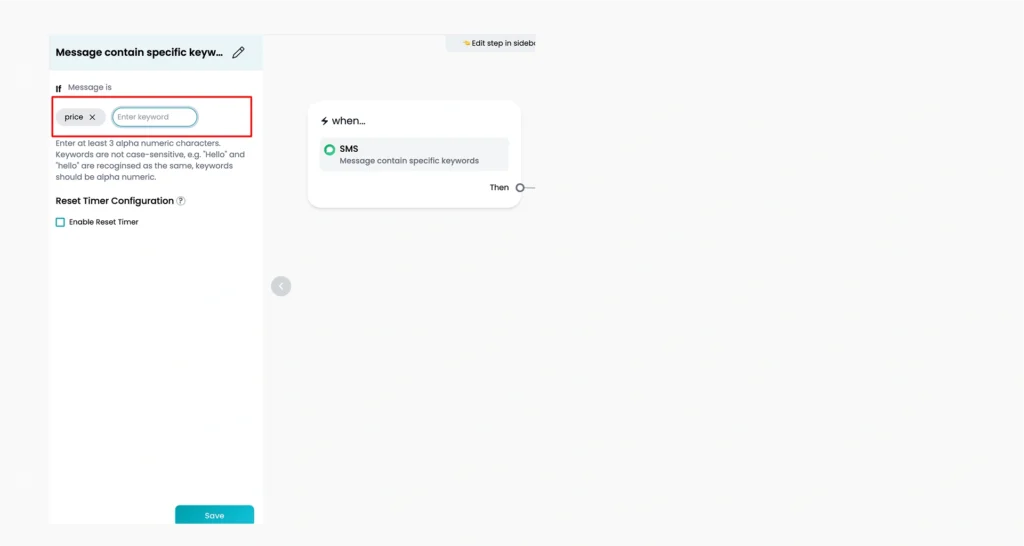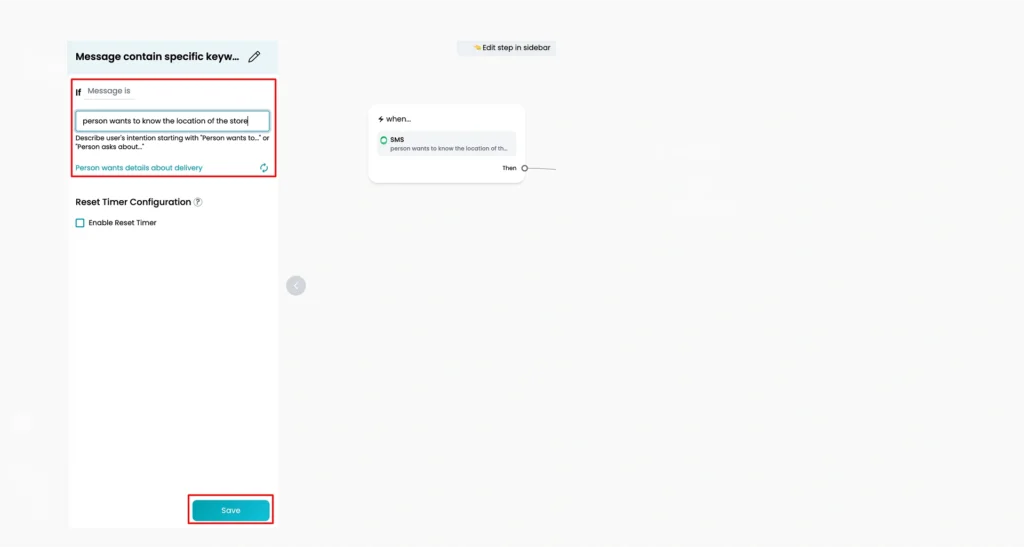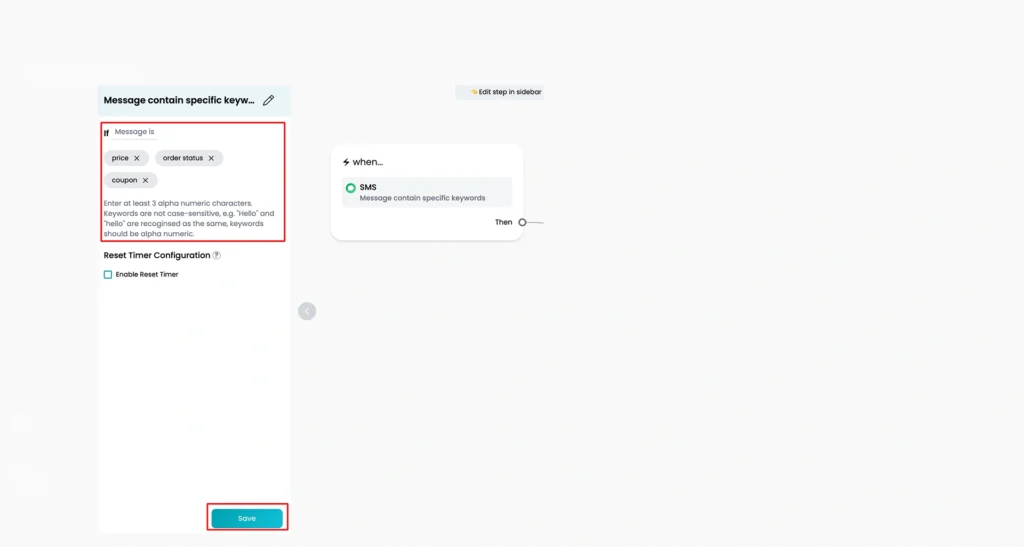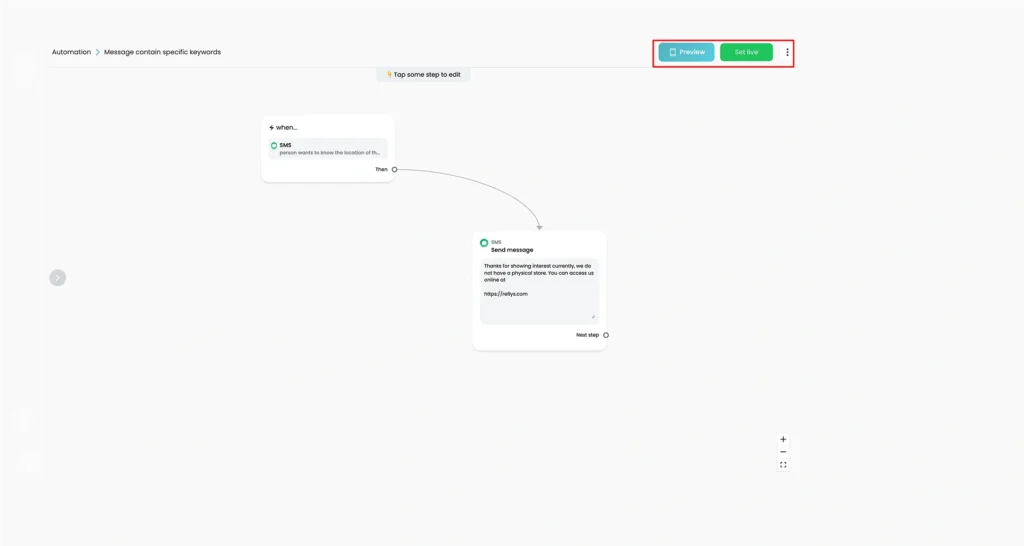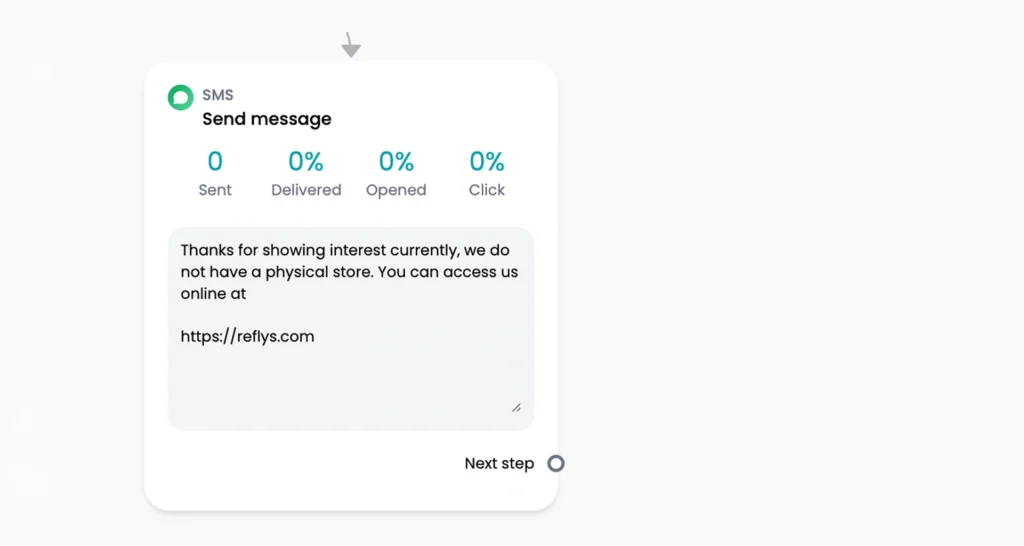How to Send SMS Through Reflys
Sending SMS with Reflys is a simple way to stay connected with your customers. Whether you want to send a promotion, a reminder, or an update, this guide will help you through the process step by step. Even if you’re new to SMS tools, don’t worry — we’ve kept everything simple.
How to Build SMS Automation
Follow these simple steps to activate SMS automation through Reflys.
Step 1: Enable SMS in Your Reflys Account
To start using SMS, first make sure the SMS feature is enabled in your Reflys account.
- Log in to your Reflys account.
- Go to Settings.
- Under the “Channels” tab, find SMS and turn it on.
- You’ll need to connect your Twilio account to send messages. Twilio is the service that sends your SMS for you.
- Follow the instructions to complete this connection.
That’s it! Once connected, you’re ready to start building your SMS flow. Skip the step if you have already enabled the SMS channel.
Step 2: Create an SMS Automation
Now let’s build an automation that sends an SMS message to your contact.
- Go to the Reflys dashboard, click on the Automation tab.
- Select Add Automation.
- Choose SMS as your starting action.
- From the Flow Builder, click “Contact sends a message with a keyword.”
Step 3: Select a Way to Trigger Automation
After choosing the ‘user sends a message’, a left panel will open. You can choose ‘detect specific words in a message’ or ‘recognize the intention of the message’ in trigger automation.
Step 4: Pick the Keyword Rule
If you select a specific word or AI intention in a message, choose how the keyword will behave. You’ll see options like:
- The message is: Works only if the message exactly matches the keyword
- Message contains: Triggers if the keyword appears anywhere in the message
- The message begins with: Useful if the keyword is at the start
- The message contains a whole word: Avoids matching part of another word
Example: If your keyword is “price” and someone types:
“Can you tell me the price?”
The Message contains a rule that will still catch it.
Step 5: Add the Keywords or Define your AI Intent
Add up to 3 alphanumeric characters for keyword selection. For example:
“Price”
“Shipping”
“Order status”
“Coupon”
You can enter up to 3 keywords for each rule and click the save button to continue.
Similarly, if you have chosen AI intention, start by identifying the types of questions or requests users often send. These might include:
- “Where is your store?”
- “How can I contact support?”
- “What are your prices?”
Think about all the ways users might express that same idea. For example, to ask about your store’s location, someone might say:
- “Where are you located?”
- “Address please”
- “How do I find you?”
- “Can’t find your shop on Google Maps”
Write down as many variations as you can
Step 6: Connect the Keyword or AI Intention to an Automation
Once you’ve added your keywords, you can create a new automation. While creating a new one, you’ll be taken to the Flow Builder to design the message flow.
Note:
- Keep messages short. One SMS can only be 160 characters. If you type more, it gets split into multiple messages and may cost more.
- If you use emojis, your message will be limited to 70 characters per SMS.
Important Limitations to Know
There are a few things to keep in mind when sending SMS through Reflys:
- We do not support MMS (messages with images/videos) in Reflys.
- In Reflys, keyword-triggered replies can be set, but the AI Intention feature is only available in the Business Plan.
What Affects SMS Delivery?
Sometimes, your message might not reach the user. Try to keep your message clear, and professional.
Here are common reasons:
- Too many capital letters (LIKE THIS)
- Too many emojis
- Too many exclamation marks!!!
- Using slang or casual language like “yo,” “psst,” or “bro”
- Writing spam words like “free,” “won,” “limited offer”
- Using shortened URLs (like bit.ly)
Also, keep in mind that some keywords are controlled directly by Twilio, not Reflys.
For example, when a user sends “YES” or “START”, Twilio replies with permission to receive SMS messages. These keywords serve as confirmation, and once someone replies with them, they will be marked as opted-in, allowing you to send them messages through Reflys.
However, if a user sends “STOP,” “UNSTOP,” “UNSUBSCRIBE,” or “CANCEL”, Twilio will automatically opt them out. This means you won’t be able to send SMS messages to those people anymore, even if your automation setup inside Reflys tries to do so.
Thus, these keyword responses are handled directly by Twilio and can’t be changed inside Reflys. Using these keywords effectively can help you reach a wider audience and enhance your results. However, if used improperly, they may affect your message delivery and impact performance.
SMS Pricing
The cost of each SMS depends on Twilio’s pricing, not Reflys. It varies by country, length of the message, and whether emojis are used.
To see the latest SMS prices:
- Visit Twilio’s Pricing Page
- Or contact Twilio’s support team
SMS statistics
You can see the statistics right in the SMS block for a specific SMS automation: the numbers of sent, delivered, opened and clicked messages: