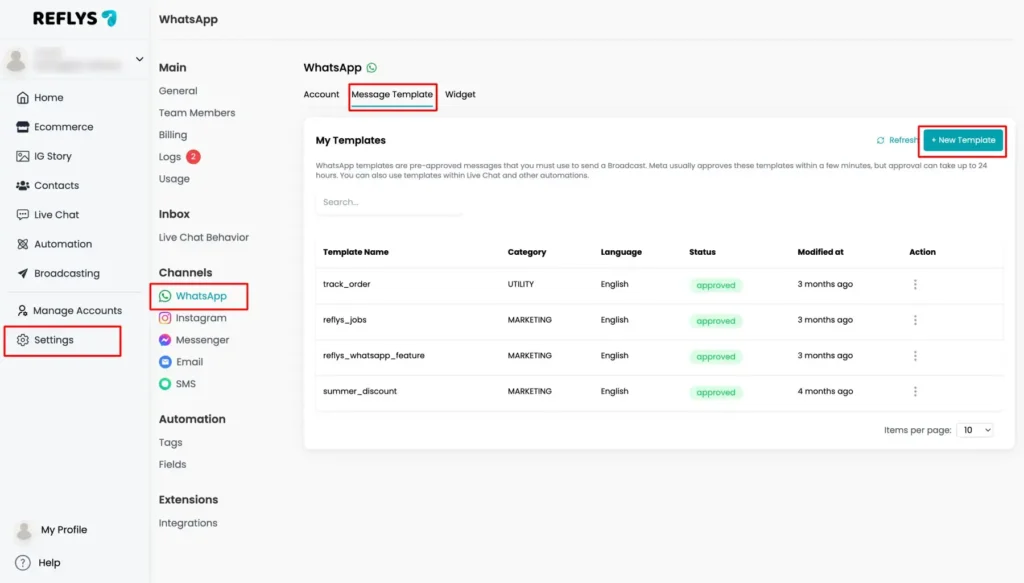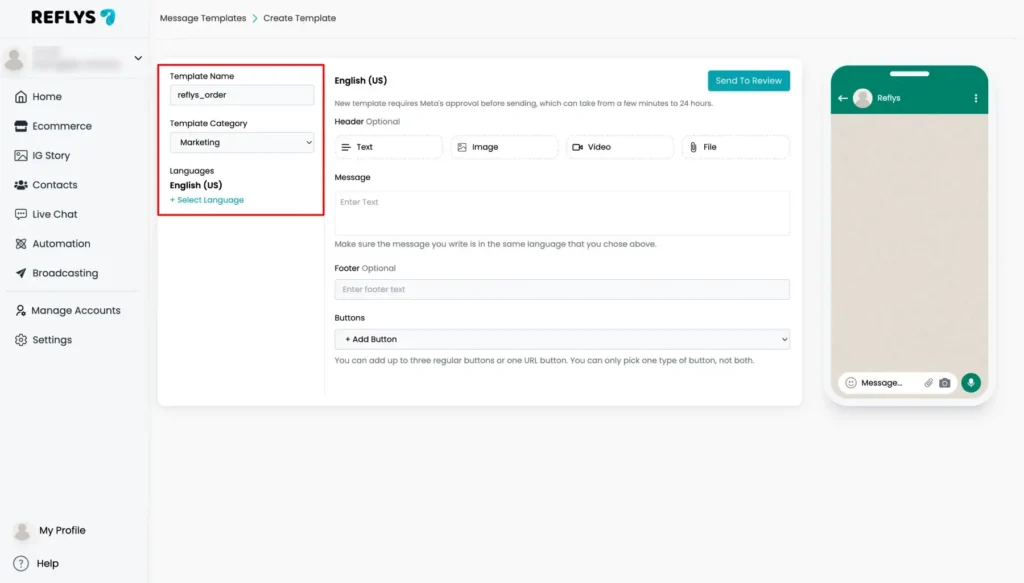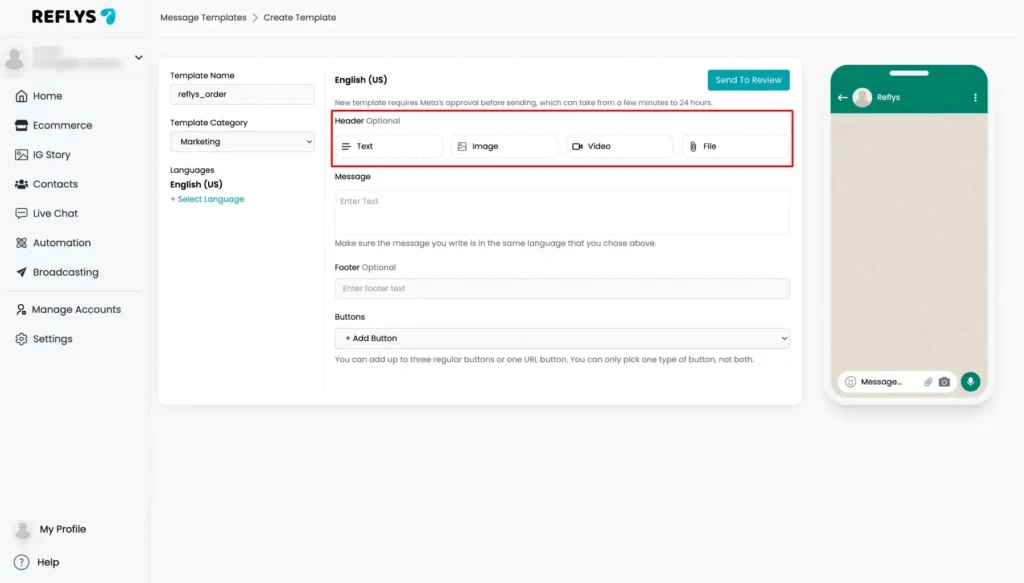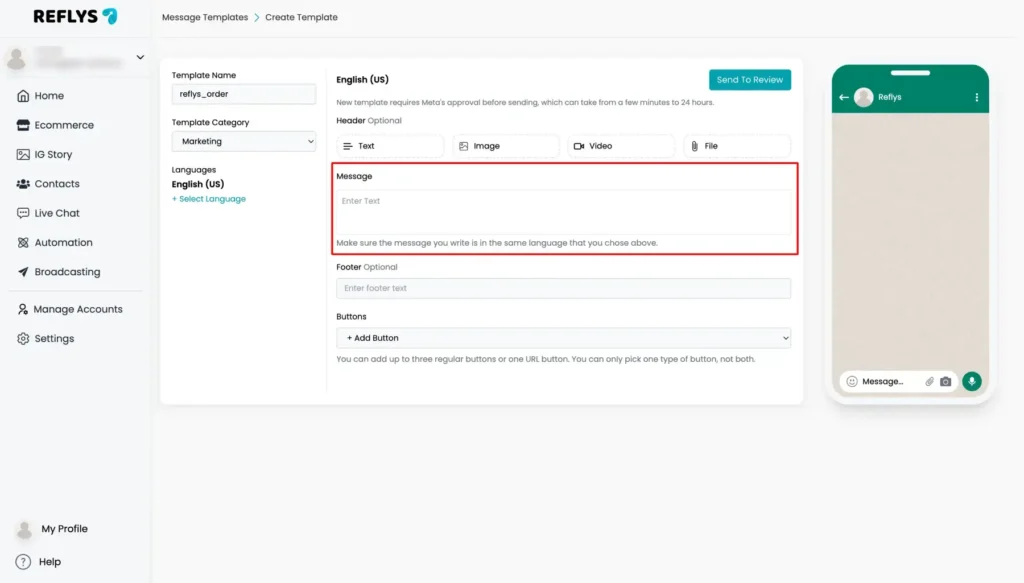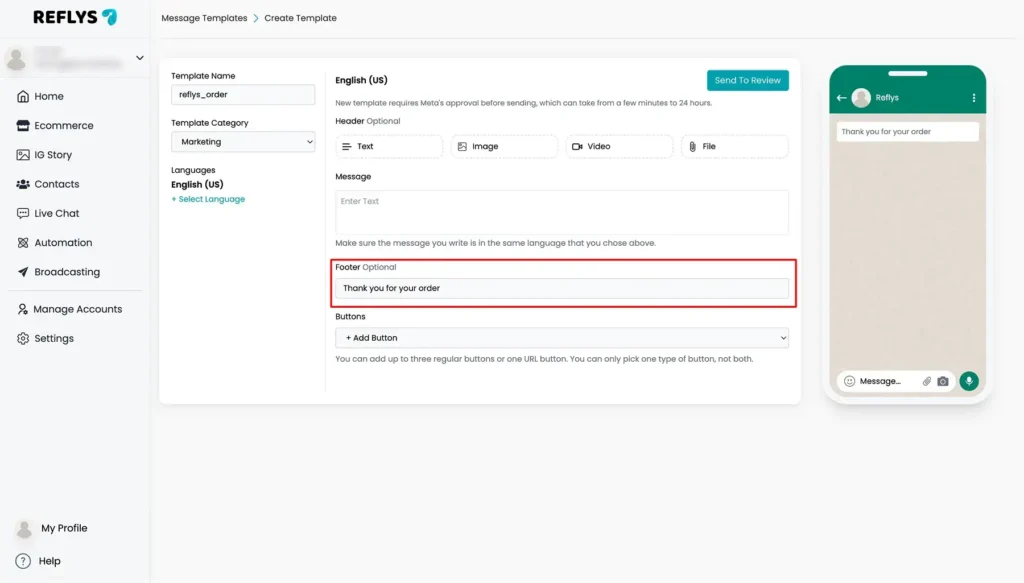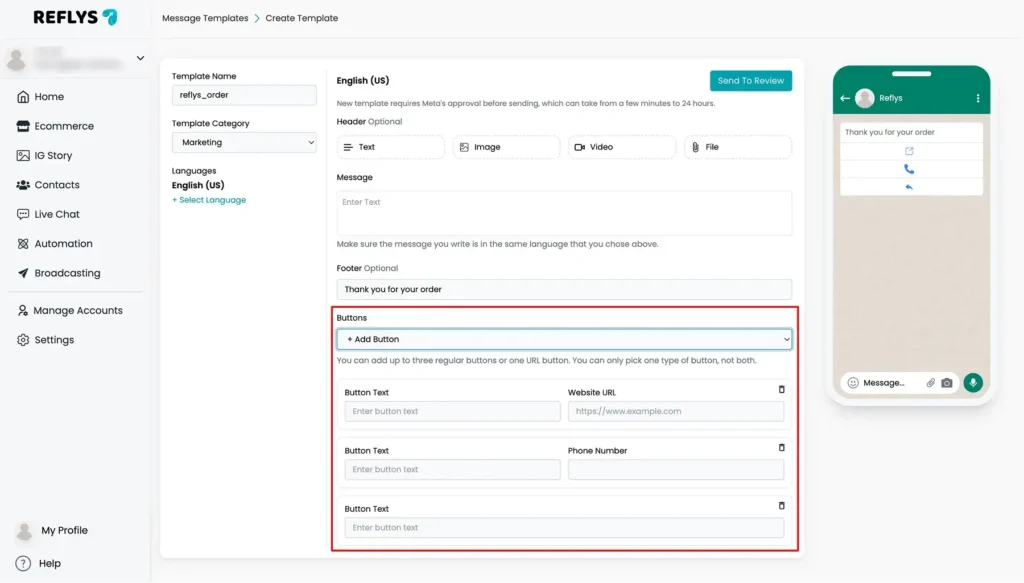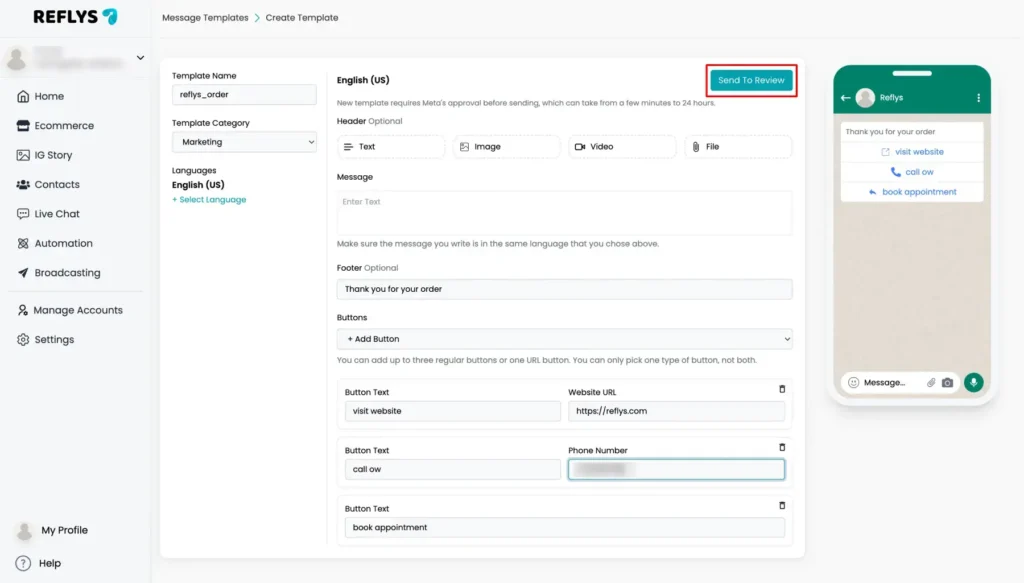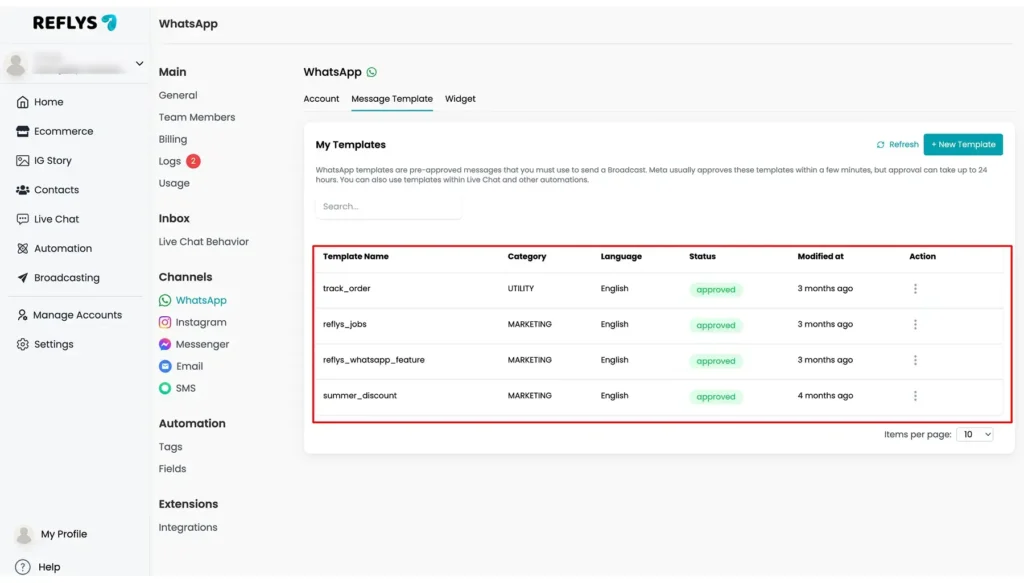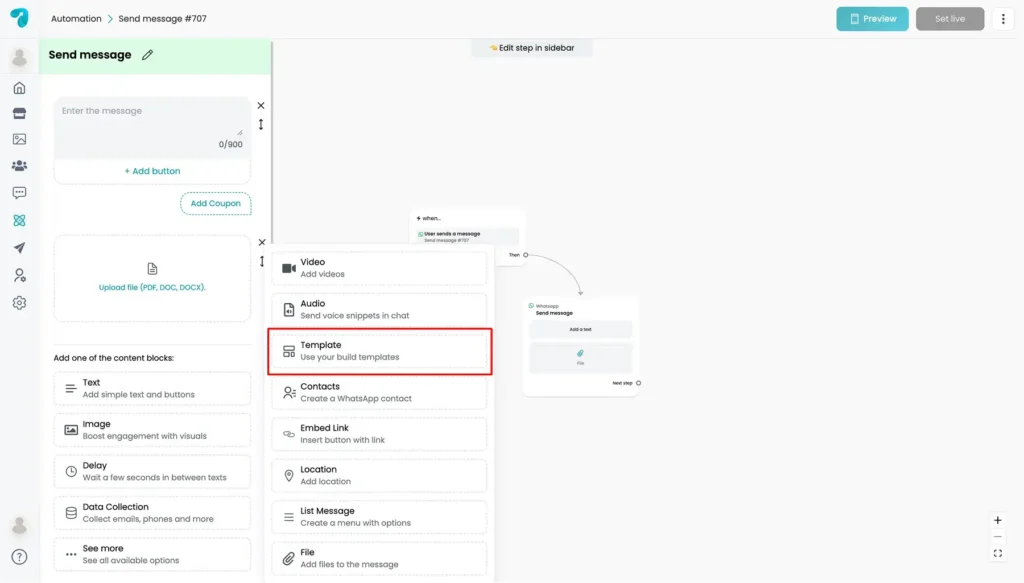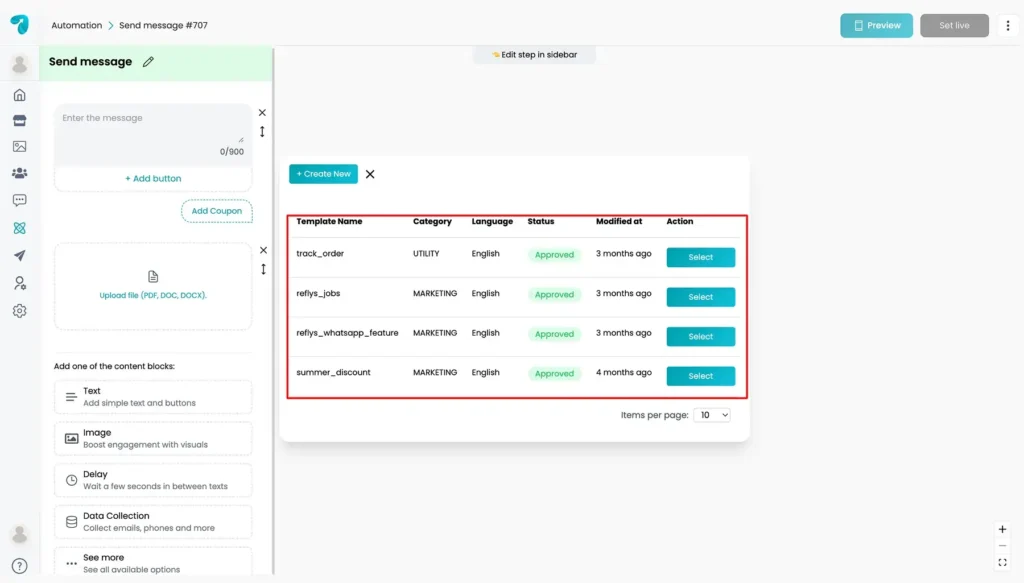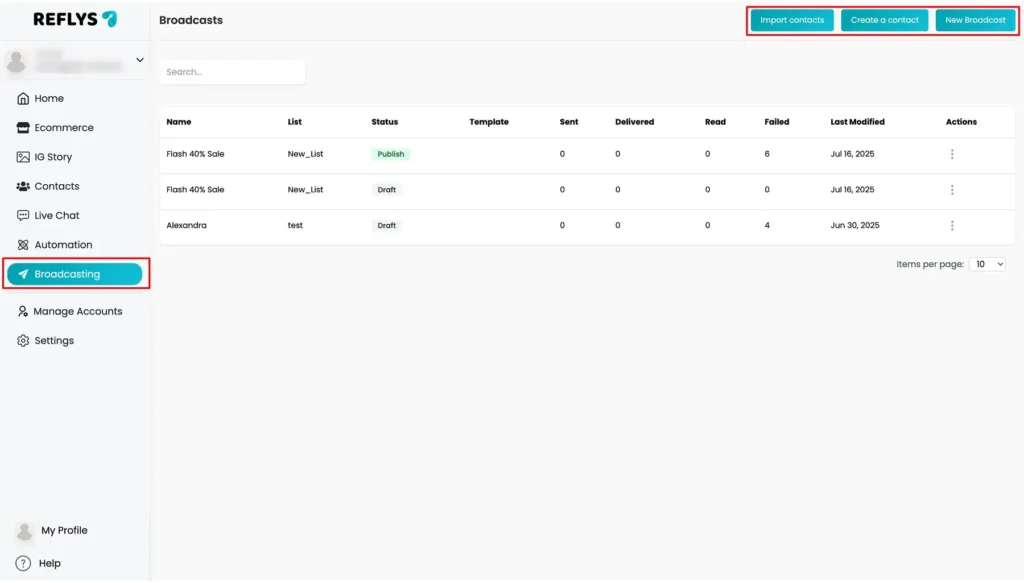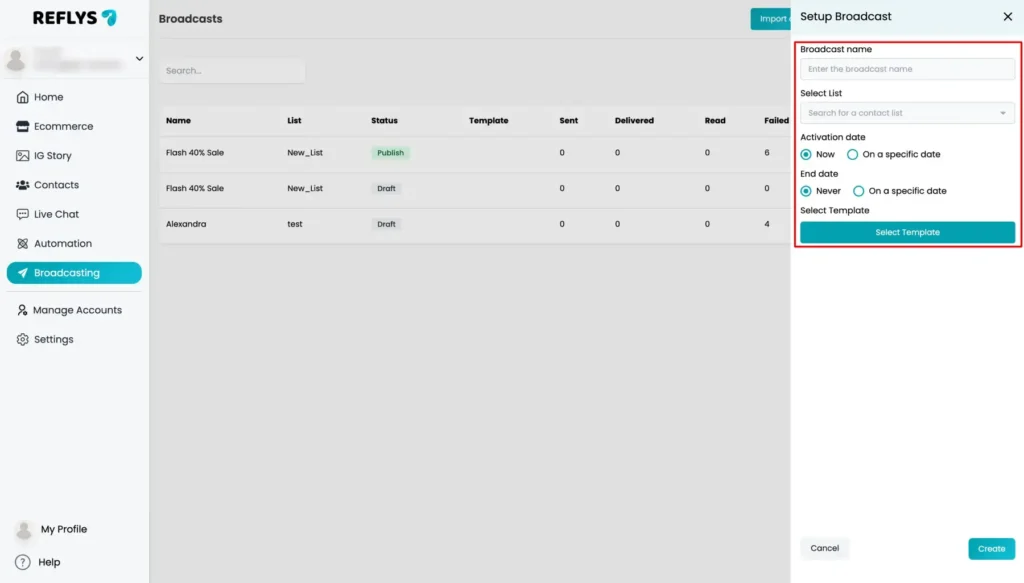How to Use WhatsApp Message Templates in Reflys
If you’re using WhatsApp for business communication, you may have noticed that there’s a 24-hour messaging rule. To message someone after this time window, you’ll need something called a WhatsApp Message Template.
This guide will walk you through everything about WhatsApp templates—what they are, how to create and use them in Reflys, and what rules you need to follow.
What Is a WhatsApp Message Template?
A WhatsApp Message Template is a pre-approved message you can send to customers when:
- It’s been more than 24 hours since their last message.
- They’ve given you their phone number, but haven’t started a chat with you yet.
These templates are essential for launching promotional and notification campaigns and for sending proactive messages through automations and Broadcasts. WhatsApp templates need to be approved by WhatsApp before you can use them. Templates can include notifications, alerts, reminders, or promotional messages. Each message must follow WhatsApp’s rules and WhatsApp Business Messaging Policy.
There are three main types:
- Marketing – Allows you to achieve a variety of goals such as promotions, sales messages, special offers, etc.
- Utility – Allows you to follow up on user actions or requests, such as order updates, reminders, and payment alerts.
Who Can Access WhatsApp Message Templates?
To use templates in Reflys, make sure:
- You have a Business Plan for ReFlys.
- Your Meta Wallet has sufficient balance.
- You are an Admin or Editor in the system.
Note: Templates made outside of ReFlys won’t show up in your account. It’s better to create them directly within Reflys for full compatibility.
How to Create a WhatsApp Message Template
1.Go to:
Settings → WhatsApp → Message Templates → New Template
- Enter:
- Template Name
- Category (Marketing, Utility, or Lite)
- Language (e.g., English)
Note: Every template must have a language selected or it will be rejected.
- Add Media (optional):
- Image: JPG, PNG (max 5MB)
- Video: MP4 or 3GPP (max 16MB)
- File: PDF (max 16MB)
- Write the Message Body:
- Use simple text
- Add emojis or variables if needed
- Provide example values for any variables
- Add a Footer (optional):
A short note like “Thank you for your order!”
- Add Buttons (optional)
- URL Button: Takes users to a website
- Reply Buttons: Quick options for the user to respond (up to 3)
Note: You can only add either 2 URL buttons, 1 contact button. For custom options, you can add up to 10 buttons.
- Once done, click Send to Review.
Note: After submitting, you cannot edit the template. Double-check everything before clicking.
What Happens After Submission?
After you submit the template, it goes into review. You can check the status in:
Settings → WhatsApp → Message Templates
Status can be:
- Review – Still under review
- Approved – Ready to use
- Declined – Rejected by WhatsApp
What Should I Do If My Template is Rejected?
Templates can be rejected for multiple reasons. If your template is rejected, check the following mistakes and correct them.
- Invalid formatting
- The content is violating WhatsApp rules
- The message seems spammy, abusive, or misleading
Before submitting any template, it is recommended to always review WhatsApp’s Business and Commerce Policies to avoid any rejection from WhatsApp.
How to Use WhatsApp Templates in Reflys
Once approved, you can send templates through:
1. Automation
In the automation flow builder:
- Add a WhatsApp message node in the user sends a message
- Click See More options to pick the approved template from the list
Note: If your template has buttons, you can connect actions to those buttons too.
2. Broadcast
Use a broadcast to send messages to many contacts at once.
Go to:
Broadcast → New Broadcast → Target Your Audience
WhatsApp Messaging Rules You Must Follow
To stay compliant and avoid getting blocked:
Get Permission First
Before messaging someone, make sure they’ve agreed to receive WhatsApp messages from your business.
They can opt in through email, forms, or checkboxes—not necessarily on WhatsApp itself.
Be Clear About What They’re Agreeing To
Your opt-in message should include:
- The name of your business
- What kind of messages they receive
Send High-Quality Messages
- Personalize the message
- Keep it short and helpful
- Send only when needed
Offer Easy Opt-Out Options
Let people unsubscribe if they want. Avoid sending excessive messages; this will lead to blocks and reports.
If you ever get stuck or have issues with your templates, our Reflys Support Team is here to help.