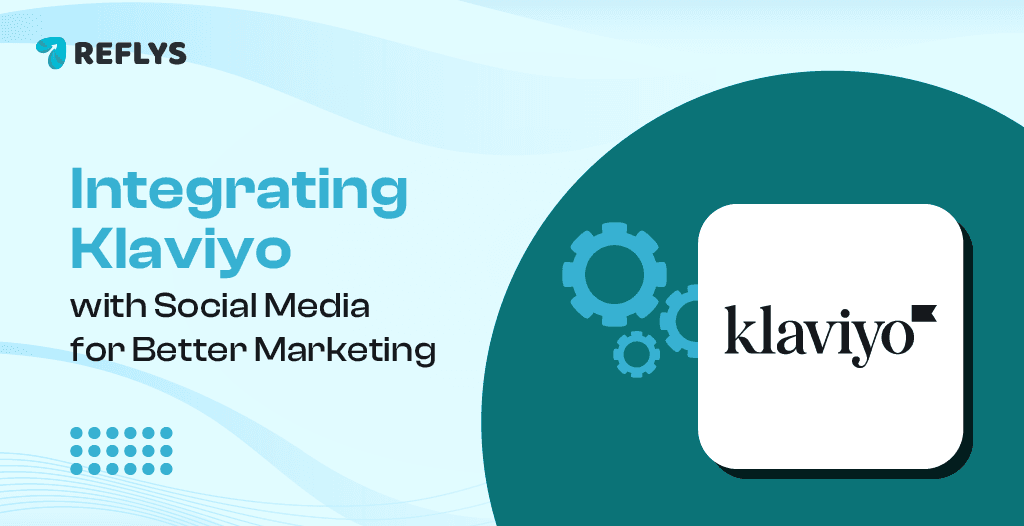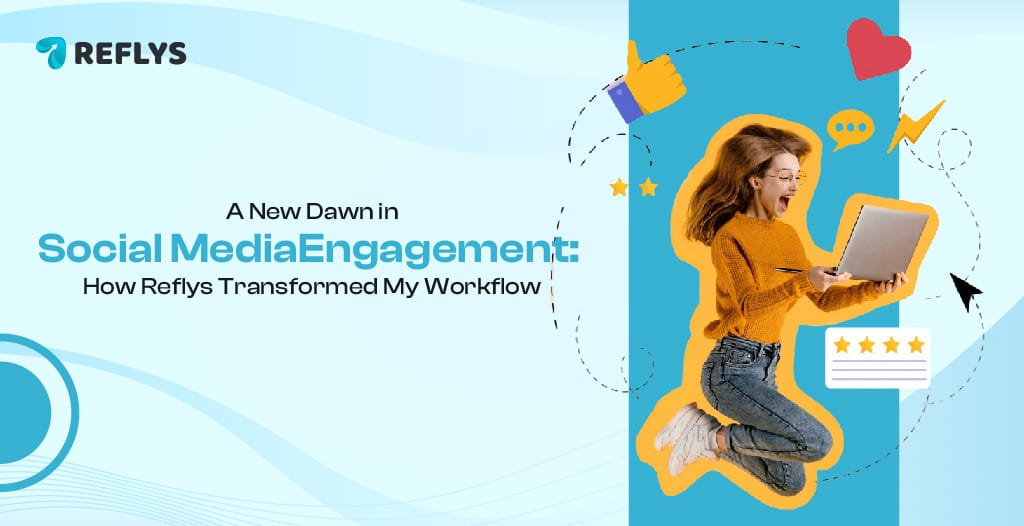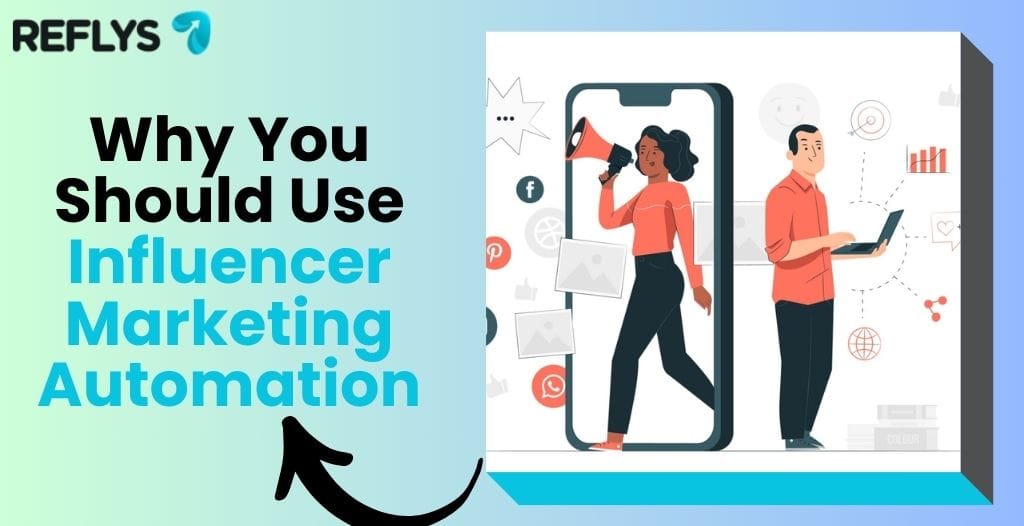How to Create a Group Email in Gmail: A Step-by-Step Guide
- August 27, 2025
Tired of typing the same 10, 20, or even 50 email addresses every single time you send an update?
You scroll through your contacts, type each name, and hope you didn’t forget anyone. Then halfway through, you realise you missed someone, and now you have to quickly send another email just to catch up.
Facing some issue? Not the only one.
The truth is, whether you’re running a business, organizing a community event, or just staying in touch with family, sending the same email to a group should be simple. And in Gmail, it is.
With Gmail group emails, you can create a contact list once, give it a label (like “Marketing Team” or “Family”), and then email everyone in that group in one go. No typos, no missed people, and no wasted time.
Group emails with Gmail allow you to create a contact list once, assign it a name (such as “Marketing Team” or “Family”) and then send multiple emails to the list at once. No typos, no missed people, and no time wasting.
In this guide, you will be able to learn:
- What Gmail group emails are and how they work.
- Simple steps to create a Gmail group from scratch.
- Benefits of creating a group Gmail and common mistakes to avoid.
- Limitations
What Is a Group Email in Gmail?
A group email in Gmail is a convenient method of storing various email addresses under one name (or tag) in the Google Contacts list. You do not have to type the email addresses of different people; all you need to do is type the name of a label, and Gmail will automatically add all the contacts linked with that label.
Think of it as your shortcut mailing list.
It’s important to note that Gmail groups are different from Google Groups:
- Gmail group email – Personal or work contact label for quick, private emailing.
- Google Groups – A discussion board or public email forum that works like an online mailing list.
For most people—especially if you just want to email colleagues, friends, family, or club members—the Gmail group method is faster, simpler, and requires no special setup.
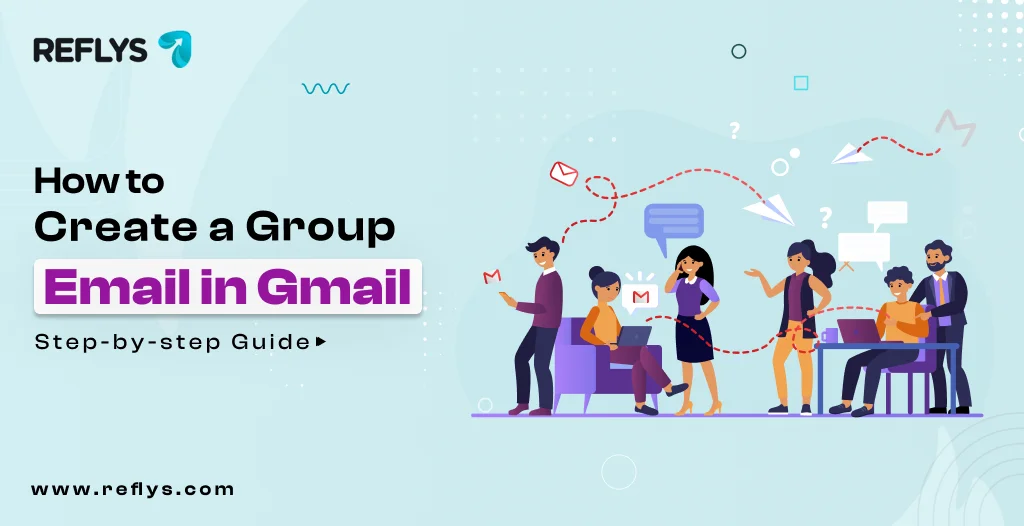
Benefits of Using Gmail Group Emails
Why go through the effort of setting one up? Here’s why it’s a game-changer:
1. Saves You Time When Sending to Large Groups
With Gmail email groups, you only enter each contact’s email address once—when you first set up the group in Google Contacts. After that, you just type the group’s label whenever you want to email them. No more adding addresses one by one every single time. It is a minor adjustment that will save minutes in every email session and spare more time to do the important work.
2. No More Typing Dozens of Addresses Every Time
Adding several recipients manually can be irritating—particularly when you send similar groups frequently. With Gmail groups, you can just enter a single name (the group label) in the “To” field for your Gmail, and Gmail will automatically add everyone in that group. It is a fast and easy way to send an email to one individual.
3. Fewer Mistakes, Better Accuracy
When entering several email addresses, it is easy to typo or miss a person. It can be missed messages and embarrassing follow-ups. Gmail groups prevent such blunders. You set the group once, check to ensure it is right, and from then on, you can be confident your email will reach everyone it should—every time.
4. Keep Your Contacts Neatly Organized
Rather than scrolling through a lengthy, disorganized contact list, with Gmail contacts, you can organize people into specific groups, such as clients, suppliers, staff, or event volunteers. Once set up, you can add new people to the right group. You can locate and contact a particular segment within a few seconds when you want to email them.
Scenario Examples:
- Business Use: A project manager can send meeting notes to an entire team in one click.
- Personal Use: You can share vacation photos with extended family instantly.
- Hobby Groups: Remind the next hiking trip to all the members of your outdoor club.
It is just having your mailing list without investing in additional software and without learning complex software.
What You Need Before You Start
Before you create a Gmail group email, make sure you have:
- A Google account – You already have one, in case you have Gmail.
- Your contact list –Fill in a list manually or import the list that has already been created.
- Internet access – Works on both desktop and mobile.
- Optional: A CSV format to bulk import long lists (helpful for businesses or events).
After having all these in place, now it’s time to create your first Gmail email group.
Step-by-Step Guide: How to Create a Group Email in Gmail
Follow these simple steps to make your Gmail group from scratch.
Step 1: Open Google Contacts
Go to contacts.google.com on your browser.
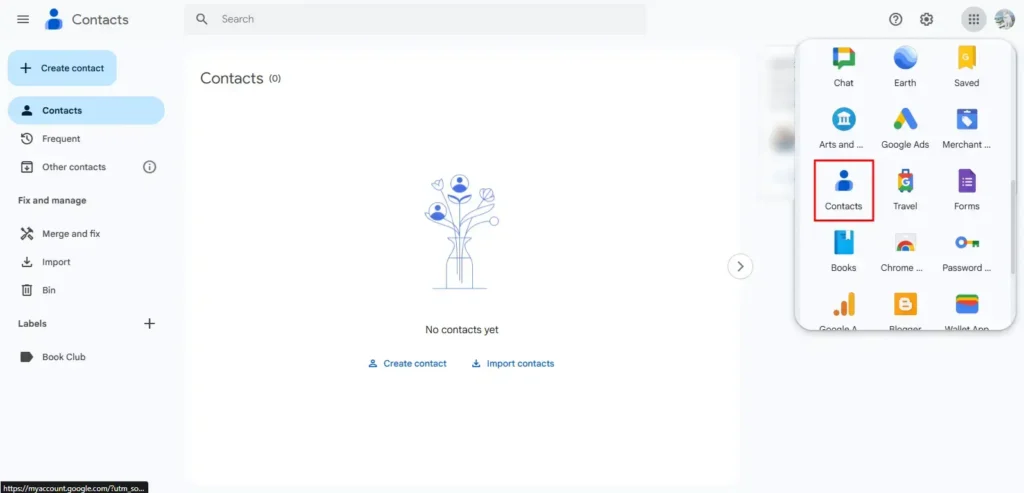
If you’ve never used Google Contacts before, don’t worry—it’s just a simple dashboard for storing people’s names, emails, and phone numbers.
All your contact information is saved in Google Contacts, where you should have your groups.
In case you do not know what Google Contacts are and have never used them, you have nothing to worry about; it’s just a simple dashboard for storing people’s names, emails, and phone numbers.
Step 2: Create a Group Label
- On the left-hand menu, click “Create Label.”
- Enter a descriptive name for your group, such as Book Club, Team Leaders, or Family 2025.
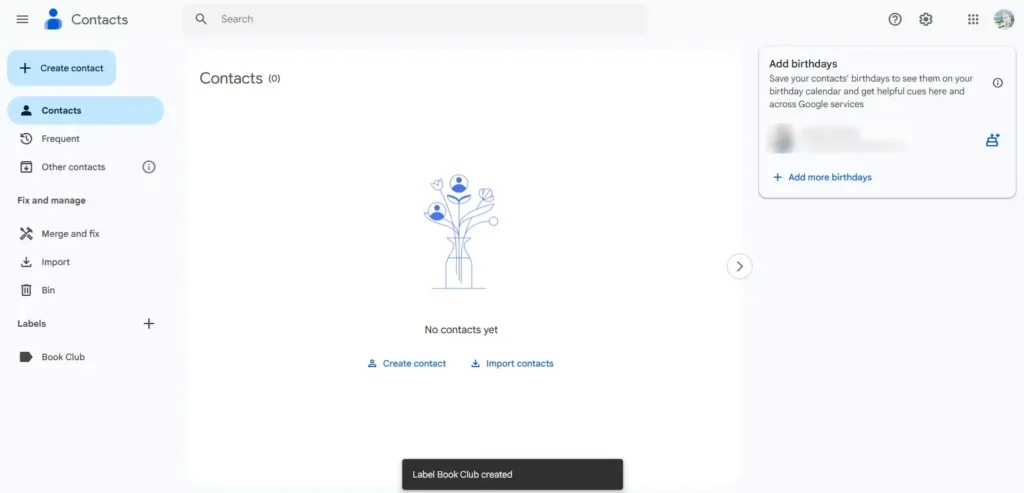
Tips for naming your label:
- Keep it brief & to the point.
- Choose words that make it instantly clear about the purpose of the group.
- Don’t use vague names such as Group 1—it will be forgotten.
Example: “VIP Clients” is better than “Contacts List.”
Step 3: Add Contacts to the Label
It can be done in 2 ways:
- Manually
- Select a contact from your list.
- Click the label icon at the top.
- Click on the label that you just added, and select Apply.
- Bulk Import (Using CSV)
In case you already have your contacts in a sheet on Excel or another system:
- Click Import in Google Contacts.
- Upload the CSV file.
- Select and label the imported contacts.
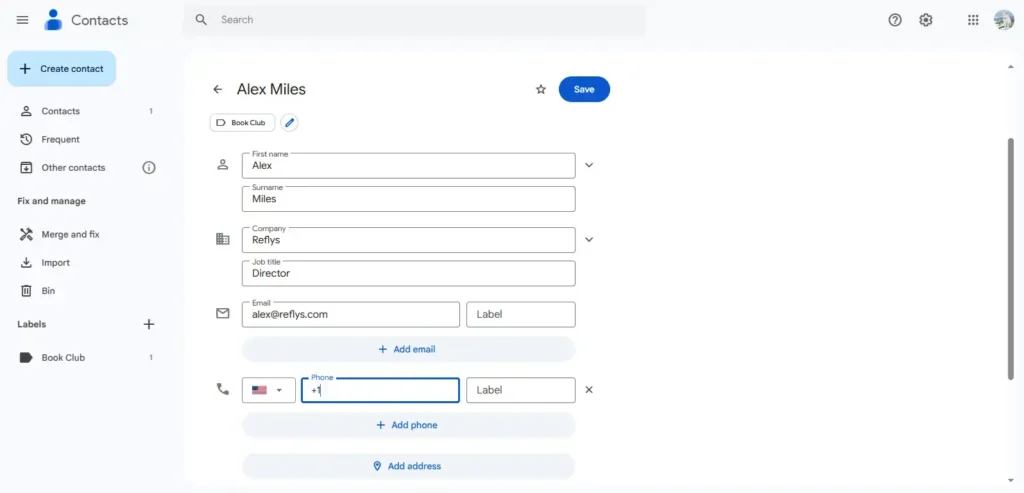
Quick Tip: In Google Contacts, there is a search option where you can type in the name or other information about a person to find them quickly and then mark them using a label.
Step 4: Compose an Email to Your Group
- Open Gmail.
- Click “Compose.”
- In the “To” field, start typing your label name (e.g., “Book Club”).
- Select the label from the suggestions.
- Gmail will automatically add all members of that label to the email.
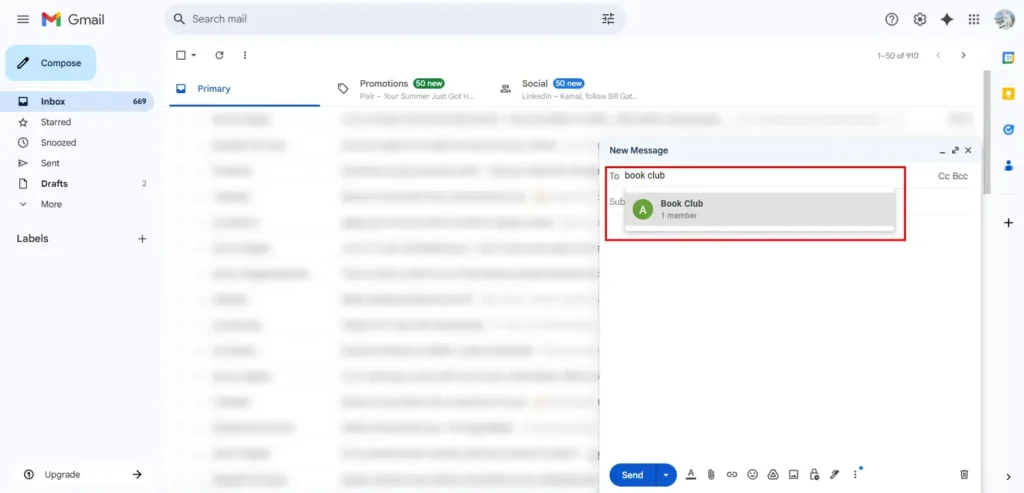
Privacy Bonus Tip: Unlike the “To” and “CC” fields, the “BCC” field allows one to hide the email addresses of recipients from one another, which is especially useful when it concerns large groups.
Step 5: Send Your Email
- Add your subject line (make it clear and relevant).
- Write your email body.
- Double-check your recipients by clicking on the label name in the “To” field.
- Hit Send—and you’re done!
How to Edit or Manage Your Group Later
One of the best things about Gmail groups is that they’re flexible. You can:
- Add new contacts to the label whenever you want.
- Remove contacts if they’re no longer part of the group.
- Rename labels if the group’s purpose changes.
- Delete labels if you no longer need them.
Pro Tip: Regularly review your group to make sure it’s up to date. Outdated lists can cause missed emails or confusion.
Pro Tips for Using Gmail Group Emails Effectively
If you want your Gmail group emails to work seamlessly, keep these best practices in mind:
- Use BCC for Privacy – Especially if your contacts don’t know each other.
- Create Multiple Groups – Instead of dumping all contacts in one group, make separate labels for different purposes.
- Pair with Gmail Filters – Automatically sort replies into folders based on the group label.
- Avoid Spam Triggers – Don’t overload your email with links or suspicious attachments.
- Be Clear in Subject Lines – Recipients should know instantly why they’re getting the email.
Limitations of Gmail Groups & When to Use a Professional Tool
Gmail group mails are ideal for small-scale communications, but they have some restrictions:
- No built-in analytics (you can’t see who opened your email).
- Personal Gmail accounts are only allowed to send emails to approximately 500 recipients a day.
- Not designed for marketing campaigns or automated sequences.
If you need to email thousands of people, track open rates, or set up automated follow-ups, consider professional email marketing software like Mailchimp, Sendinblue, or Constant Contact.
Conclusion
Creating an email group in Gmail is one of these minor productivity hacks that makes a major difference. You can make a label, add contacts, and send dozens or even hundreds of people an email within only a few minutes.
Whether you’re coordinating a team project, planning an event, or keeping up with friends and family, Gmail email groups are quick, efficient, and organize communication.