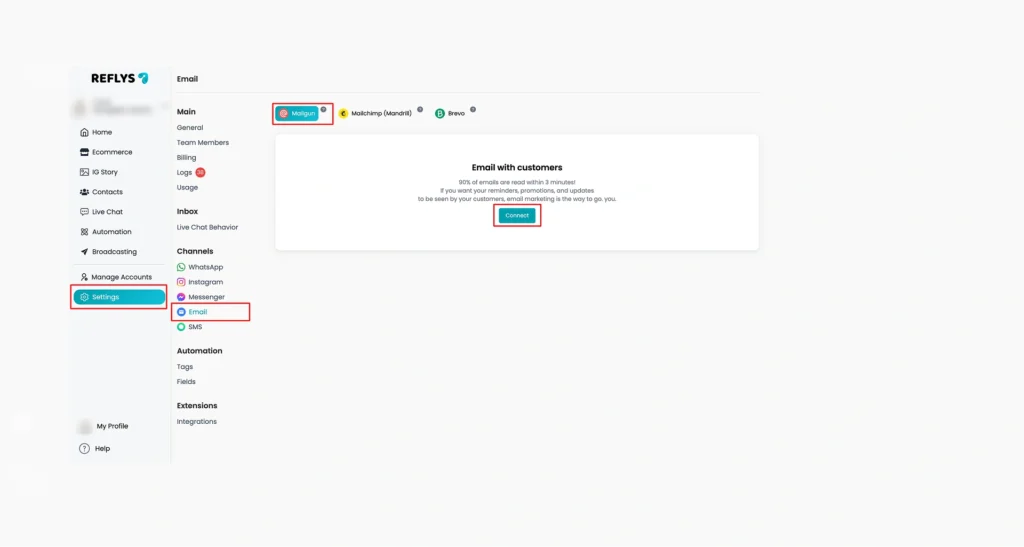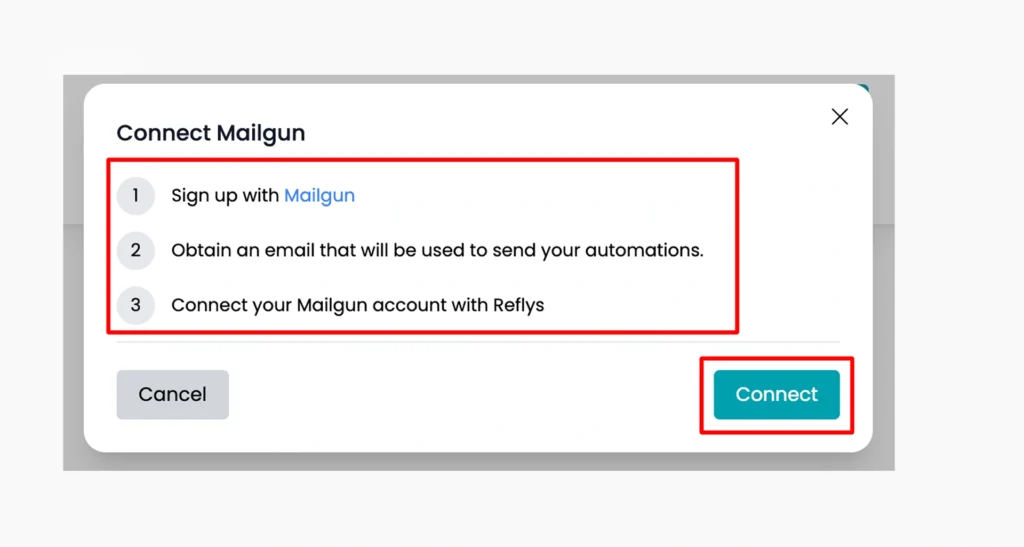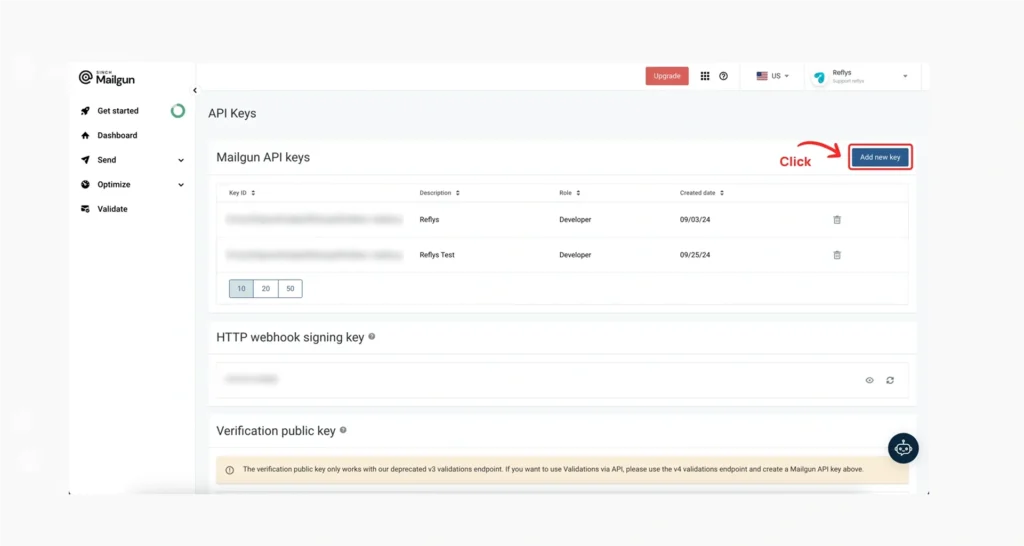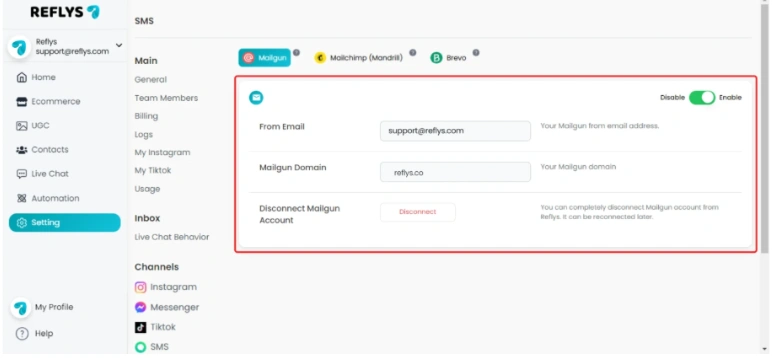How to Connect Email with Reflys
To send automated emails using Reflys, you must first connect your email service provider. Reflys allows integration with Mailgun, Mailchimp (Mandrill), and Brevo, tools that help send bulk or automated emails.
This guide will help you step by step on how to connect your Mailgun, Mailchimp (Mandrill), and Brevo account with Reflys, so you can start sending emails from your automation flows easily.
Step 1: Go to the Reflys Dashboard and Choose Email Settings
- Open your Reflys dashboard.
- From the main menu, go to the Settings section.
- Under Settings, look for the Channels tab.
- Inside Channels, click on Email.
5. You will see three options: Mailgun, Mailchimp (Mandrill), and Brevo. You can choose any channel to link with Mailgun, Mailchimp and Brevo account.
This will open the area where you can add your account details.
Step 2: Connect Using Mailgun
Reflys uses Mailgun to send emails. If you already have a Mailgun account, that’s great. If not, you’ll need to create one at Mailgun.com before continuing.
Once you’re ready:
- In the Email section of Reflys, click on Connect via Mailgun.
- You will now need to enter your Mailgun API key.
Step 3: Find and Enter Your Mailgun API Key
Your API key is a unique code that allows Reflys to connect with your Mailgun account safely.
To find it:
- Log in to your Mailgun account.
- Go to Account Settings or directly to the API Keys section.
- Copy your Private API Key from there.
Now, go back to Reflys and:
- Paste the API key into the field provided.
- Click the Connect button.
Reflys will now try to connect to your Mailgun account using the key you entered.
Step 4: Choose and Connect Your Mailgun Domain
Once your API key is verified, Reflys will show you a list of domains connected to your Mailgun account.
- From the dropdown menu, choose the domain you want to use for sending emails.
- A domain is usually something like ‘yourwebsite.com’
- After selecting the domain, click the Connect button.
Using Mailchimp (Mandrill) or Brevo Instead of Mailgun
The steps to connect your email with Reflys are quite similar if you choose to use Mailchimp (Mandrill) or Brevo instead of Mailgun. These services also allow you to send automated emails through Reflys.
However, please note:
- Each service has its own pricing plans, so be sure to review them before choosing which one to connect.
- You’ll need to create an account with either Mailchimp or Brevo if you don’t already have one.
Once your account is ready:
- Go to the Email Settings in your Reflys dashboard.
- Select the Connect option next to your chosen service (Mailchimp or Brevo).
- Enter the required API key and domain or sender details from your Mailchimp or Brevo account.
- Click Connect to finish linking the service.
After a successful connection, you’ll be able to send automated emails using that platform directly through Reflys
All Set – Email Channel Connected
If all the steps above are followed correctly, your email channel is now successfully connected to Reflys. You can now start sending automated emails using the Reflys flow builder.