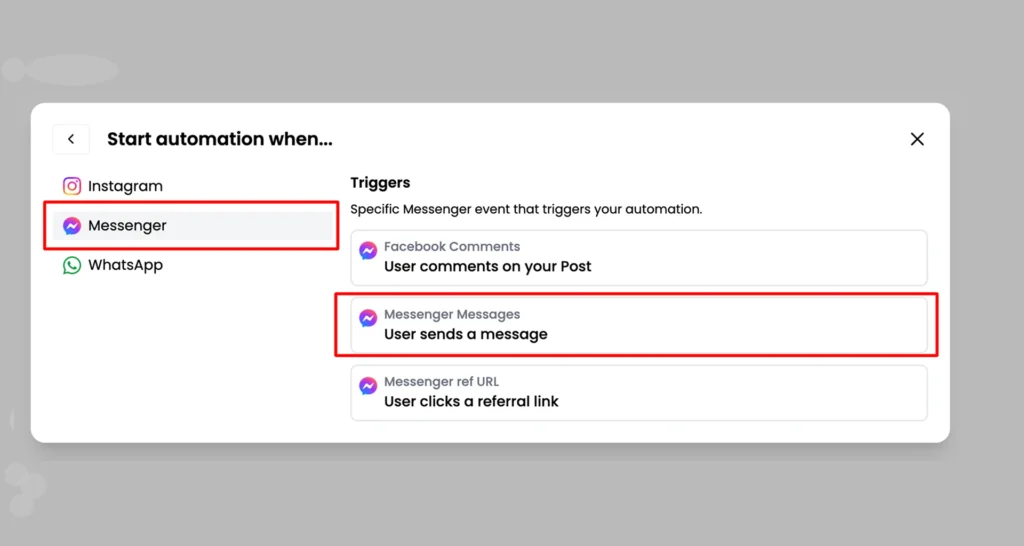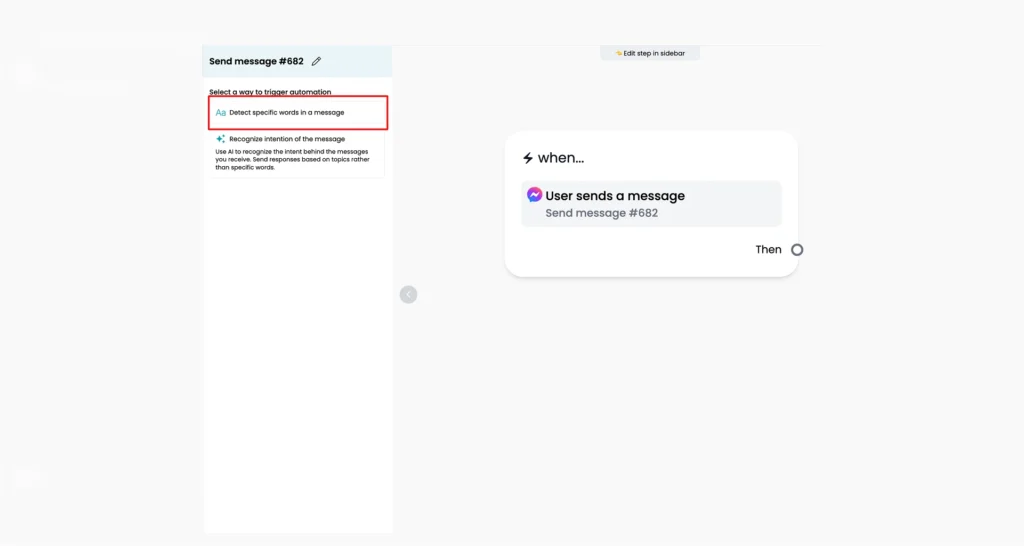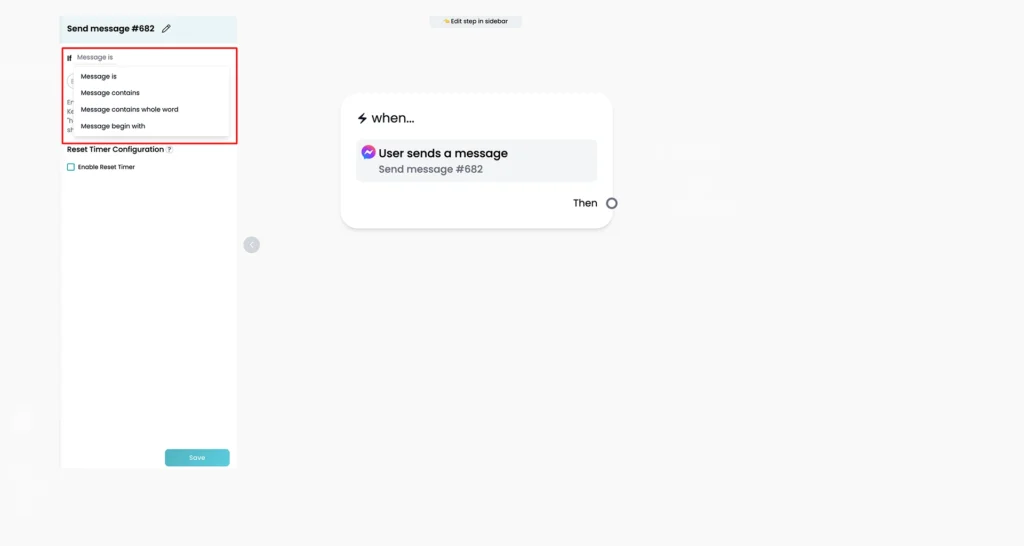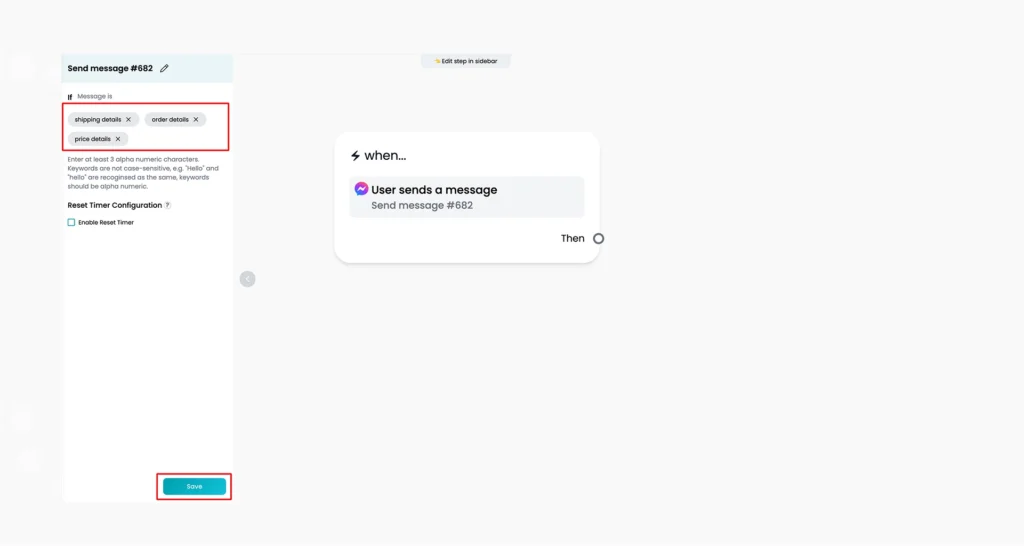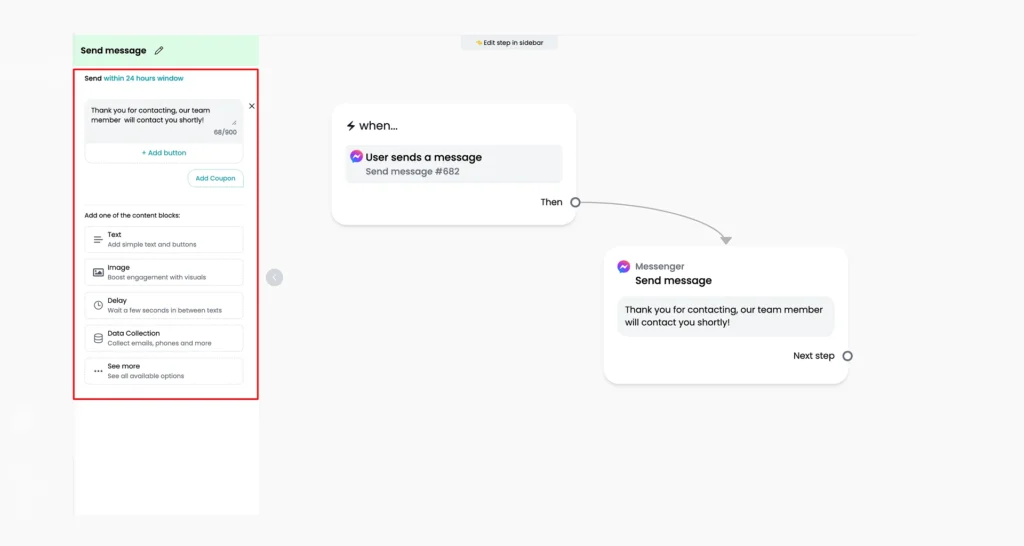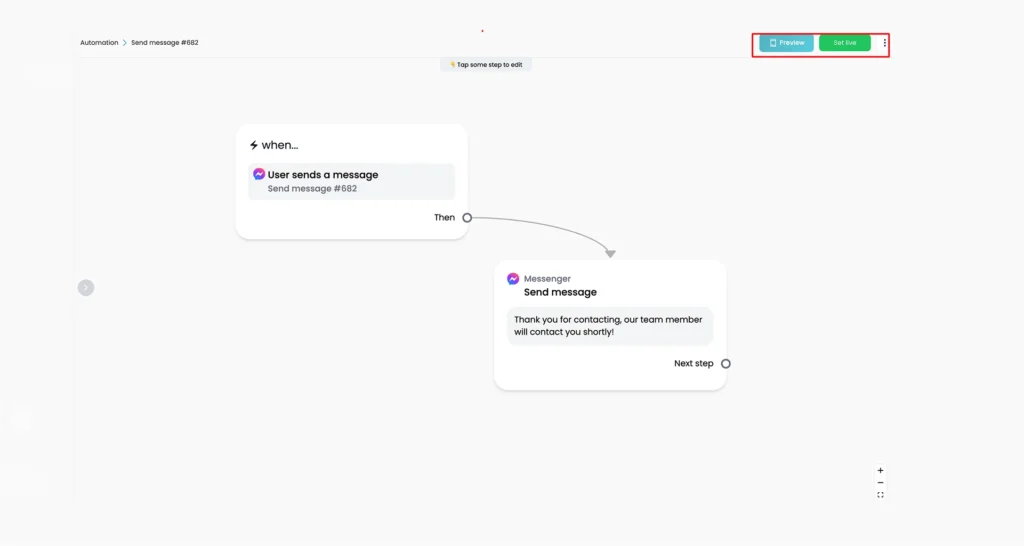Messenger AI Automation-Keyword-Based Triggers
This guide explains how to set up keyword-based triggers in your Messenger automation. These triggers allow you to respond automatically when a user sends a message that includes certain words or phrases.
When someone types a message that includes one of your selected keywords, the system can immediately reply, start an automation, or take another action. This feature is available across multiple platforms, including Facebook Messenger, Instagram, WhatsApp, Telegram, and SMS.
This article covers:
- How to set up keyword-based triggers
- How keyword rules work
- Limitations and troubleshooting
How to Set Up AI Keyword-Based Triggers with Reflys
You can set up keyword triggers by:
- Using the Automation in the Reflys dashboard
Step 1: Go to Automation > Add Automation
Within your Reflys dashboard, click the Automation tab, then select Add Automation.
Now, click the Messenger > User sends a message trigger.
Step 2: Select a Way to Trigger Automation
After choosing the ‘user sends a message’, a left panel will open. Choose ‘detect specific words in a message’ in trigger automation.
Step 3: Pick the Keyword Rule
Now choose how the keyword will behave. You’ll see options like:
- The message is: Works only if the message exactly matches the keyword
- Message contains: Triggers if the keyword appears anywhere in the message
- The message begins with: Useful if the keyword is at the start
The message contains a whole word: Avoids matching part of another word
Example: If your keyword is “price” and someone types:
“Can you tell me the price?”
The Message contains a rule that will still catch it.
Step 4: Add the Keywords
Add up to 3 alphanumeric characters for keyword selection. For example:
“Price”
“Shipping”
“Order status”
“Coupon”
You can enter up to 3 keywords for each rule and click the save button to continue.
Step 5: Connect the Keyword to an Automation
Once you’ve added your keywords, you can create a new automation. While creating a new one, you’ll be taken to the Flow Builder to design the message flow.
Step 6: Click the Preview and Set Live
Once you are done with your changes, you can preview them in the top right corner of your screen. Click set live, and your automation is live now!
Limitations and Troubleshooting
General Limitations
- Users can create up to 3 custom keyword triggers
- System keywords like start, stop, subscribe, and unsubscribe do not count toward this limit
If you go over the limit, your automation, live chat, and broadcasts will stop working until you remove some keywords.
Keyword Priority
Keywords are triggered in the order they appear in your list.
Example: If your list has discount first and sale second, and someone sends a message with both words, discount will be the one that triggers the automation.
To change which one takes priority, just move it up or down in the list.
If no keyword is matched, the Default Reply will be sent (if set).
Troubleshooting
Keyword Not Working
- Make sure the keyword is turned on
- Check that the automation is published (not in draft)
Wrong Automation is Triggering
- Double-check the rule type (e.g., “message is” vs. “message contains”)
- Refer back to the rule descriptions to match your setup