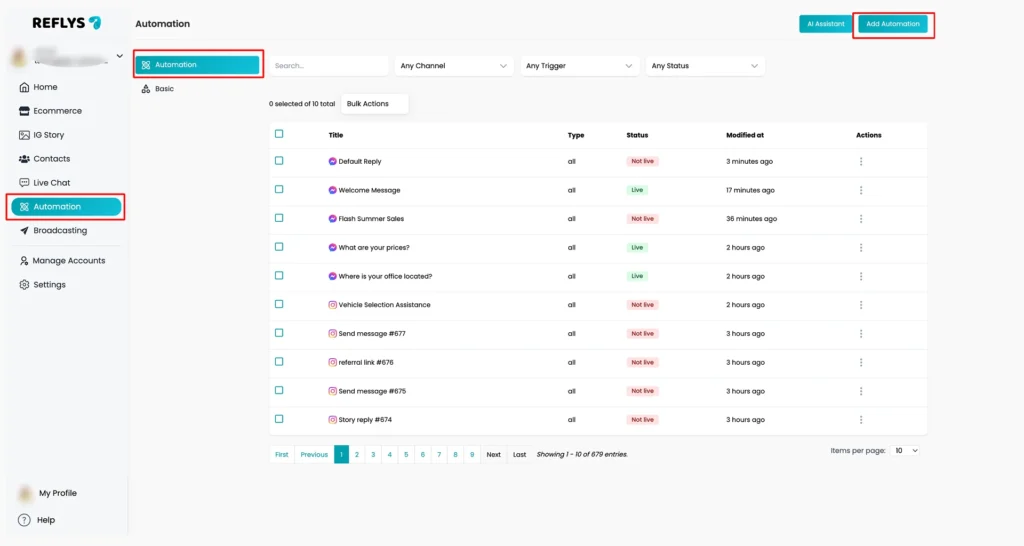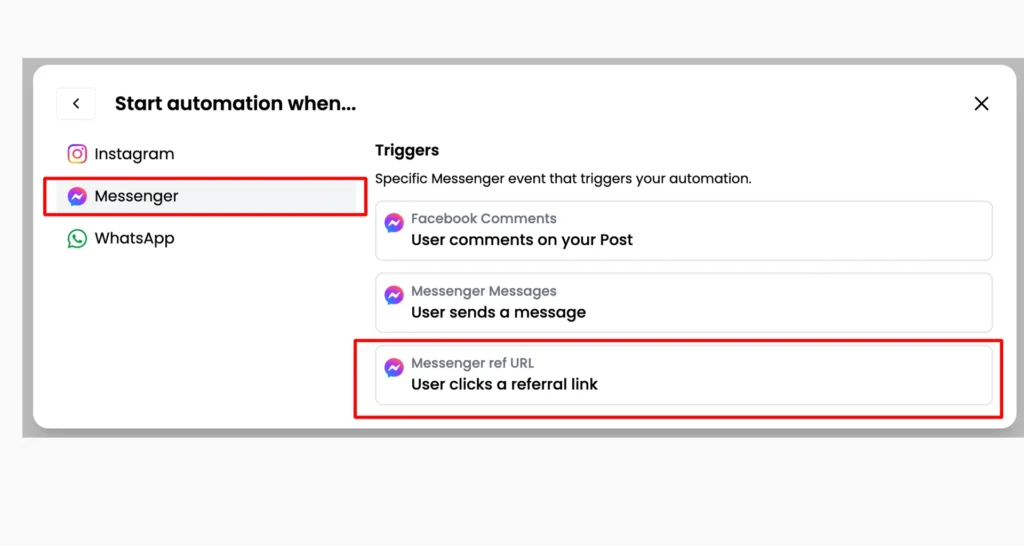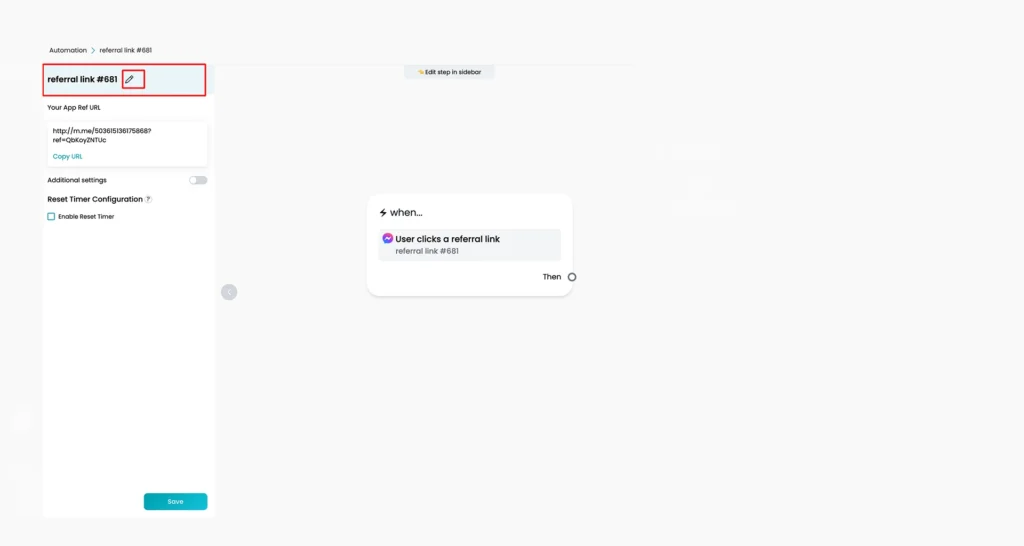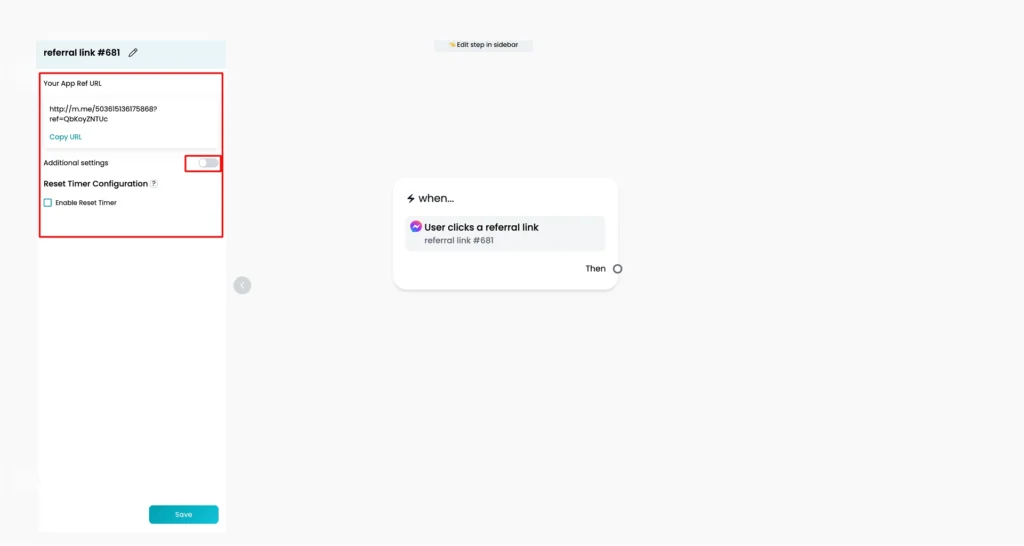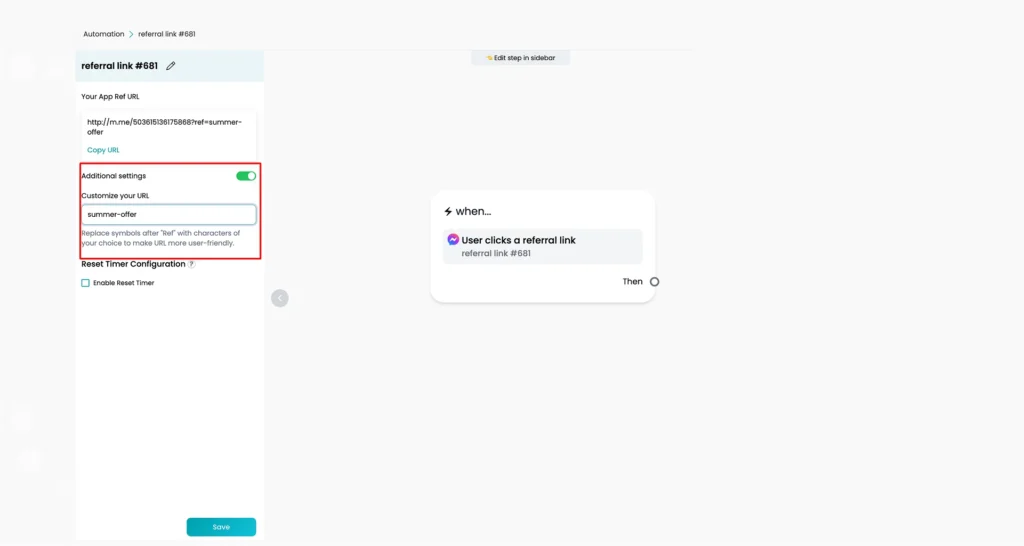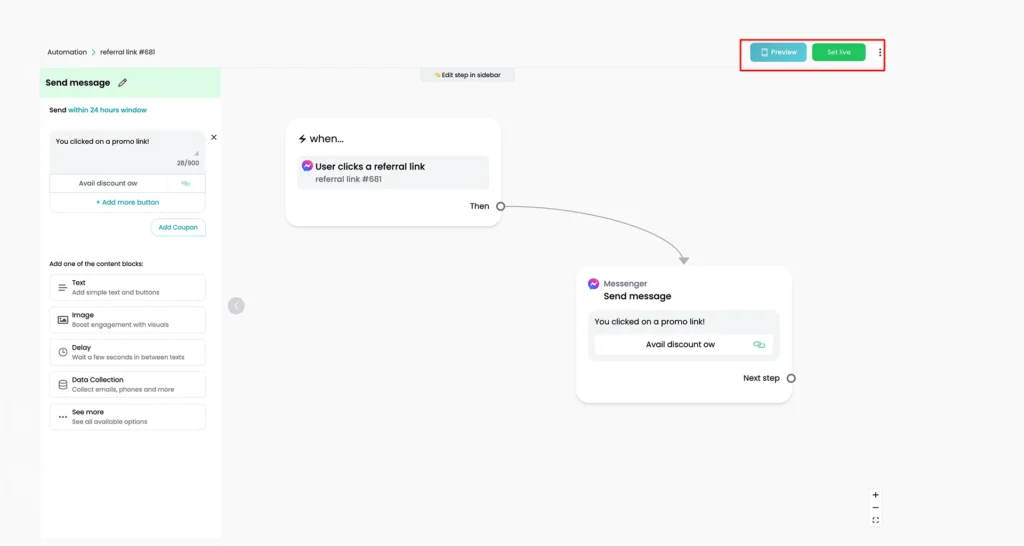Messenger Automation: User Clicks a Referral Link
Messenger Ref URL trigger enables you to launch automation when a person clicks on a special link that leads to the opening of the Messenger chat. It can serve to initiate the chat with people through an advertisement, email, social media profile or web page, and direct them into a particular chatbot flow.
The trigger assists you in smoother and faster communication with users without users requiring searching or typing manually.
In this guide, we’ll explain:
- How to set up the Messenger Ref URL trigger on the Reflys Dashboard
- Limitations and troubleshooting
How to Set Up the Messenger Ref URL Trigger with Reflys
To start using this trigger, follow the steps below:
Step 1: Go to Automation > Add Automation
Within your Reflys dashboard, click the Automation tab, then select Add Automation.
Now, click the Messenger > User sends a message trigger.
Step 2: Configure the Settings
Click on the trigger you just added. A panel will open on the left side with all the settings.
Rename the Trigger
Click the pencil icon next to the trigger’s default name if you want to give it a more specific name. This helps keep your flows organized, especially if you have many triggers.
Copy the Messenger Ref URL
Just below the name section, you’ll see the auto-generated Messenger Ref URL. You can click to copy this link. You can use this link in:
- Facebook or Instagram ads
- Social media posts
- Emails
- Buttons on your website
Anyone who clicks this link will be directed to Messenger and enter your automation.
Customize the Ref Parameter (Optional)
You can make your link more specific by editing the ref= part of the URL.
For example, the system might give you a link like this:
https://m.me/1234567890?ref=ref-url-trigger
You can change ref-url-trigger to something meaningful like summer-offer
or email-campaign:
https://m.me/1234567890?ref=summer-offer
This makes it easier for you to track which link people clicked and which campaign they came from.
Activate the Trigger
After setting everything up, click Save, and then switch it to Live at the top right panel to activate the trigger.
You can now share this Ref URL anywhere you want.
Limitations and Troubleshooting
While the Ref URL trigger is a handy tool, there are a few things to keep in mind and steps to take if it’s not working as expected
Limitations
1. New users must click the Get Started button
- If someone is chatting with your page for the first time, they will not enter the automation directly.
- They must first click the Get Started button in Messenger to open the chat.
2. Deleted Ref URL triggers cannot be restored
- If you delete a Ref URL trigger, the link will no longer work. You’ll need to create a new trigger. However, if you were using a custom ref parameter (e.g., ref=my-offer), you can reuse the same parameter in a new trigger. The URL itself remains the same, and you won’t need to change links already posted online.
Troubleshooting
1. The Get Started button doesn’t appear in Messenger
If the Get Started button isn’t showing for new users:
- Go to your account and Refresh Permissions
- Then, open the automation containing the Ref URL trigger
- Turn the trigger off and on again using the toggle
Important: This must be done by someone who is either the Owner or an Admin of the connected Facebook page.
Refreshing permissions reconnects Relys with Facebook and usually fixes this issue.
2. The automation is not triggering
If someone clicks the link but the automation doesn’t start:
- Make sure the automation is live and published
- Try refreshing permissions, as explained above
- Make sure the Ref URL trigger is active
3. Check the Handover Protocol
In some cases, Reflys might not have control of the conversation.
To fix this:
- Check your Handover Protocol settings in Facebook Page Settings
- Make sure Reflys is set as the Primary Receiver
If Reflys isn’t the active receiver, messages won’t be delivered even if the setup looks correct.