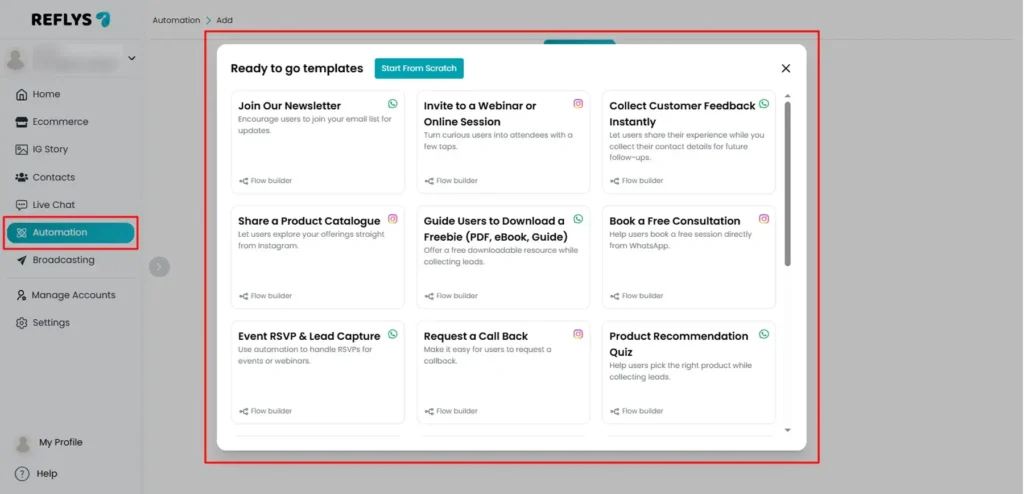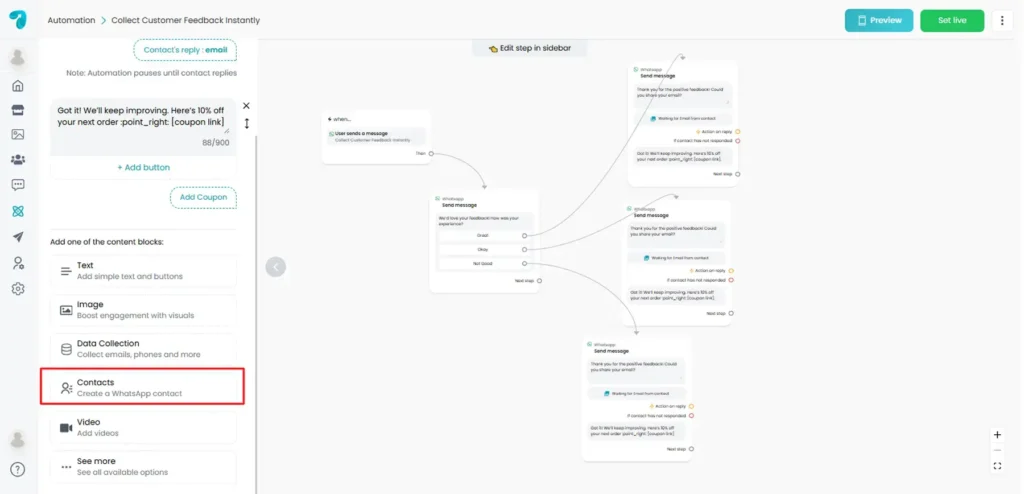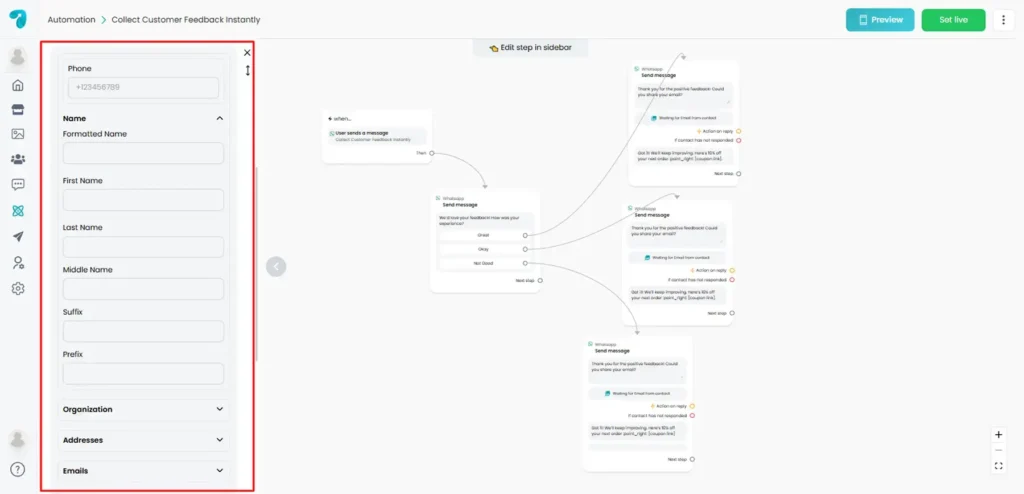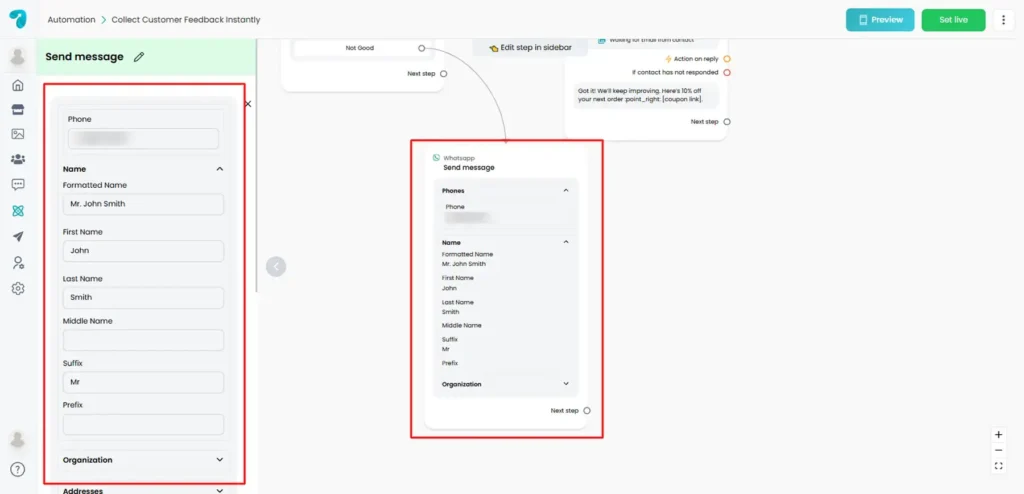How to Send Your WhatsApp Contacts Using Reflys
Sharing contact details is a great method for improving and professionalizing conversations held via WhatsApp. With Reflys, you can automate sending complete contact information in automation flows. This way, leads, customers, and team members always receive accurate details with a single tap.
When sending a contact through Reflys, the user can swipe and open it in WhatsApp to see a detailed profile view containing complete names, numbers, emails, and addresses. Hence, the information can easily be stored on the user’s device.
What Is a WhatsApp Contact Message?
A contact block is a rich card that can be sent via WhatsApp, which contains complete contact information. It includes:
- Name details: formatted name, full name, first, last, and middle names, suffix, and prefix.
- Phone numbers: the primary contact number
- Organization details: Name of the company, department and designation.
- Addresses: up to 5 different addresses (home, work, or others)
- Emails: up to 5 email addresses (home, work, etc.)
- URLs: up to 5 website links
For example:
Suppose you operate a real estate business. You can send a rich WhatsApp Contact message with your agent’s details, rather than just plain text. When you tap on a contact card, your customer will see the complete profile with phone number, email, office address and company name arranged in an organized view.
Why Use Contact Messages in Reflys?
- Save time: No more copy-pasting numbers or details.
- More professional: Share formatted and structured
- Easy to save: With a single tap, users can save the contact to their phone.
- Structured data: Include several addresses, emails, and links for complete details.
How to Send WhatsApp Contacts in Reflys
Here is how to set up and send a contact message in your WhatsApp automation:
Step 1: Open Automation Flow
- Go to your Reflys dashboard.
- Either create a new automation or click into an existing one that you’d like to send the contact.
Step 2: Add a Contact Block
- Just pick the WhatsApp channel in flow builder and include a contact block inside your automation flow.
- This is the block where you can add and edit your contact information.
Step 3: Enter Contact Information
Enter what you want to share:
Name Section:
- Formatted name (e.g., “Mr. John Smith”)
- First name, last name, middle name (if any)
- Prefix (e.g., Dr., Mr., Ms.)
- Suffix (e.g., Jr., Sr., III)
Phone Number:
- Include the primary phone number customers can call, or WhatsApp.
Organization Details:
- Company name (e.g., Reflys Pvt. Ltd.)
- Department (e.g., Marketing)
- Title (e.g., Marketing Manager)
Addresses:
- Up to 5 physical addresses (home, office, branch, etc.)
Emails:
- Include up to 5 email addresses (work, personal, support, etc.)
URLs:
- Include up to 5 links (your sites, social profiles, booking pages, etc.)
Step 4: Save and Connect
- Fill in the information and then click Set Live.
- Arrange the Contact block to the appropriate spot in your automation chain (for example, after a welcome message or lead capture).
Step 5: Test the Contact Message
- Run the automation preview or send a test message.
- On WhatsApp, you will see the contact card.
- Tap the card → it will open a profile view with all the details.
Example in Action
Suppose you would like to share contact information about your support team, for example:
- Name: Sarah Johnson
- Title: Customer Success Manager
- Company: Reflys
- Phone: +1 555 123 4567
- Email: support@reflys.com
- Website: www.reflys.com
When customers receive this through WhatsApp, they can tap the arrow on the contact card to automatically save Sarah’s full details in their phone.
Best Practices
- Keep names formatted professionally (avoid using nicknames).
- Always include at least one phone number—this is the core of a contact message.
- Use the company and title fields for credibility when sending business contacts.
- Add links to your official website or booking page to encourage an action.
- Check the contact message before going live with your automation.
Final Thoughts
WhatsApp contact messages via Reflys are a simple and professional way to exchange formatted information. Whether it is your sales team, support staff, or business office, you can add full contact details to your automation flow. This is more convenient for your customers and develops trust by repeating the process in a systematic manner.