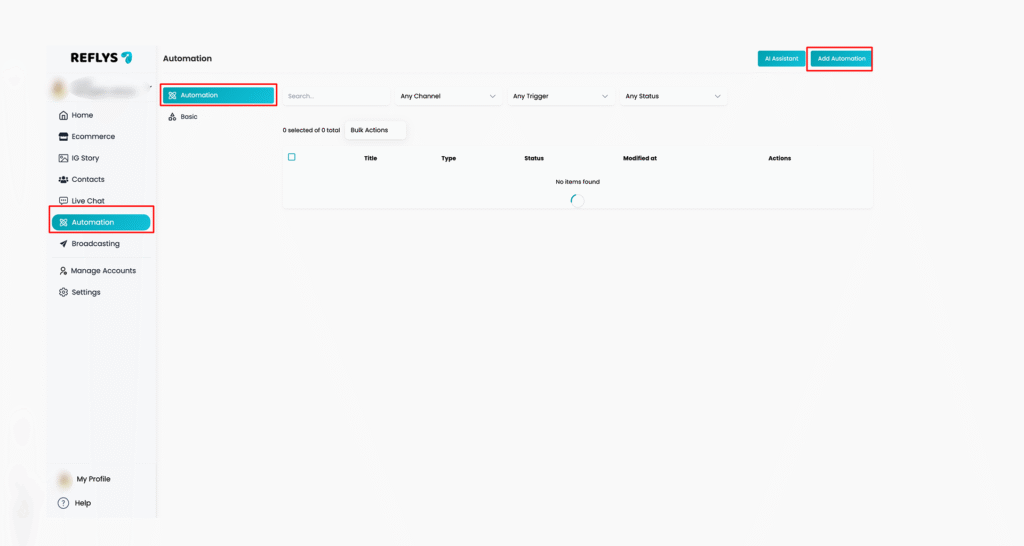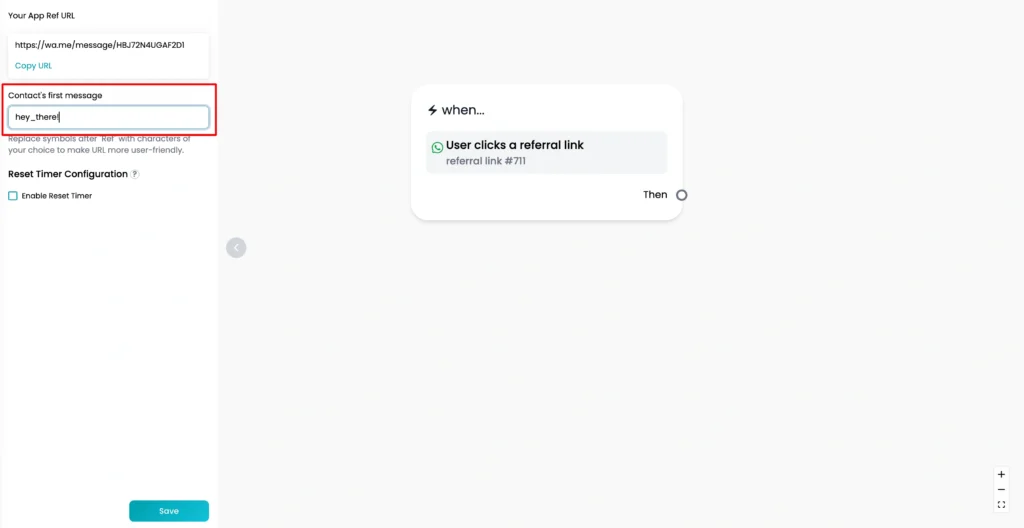How to Set Up a WhatsApp Referral Link in Reflys
A WhatsApp Referral URL (Ref URL) lets you create a link that opens a WhatsApp chat with your business when someone clicks it. This is the easiest way to allow users to start a conversation with you directly on WhatsApp.
You can post this referral link to your site, your emails, social networks, or even to a QR code. When one taps the link or swipes a QR code, it will take them to WhatsApp with a message ready to be sent.
This guide will show how to configure access and the operation of the WhatsApp Ref URL trigger with Reflys and connect it to an automation.
It is useful for:
- Running loyalty programs
- Tracking users from different platforms
- Collecting leads from your website or social media
- Creating a QR code for offline promotions (like posters or flyers)
Step-by-Step: How to Set Up a WhatsApp Ref URL Trigger
Step 1: Add the Ref URL Trigger to an Automation
First, go to your Reflys dashboard.
- Create new automation.
- Click the + New Trigger button.
- From the list of triggers, choose WhatsApp Ref URL.
This adds the Ref URL to your automation.
Step 2: Customize the Trigger Settings
Once the trigger is added, click on it. A settings panel will appear on the left side of your screen. Here, you can customize the Ref URL and the message that users will send when they open the link.
Contact’s First Message
This section lets you set up the first message a customer will send. This message is already filled in when the WhatsApp chat opens, but the user must hit send for it to work.
Tip: This message should include a keyword that matches the automation you want to trigger.
Here’s how the link looks:
https://wa.me/<your_number>?text=<your_message>
Example:
https://wa.me/923001234567?text=Hi+I+want+to+know+more+about+your+services
The message is auto-filled, but the user must click “Send”.
Important:
- Don’t use special symbols like commas, slashes, or exclamation marks in your message. URLs only support simple characters.
- If a user changes the pre-filled message or sends something else, the automation won’t be triggered.
WhatsApp Ref URL (Your Special Link)
In the next section, you’ll see your generated WhatsApp Ref URL.
- You can copy it directly.
- Make sure to save your changes.
You can now share this link wherever you like, website, blog, social media, email, etc.
QR Code Option
Along with the link, Reflys also gives you a QR code linked to the same trigger.
- Download the QR code.
- Print it on banners, posters, packaging, or business cards.
When scanned, it opens WhatsApp with the pre-filled message. Again, the customer must send the message to trigger the automation.
Things to Remember
- Just clicking the link or scanning the QR code does not add someone to your contact list.
- The customer must send the first message for your automation to start.
- If the person types their own message (instead of sending the pre-filled one), the automation won’t run.
If you have Ice Breakers enabled, both the pre-filled message and Ice Breakers will show. The user can choose which to use.
Use Cases for WhatsApp Ref URL
Here are some common ways people use this feature:
- On websites – Add a “Chat with us on WhatsApp” button linked to your Ref URL.
- Email campaigns – Include a direct link to WhatsApp for more replies.
- Social media – Share the link in your Instagram bio or Facebook posts.
- Printed materials – Use the QR code in brochures or posters to drive offline traffic online.
Let us know if you need help setting this up—we’re always here to guide you.