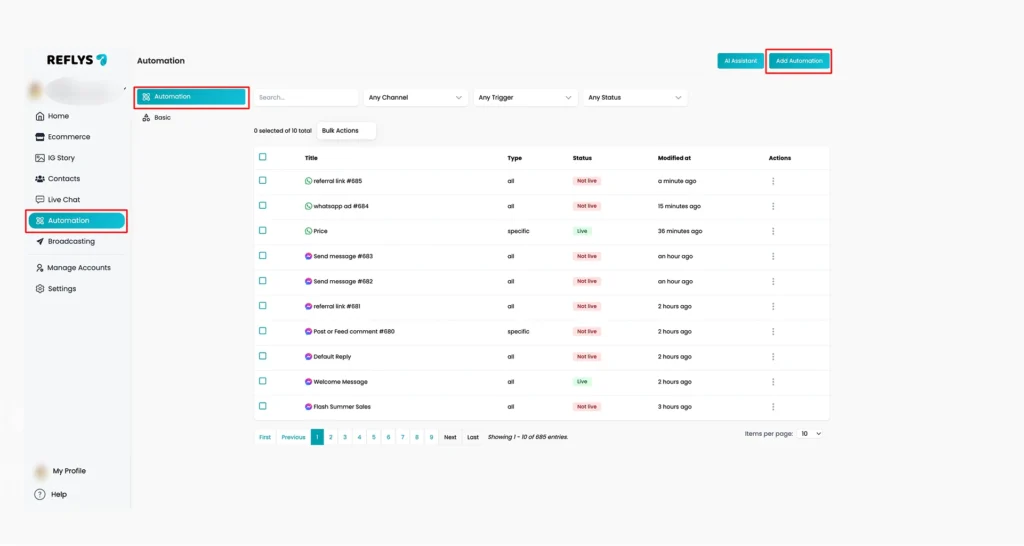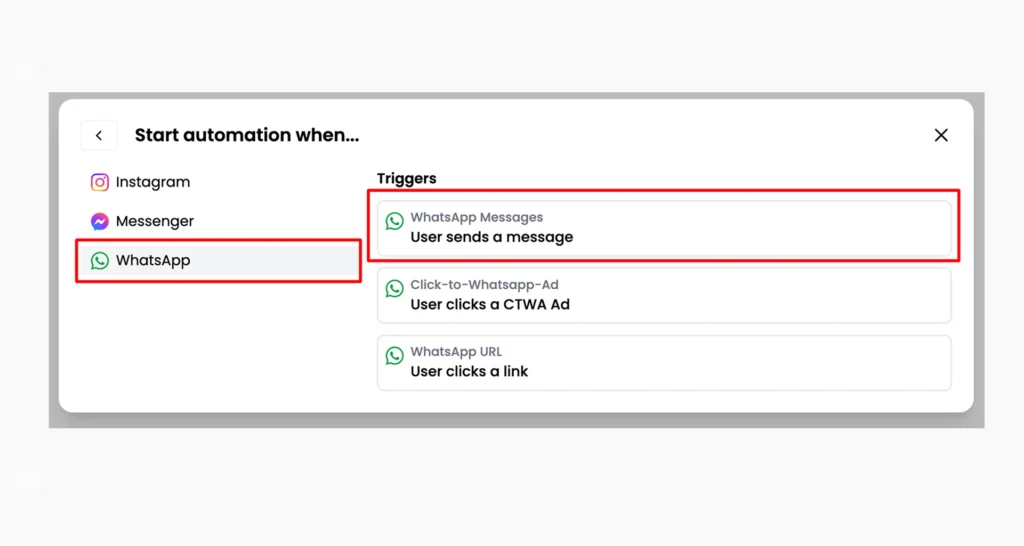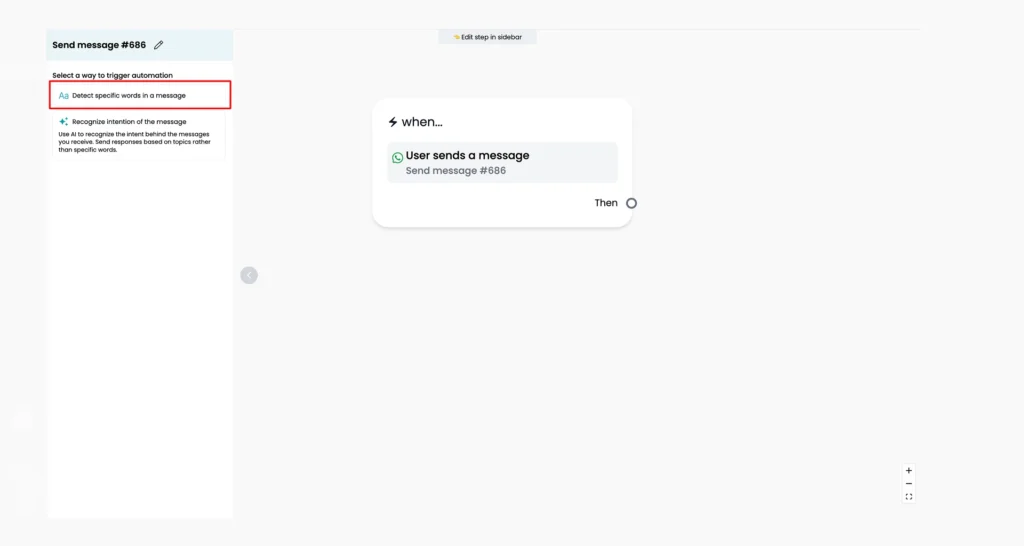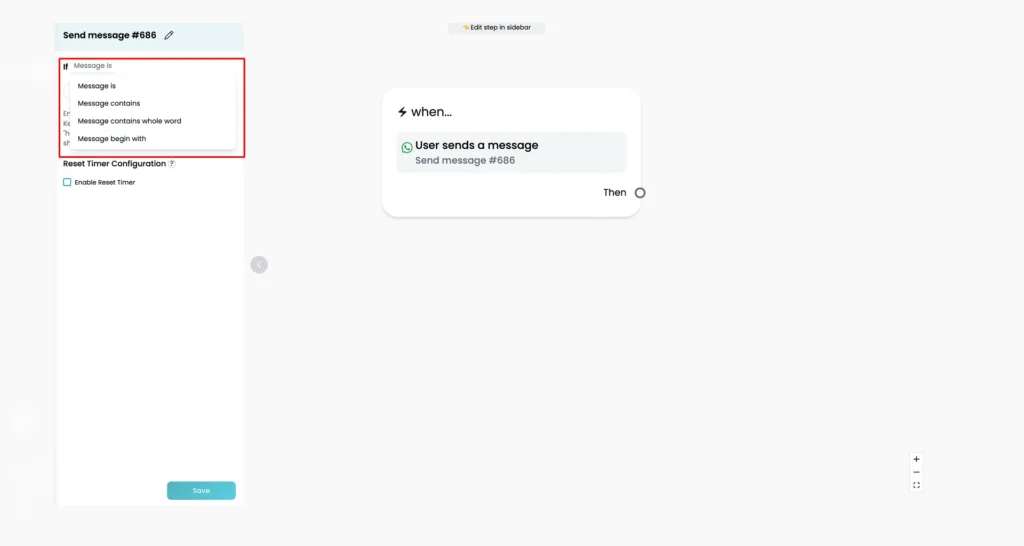How to Use WhatsApp Keyword Triggers in Reflys
In Reflys, the Keyword Trigger feature helps you set up automated replies based on specific words or phrases users send to your WhatsApp. When someone sends a message that contains your selected keyword, Reflys can automatically reply, start an automation flow, or take other actions.
This guide explains how to set up keyword triggers, how they work, and what to do if something doesn’t work properly.
How to Set Up Keyword Triggers in Reflys
You can set keyword triggers directly inside an automation using the Flow Builder.
Adding Keywords in the Flow Builder
- In Reflys dashboard, go to Automation and choose a flow you want to work on.
- Click Add automation > WhatsApp
- From the list of triggers, select User sends a message (this is how Reflys labels the keyword trigger).
A settings panel will appear on the left.
You have two choices:
- Manual keywords — You write the exact word or phrase that should trigger the automation.
- Intent detection — You write a short sentence describing the purpose of the message, and Reflys will try to match it using AI.
For keyword trigger, choose ‘detect specific words in a message’
After entering your keywords, save the changes and ensure the trigger is turned on.
How Do Keyword Rules Work?
There are different ways you can control how keywords are detected. These are called rules, and they tell ReFlys how strict or flexible to be.
Here are the six main rules:
1. The message is
- Only triggers if the message exactly matches your keyword.
- No extra words or symbols allowed.
- Keywords like “hello” will match “HELLO” or “Hello” (not case-sensitive).
2. The message contains
- More flexible.
- The keyword can appear anywhere in the message.
- Example: If the keyword is “price”, it will match “Can you tell me the price?”
- Be careful with short words like “hi” or “no” — they can match too often by mistake.
3. The message contains a whole word
- Safer than “contains.”
- Make sure the keyword is a separate word.
- Example: The word “like” will match “I like it” but not “dislike”.
4. Message begins with
- Triggers only if the message starts with your keyword.
- Good for questions like “Can you” or “Do you”.
General Limitations to Remember
- For keyword trigger automation, , you can create only 3 custom keyword triggers.
- If a message contains more than one keyword, Reflys will only use the first one listed in your settings.
- The Default Reply will be sent if no keyword matches.
- You can reorder keywords to control which one takes priority.
For Example:
If your keywords are “price” and “sale”, and a user sends “Tell me the price of this sale item”, only the first keyword on your list will be used.
SMS Channel Limitations
If you’re using ReFlys for SMS:
- Words like START, YES, or SUBSCRIBE are handled by your SMS provider (like Twilio), not ReFlys.
- These keywords help users opt in or opt out of messages and are controlled by mobile carriers.
Troubleshooting Keyword Triggers
If a keyword doesn’t work:
- Make sure the keyword is enabled (toggle switch should be ON).
- Check that the connected automation is published (not in draft).
- Make sure you picked the correct rule (“Message is” vs. “Message contains”).
If the wrong automation is triggered:
- Recheck your keyword order in the list.
- Make sure the keyword is not too short, like “hi”, which might match many messages.