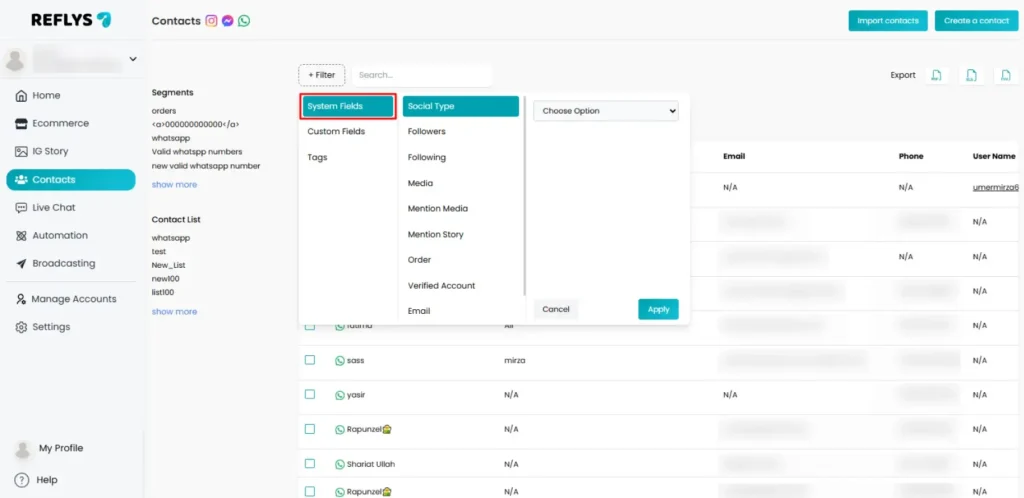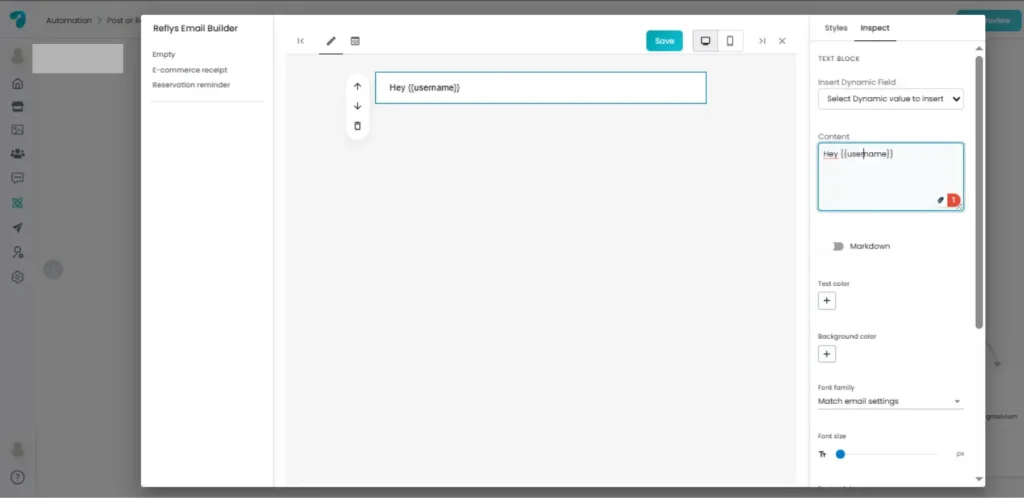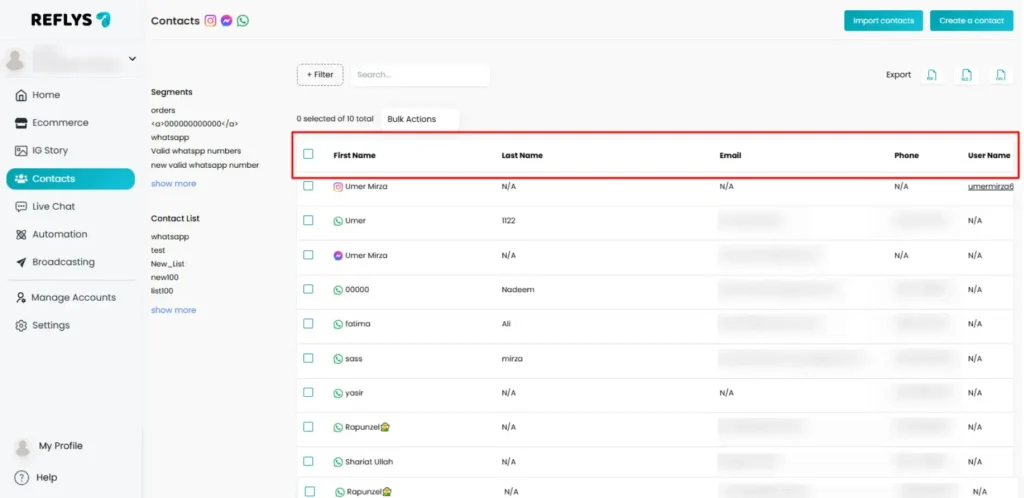What are System Fields in Reflys
Reflys have special fields called ‘System Fields’ that automatically gather and store valuable contact information when people interact with your business. These fields are time-saving, as they automatically store user information; therefore, you do not need to add information manually. Thus, system fields enable you to personalize messages and maintain contacts in a much easier way.
Supported channels in Reflys
- Instagram DM
- Facebook Messenger
- SMS
Where to Find System Fields
System fields can be found in the ‘Contacts section’ in the Reflys dashboard.
The System fields can be accessed under the Contacts section of the Reflys dashboard.
Contacts Management – System Fields are automatically created when a user enters their first name, phone number, email address, and other details in the Contacts section.
Building Automations – When you’re creating or editing an automaton flow, you’ll see an option to add System Fields to your emails in the ‘Email block’ through variables {{}}.
Types of System Fields in Reflys
As compared to other platforms, Reflys will help you to stay simple and concentrated on the most helpful areas for your business.
Contact-Specific Fields
They are automatically stored when any user shares them with you via WhatsApp, Instagram, Messenger, SMS or Email.
- First Name: This captures the first name of the user while collecting data in the automation block.
- Last Name: Stores the last name of the user (when given).
- Full Name: Combines first and last name into one field.
- Email: Stores the email address of the user.
- Phone Number: Saves the phone number of the user.
- Username: This captures the name used by the user when communicating (where usernames are supported, such as Instagram or Messenger).
How to Use System Fields
There are three primary ways of using System Fields within Reflys:
1. Through Variables in Messages
To write a message within a flow:
- Click on the message block you want to customize the text.
- Click the {{}} Variable button to browse available fields.
- Select a System Field (e.g., First Name).
- It will be automatically inserted in the message by the system, e.g.:
- “Hi {{First Name}}, thanks for reaching out!”
It feels personal without any extra effort in your conversations
2. Inside Emails
When creating an Email Block in an automation, you can use System Fields to personalize subject lines or message content.
Example:
- Subject: “Welcome, {First Name}!”
- Body: “We’re excited to have you on board, {Full Name}. Stay tuned for updates!”
3. In Broadcasts
- Create a broadcast for WhatsApp to use ‘system fields.’
- In the message editor, use the Variables {{}} menu to insert fields.
Step‑by‑step examples
Here are a few ways you can apply System Fields to improve engagement:
Example 1: Welcome flow with First Name personalization (WhatsApp)
- : User messages your WhatsApp number.
- Message: “Hey {First Name}! Welcome to {Brand}. Want updates by email? Reply with your email address.”
- Data Collection: Capture reply and map to Email.
- Confirmation Message: “Thanks, {First Name}! We’ll reach you at { Trigger Email}.”
Example 2: Order status update via SMS
- Go to WhatsApp broadcast.
- Compose: “Hi {First Name}, your order is on the way. If you need support, reply to this SMS or contact us at {Phone}.”
- Insert variables via {{}}.
Example 3: Newsletter welcome email (Email)
- Open Email → Create a new campaign.
- Subject: Welcome aboard, {{First Name}}!
- Body: “Hi {First Name}, we’ve registered your email as {{Emai}l}.”
- Send a test email to verify variables rendered correctly.
Example 4: Follow-up Messages
- Message: “Hey {{First Name}}, we noticed you left your details. Do you need more information?”
- Channel: SMS
Key Things to Remember
There are three primary ways of using System Fields within Reflys:
- Open Email → Create a new campaign.
- Subject: Welcome aboard, {{First Name}}!
- Body: “Hi {First Name}, we’ve registered your email as {{Emai}l}.”
- Send a test email to verify variables rendered correctly.