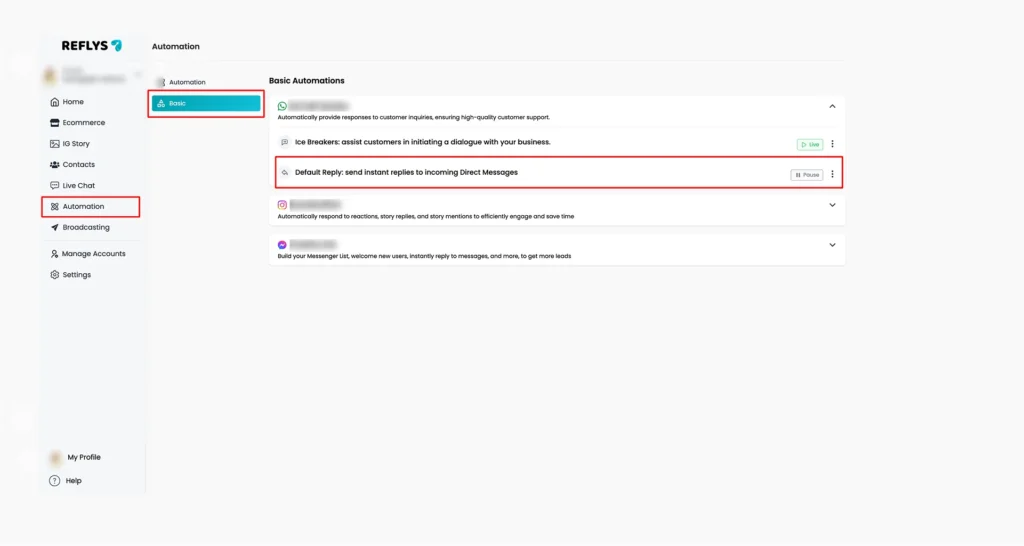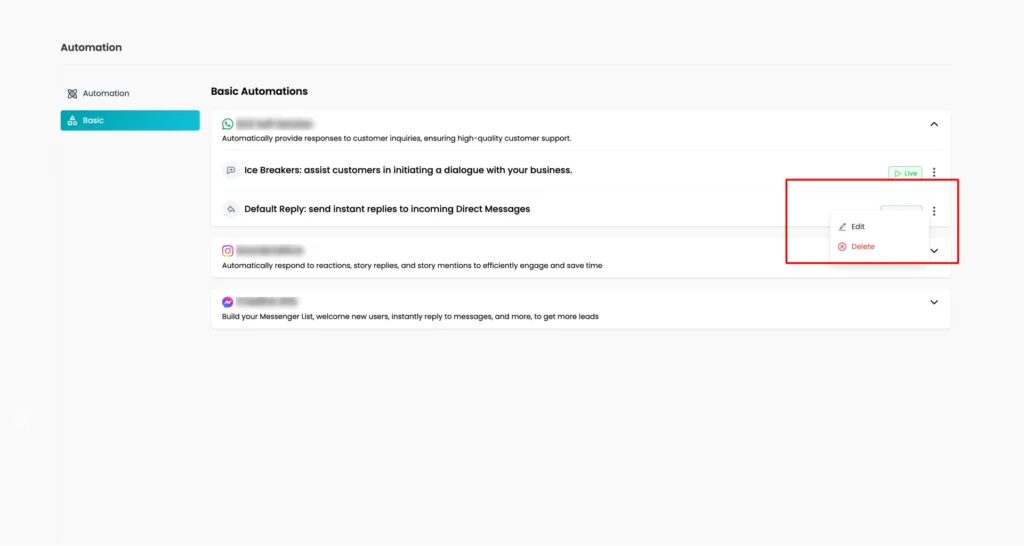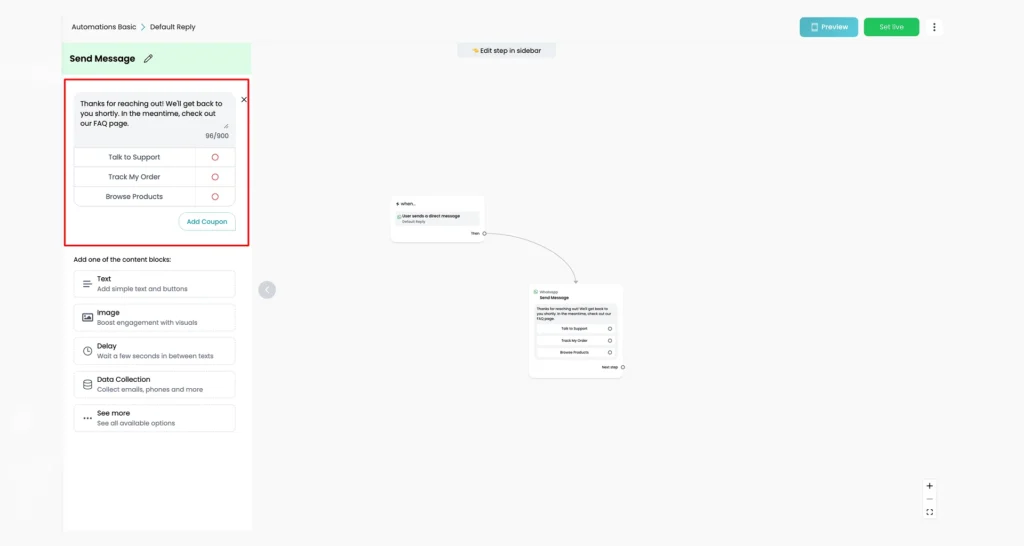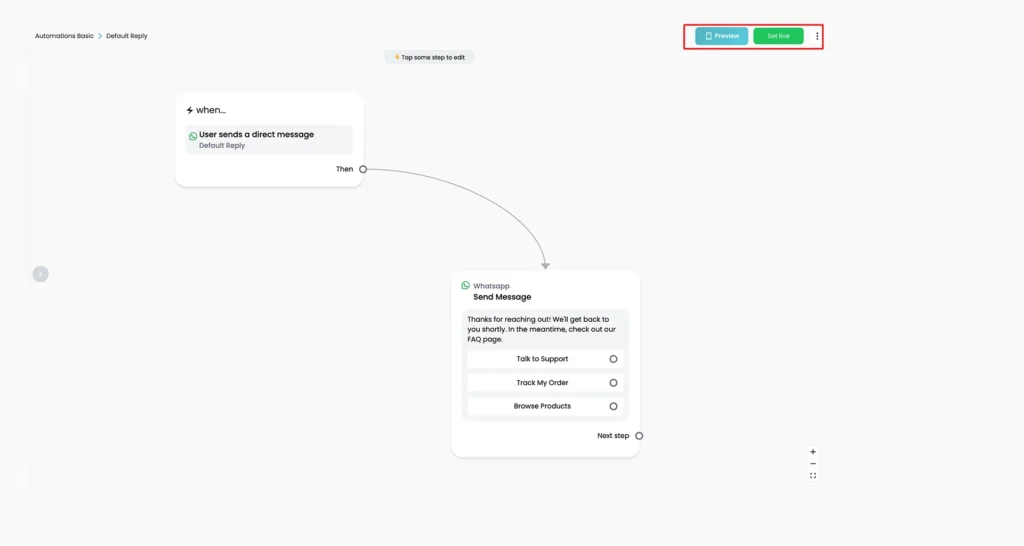WhatsApp Default Reply in Reflys
When your customers message you, they expect a quick response. But what happens when you’re unavailable? That’s where Reflys steps in. Whether you’re managing customer support, capturing leads, or handling general queries, Reflys makes sure you never miss a message — even when you’re away.
It maintains things smooth and professional, even in case you are not present to respond in real time. This feature allows you to rest assured that no message is unanswered, whether the Reflys is used in customer support, lead generation, or general queries.
How to Set Up a Default Reply in Reflys
Setting it up is quick and easy. Here’s how:
1. Go to Settings
From your Reflys dashboard, click on Automation, then select Basic > WhatsApp.
2. Choose "Default Reply"
Inside the WhatsApp settings, find and click on Default Reply > Set Up.
3. Create or Edit a Reply Flow
- You can create a new automation or edit a previously saved automation from your saved flows
If you create a new flow, you’ll be taken to the Flow Builder. Here, you can write a simple message like:
“Thanks for reaching out! We’ll get back to you shortly. In the meantime, check out our FAQ page.”
Or include quick buttons like:
- Talk to Support”
- “Track My Order”
- “Browse Products”
4. Save and Publish
- Once your flow is ready, make sure to save and click Set Live. You can also preview it before setting up live. That’s it!
Troubleshooting
Here’s what to check if your Default Reply isn’t working:
Automation not triggering?
Make sure the automation is published. If the automation does not trigger, it means changes haven’t been saved
Refresh permissions
If changes aren’t taking effect, try refreshing the Reflys WhatsApp integration in your Settings.
Still having issues? Reach out to the Reflys Support Team for help.
Tips to Improve Your Default Reply
- Add contact details: Provide customers with an opportunity to contact a live person when they need help.
- Use buttons: Make users take the next action, such as visiting your store, having an online conversation, or reading questions and answers.
- Capture inputs: You can store the previous text of the user and address it to your team as a reminder.
- Notify your team: You can add a task to your flow so that you get an immediate notification by someone when a new text is received.
Such small changes can have a big impact to make the talk more personal and useful.