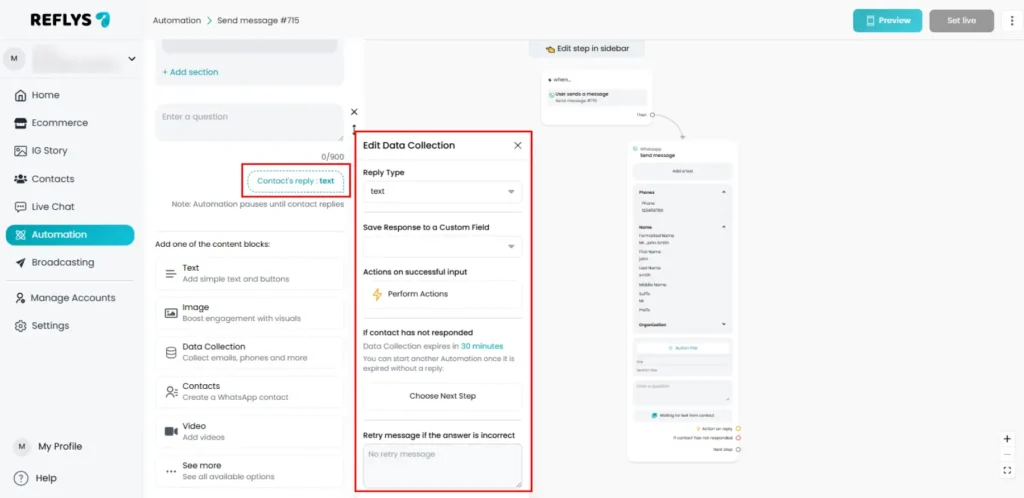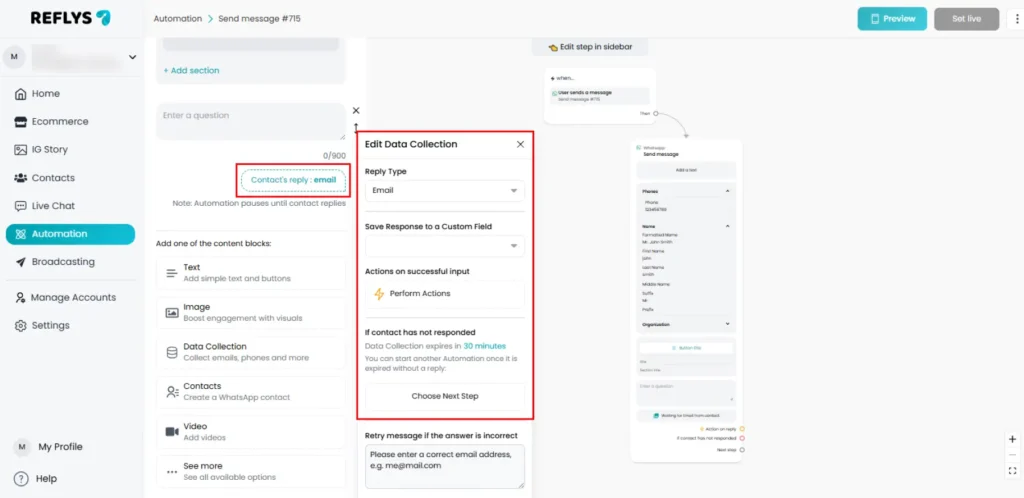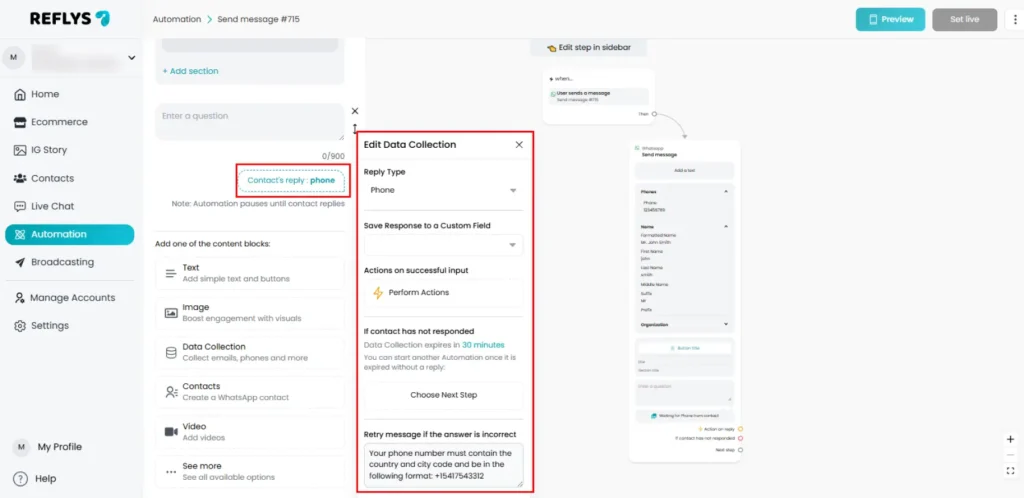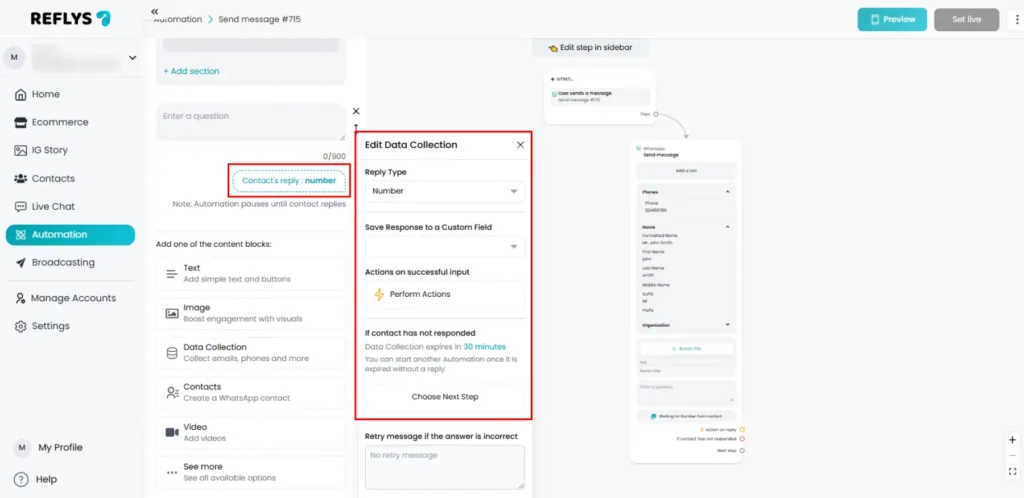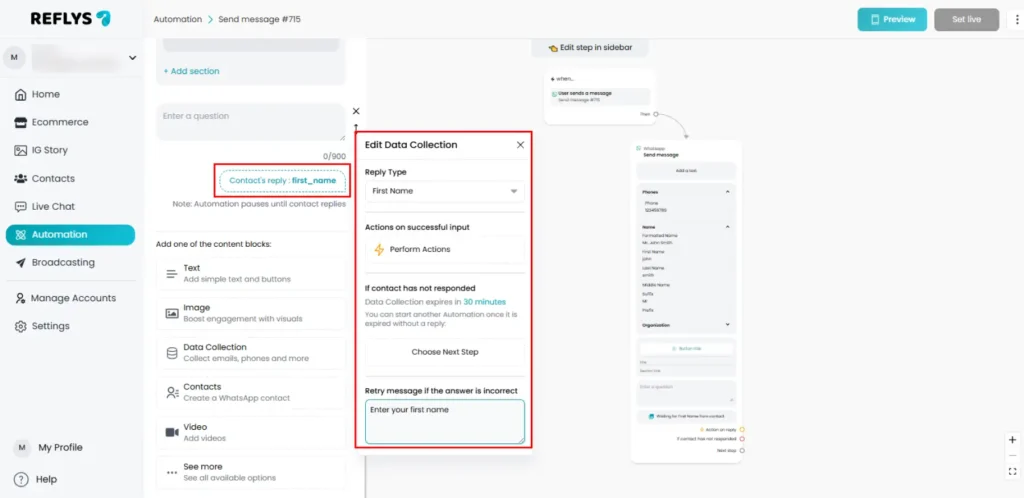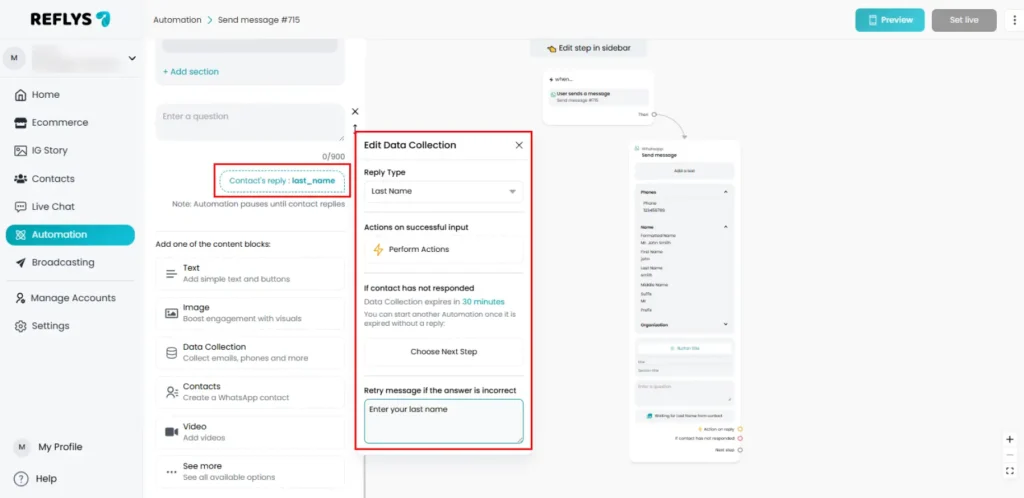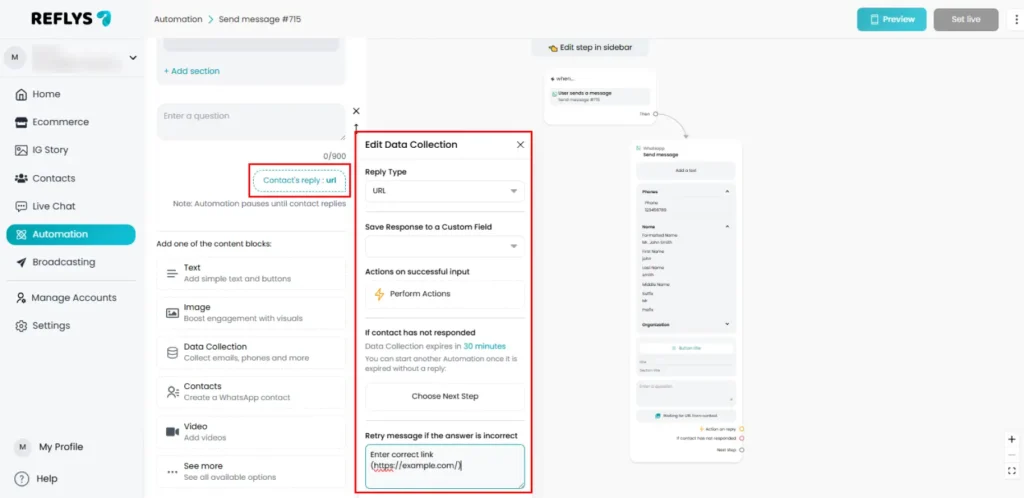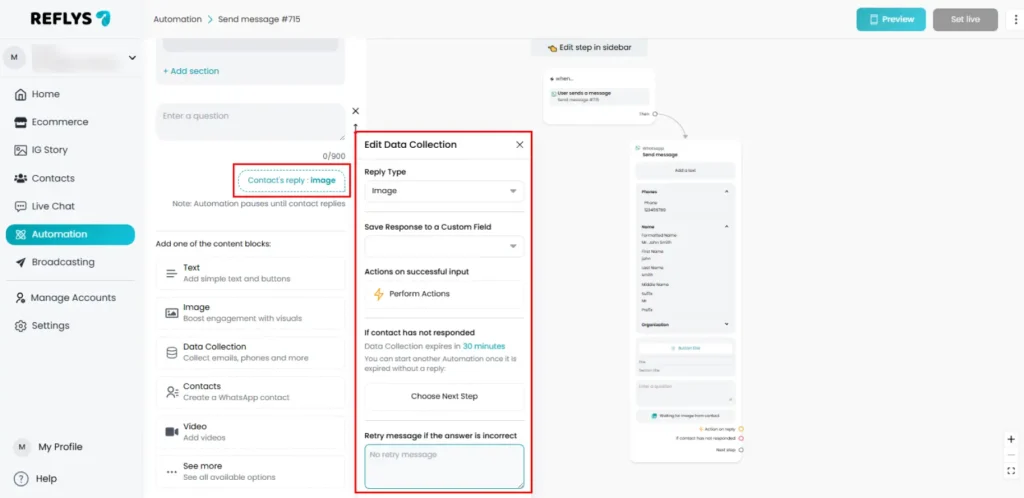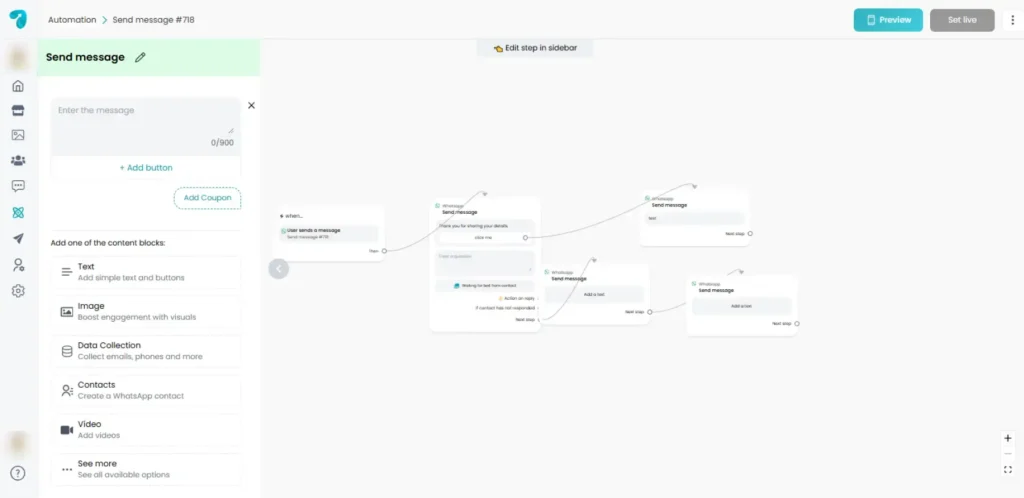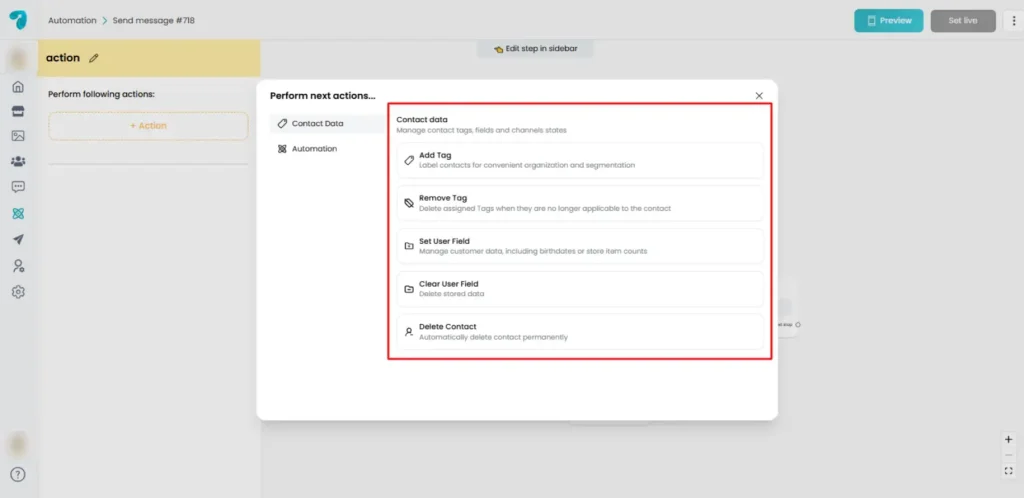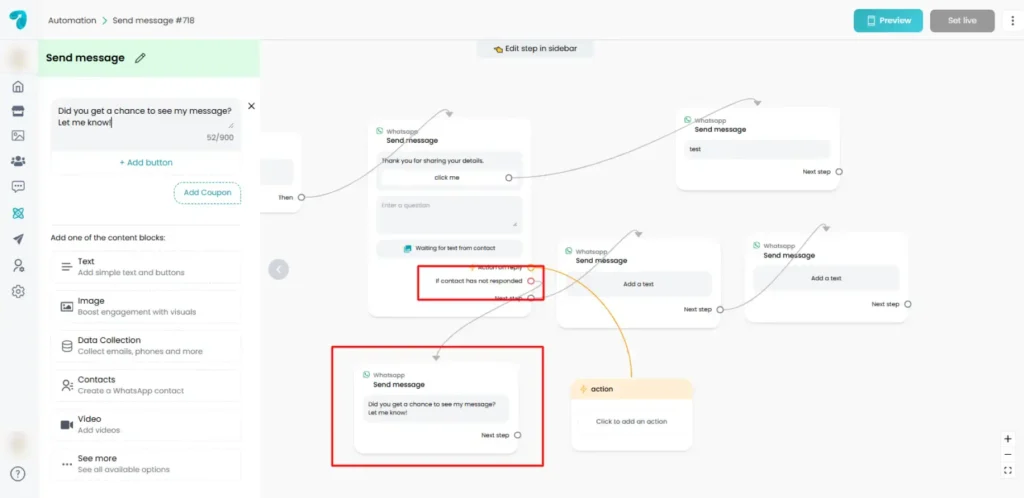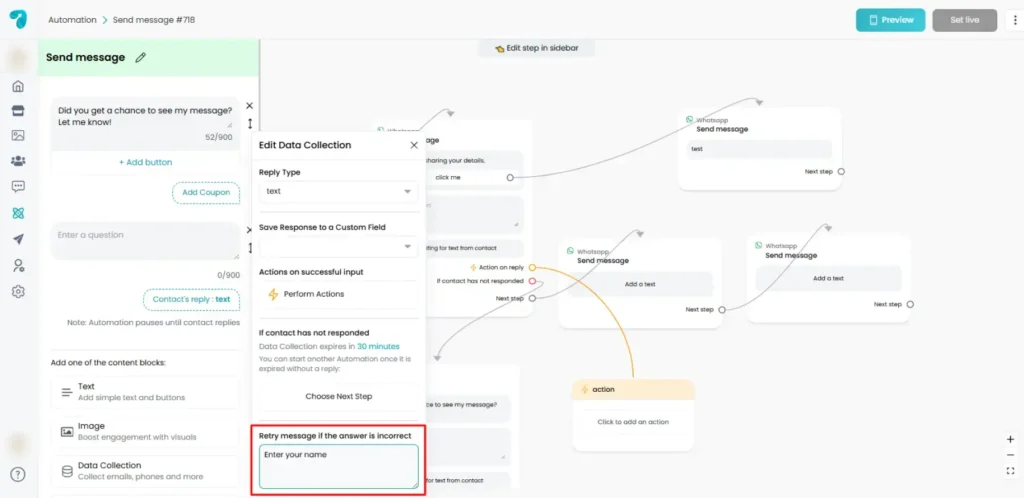Data Collection Block in Reflys
What is the Data Collection Block and How Does It Work?
In Reflys, the Data Collection Block is used to collect important information from your contacts during automated conversations. For example, if you want to ask users for their name, email, phone number, or a photo, this block helps you ask those questions and save the answers for future use.
You can add this block inside your automation flow, and it will appear as a message asking the user a question. When the user replies, their answer will be saved to your system for future use.
This block is helpful when you’re running campaigns, generating leads, collecting user details, or creating personalized experiences. You can access data collection block in Free, Pro and Business subscription plan.
What Input Types Can You Collect with Reflys?
With Reflys, you can access the following responses inside the Data Collection Block
1. Text
This allows the user to reply freely with any written message. It’s useful when you want to collect open-ended responses like comments, feedback, or short answers.
2. Email
This input type helps you collect valid email addresses. It checks that the reply looks like a proper email (for example, it must have “@” and a domain like .com
3. Phone
This allows you to ask users for their phone number. The system checks that the number is valid, including the country code if needed.
Note: Make sure you save phone numbers in the correct format (with a “+” and country code) to use them later for messaging or other actions.
4. Number
This input type only accepts numbers. It’s good for asking questions like age, quantity, or any numeric input. If a user types words or symbols, the system will show an error and ask them to try again.
5. First Name
You can ask for the user’s first name and store it to personalize your messages later
6. Last Name
This works just like the First Name field, but for collecting the user’s last name.
7. URL
This allows you to collect website links or URLs. It checks that the user has entered a proper link format (like https://example.com).
8. Image
You can ask the user to upload an image. This is useful for collecting profile photos, ID pictures, or anything visual.
Saving Responses to Custom Fields
When a user replies to your question, you can save their answer into a Custom User Field or System Field. This is important because it allows you to reuse that information later — for example, in follow-up messages, broadcasts, or personalized content.
Here’s how it works:
- When setting up the Data Collection block, you’ll see an option to “Save Response To”.
- You can choose an existing field or create a new one right there.
- After that, all future responses to that question will be stored in the selected field.
For example: If you ask “What’s your phone number?” you can save the reply into a field called Phone and then use it later to send a WhatsApp message.
What Happens After a Valid Response?
After a user gives a valid reply, you can set an automatic response with other actions like:
- Go to the next step in the flow
- Add a tag to the user
- Trigger another automation
- Save the answer into a field
- Send a confirmation message
This helps you build smooth, automatic conversations without any manual work.
What If the User Doesn't Reply?
If the user doesn’t respond, the conversation will simply pause at that step. You can follow up manually later or set up reminder messages in your flow to continue.
In automation flow, you can also reminder user after no response setting to keep follow up of users who don’t reply.
What Happens If the User Gives an Invalid Response?
If the reply doesn’t match the input type (for example, if they type letters when you ask for a number), the system will show an error and ask them to try again. This helps you get clean, useful data.
Limitations and Best Practices
Here are a few things to keep in mind when using the Data Collection Block:
- Always match the input type to the data you’re collecting (e.g., use “Number” for numeric input, not “Text”).
- Phone numbers should include the “+” and country code, especially if you plan to send WhatsApp messages later.
- All collected data should be saved into either a System Field (like Email or Phone) or a Custom User Field (which you create).