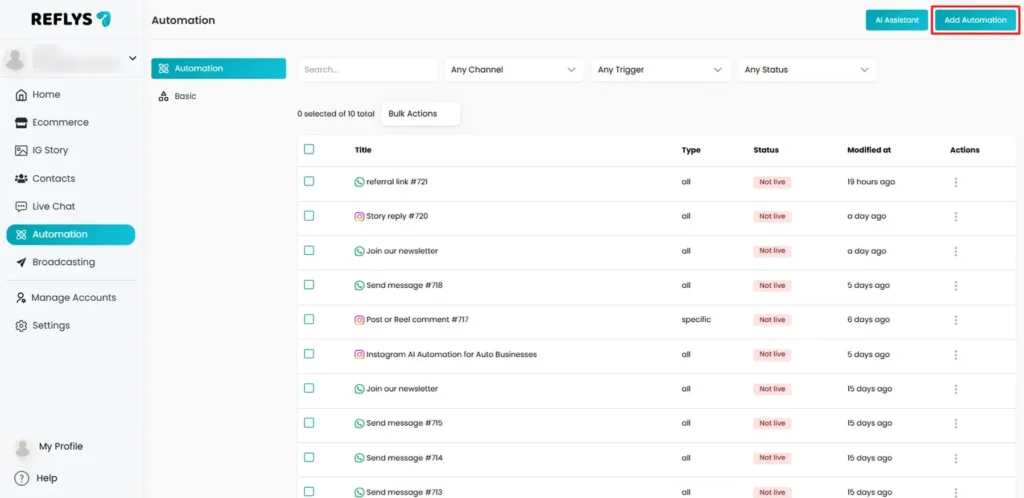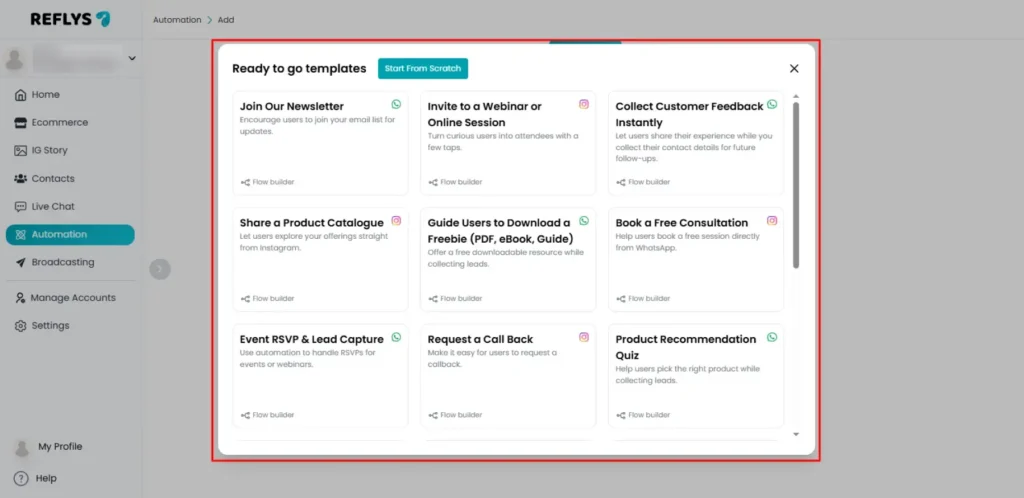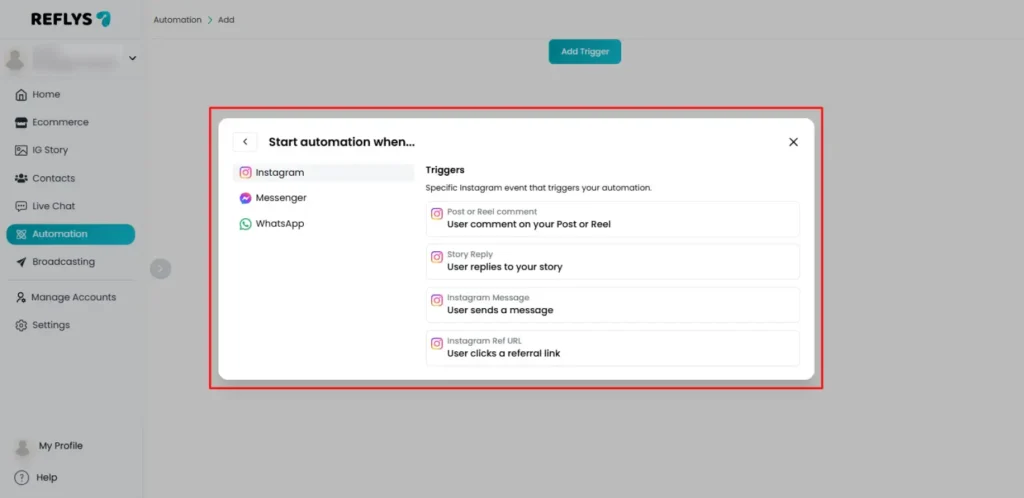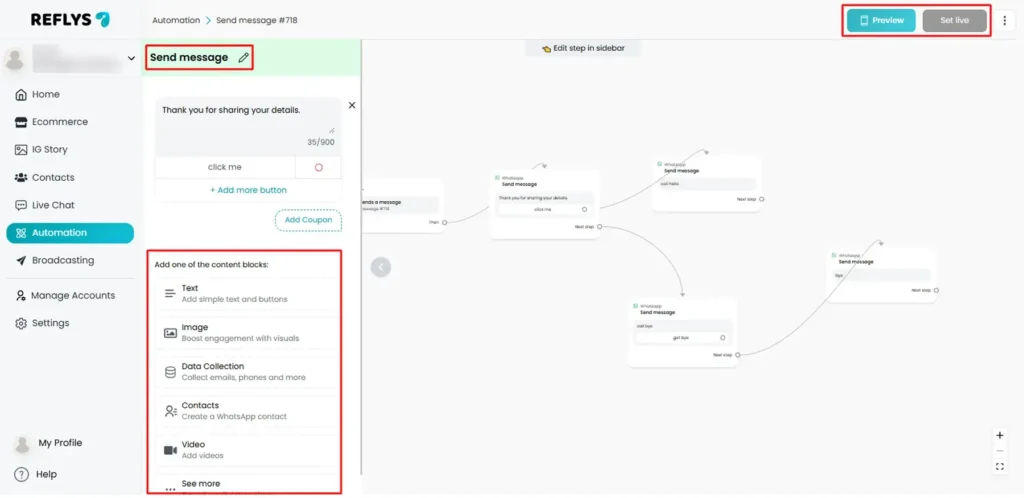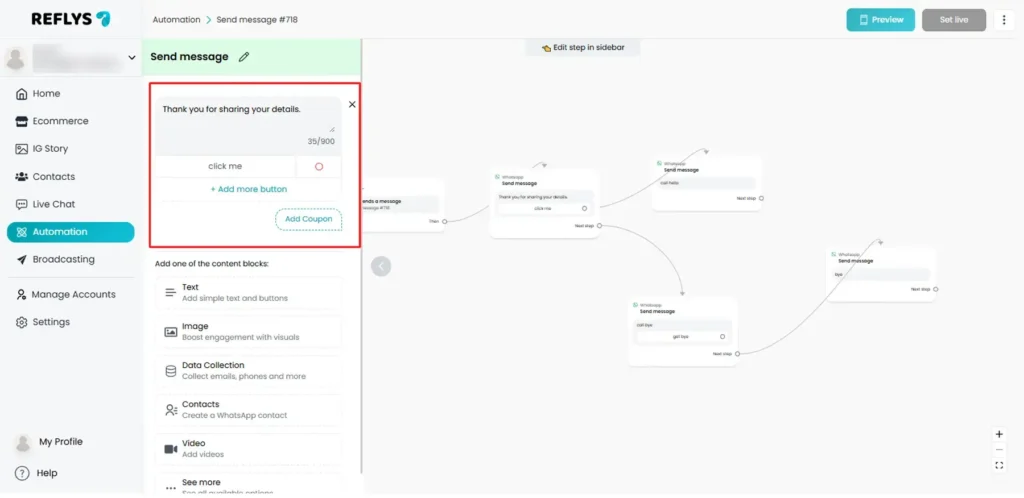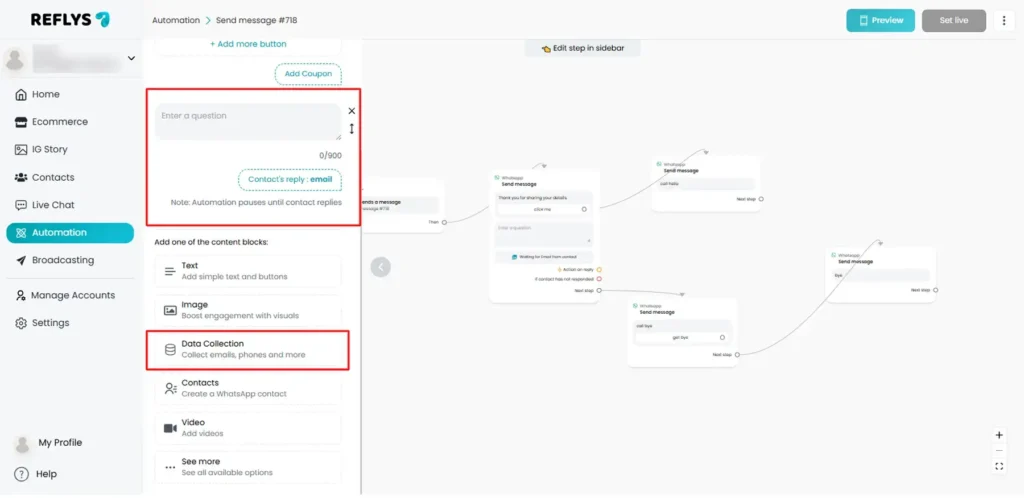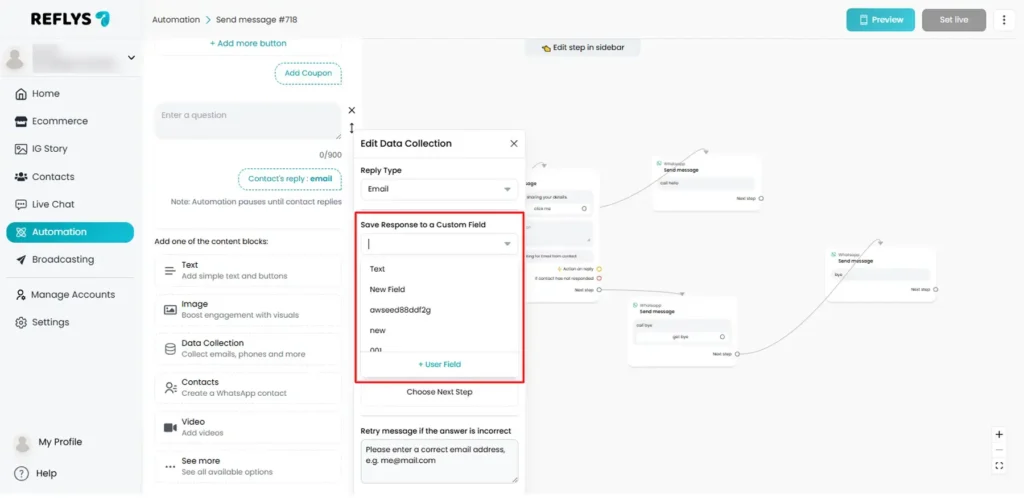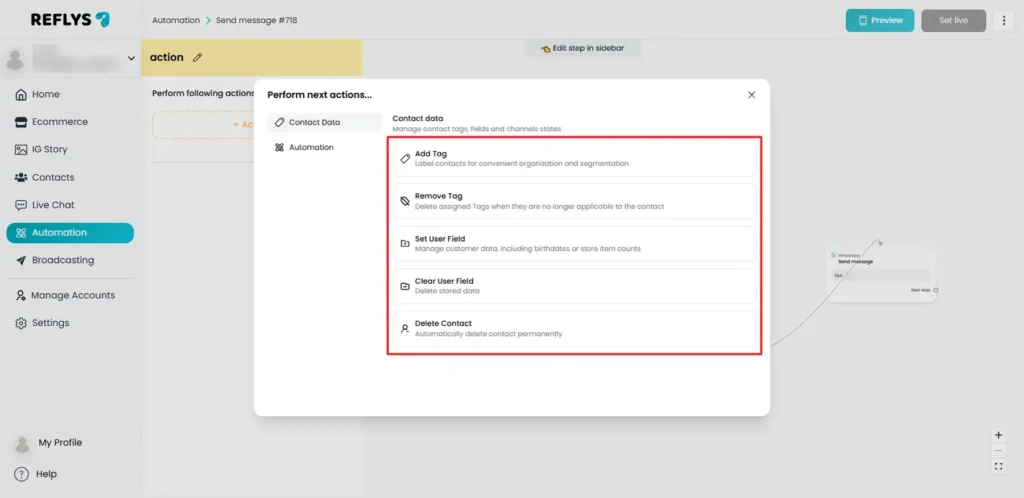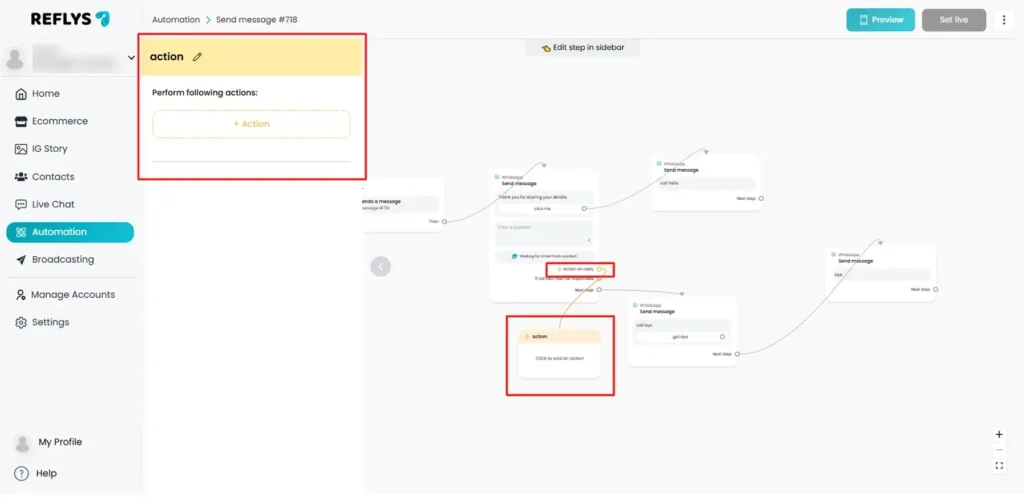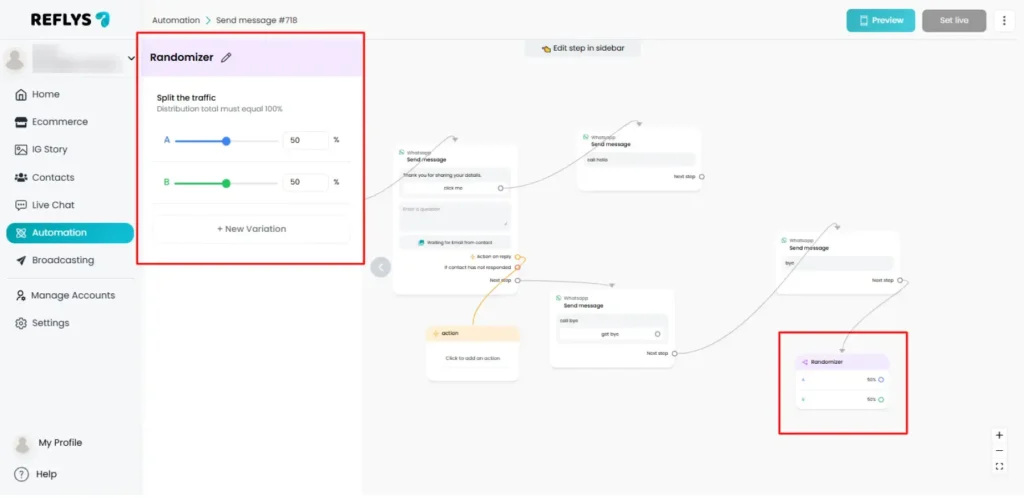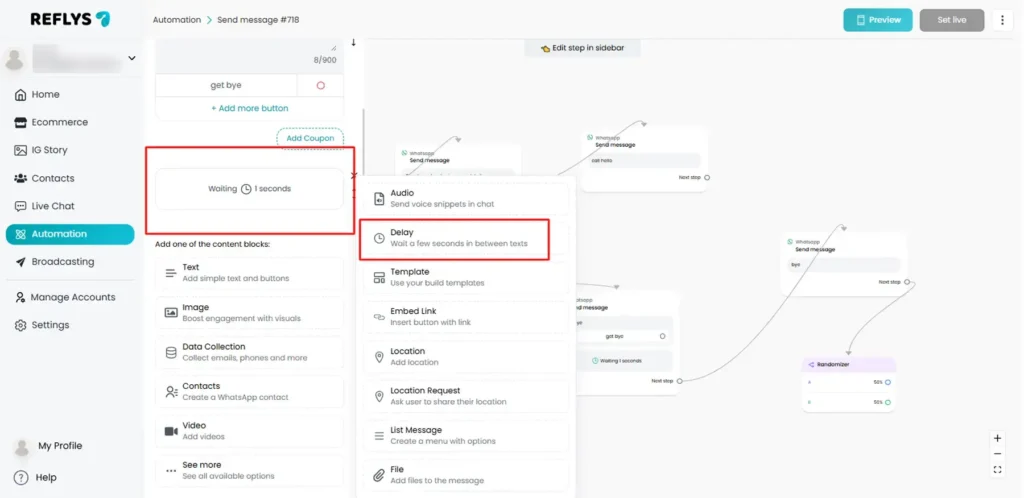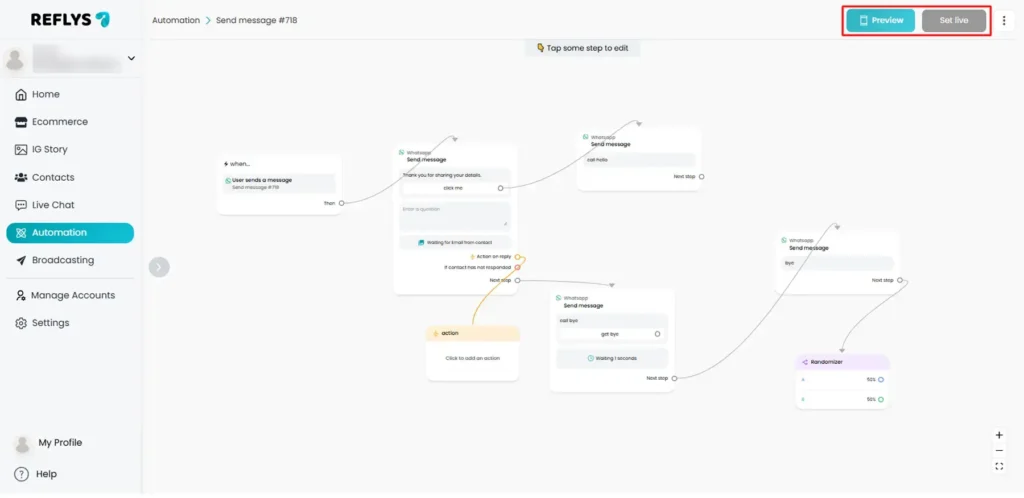How to Build Automation in Reflys
Reflys automations allow you to capture leads, reach customers, and respond in real time without any manual effort.
You can create custom flows when replying to Instagram DMs, welcoming WhatsApp contacts, or sending follow-ups after a Messenger interaction by using Reflys Automation Builder.
In this guide, you’ll learn:
- How to create your first automation in Reflys
- How to navigate the Flow Builder
- How to use different block types (Message, Action, Data Collection, etc.)
- How to set triggers to start your automation
- Best practices, tips, and FAQs
In the end, you will be able to create an automation that will work 24/7 leaving no more leads or messages missed.
1. Starting Your First Automation
To create an automation:
- Go to Automations in your Reflys dashboard.
- Click Add Automation.
3 – There are two options, which you will see:
- Templates: Automations that are ready to be created when they are needed the most (e.g., a comment-reply automation on Instagram or a WhatsApp welcome flow). Perfect to use for a short time.
- Start from Scratch: Build it with an empty canvas, and create it all step-by-step.
Tip: Beginners can start with a template and then customize it to suit their needs. Advanced users can start from scratch for complete control.
2. Adding Triggers
Before creating an automation, choose a channel such as WhatsApp, Instagram, or Messenger. In Reflys, you can set triggers for:
- A specific keyword in a DM (“Guide” → start flow)
- An Instagram comment on a post/reel
- A WhatsApp message from a new contact
- A Story mentioned
- A referral link click
To add a trigger:
- In the Starting Step, choose Instagram or any channel you want to use.
- Select your trigger type. I.e, user sends a message or user comments on a post
- Select a way to trigger automation, such as detecting specific words in a message or recognizing the intention of the message.
- Rename your automation and click it to save to proceed with your automation
3. Understanding the Flow Builder
The Flow Builder in Reflys is a drag-and-drop visual editor for your automation.
Main Areas:
- Header:
- Rename your automation
- Preview or publish your automation
- Right Sidebar:
- Switch between Flow Builder and Basic Builder (a simple linear view)
- + icon to add blocks (Message, Action, Condition, etc.)
- Auto-arrange button to keep your flow tidy
- Zoom controls to navigate large flows
- Main Canvas:
- Where you can place and connect your blocks
- Click + New Trigger to choose how your automation starts
4. Building an Automation – Step by Step
Let’s build an example automation for capturing Instagram leads.
Step 1 – Add a Message Block
- A Message Block sends text, images, videos, or buttons to your user.
- For example: “Hi! Thanks for reaching out! Want to grab our free guide?” with the button “Yes, send it”
Step 2 – Add a Data Collection Block
- Use this block to ask for and save user info (e.g., name, email, phone).
- For lead magnets, ask: “Share your email address.”
- You can also save user information to a Custom Field in Reflys so you can use it later for email campaigns.
Step 3 – Add an Action Block
- Action Blocks tell Reflys to do something in the background.
- Example: When a user clicks “Yes, send it,” add the action Tag: Interested in Guide.
- Other actions include: subscribing to a sequence, notifying an admin, opening a live chat.
Step 4 – (Optional) Add a Randomizer Block
- Test different replies or offers by splitting traffic (e.g., 50% see Version A, 50% see Version B).
Step 5 – Add a Smart Delay
- Space out your messages so they don’t feel spammy.
- Example: Wait 2 hours after sending the guide, then follow up with: “Did you get a chance to check it out?”
Step 6 – Preview and Set it to Live
Once you are done completing your automation steps, click to preview or publish your automation through the upper-right corner button in the Flow Builder.
5. Tips for Better Automations
- Keep messages short and conversational
- Use buttons for easy responses
- Tag and segment contacts for future targeting
- Always test your flow by previewing before publishing
- Name your flows clearly (e.g., “IG – Lead Magnet – PDF Download”)
6. Frequently Asked Questions
How many steps can a single automation have?
Reflys does not restrict the number of steps, or blocks, you can add to one automation. This means that you are free to create the automation and processes the way you truly want, without any limitations. You can create basic automations with a few steps.
Can I view analytics in an automation view?
Yes. Reflys provides a clear, visual analytics view within each automation so you can easily track how your audience is interacting with it. You can see exactly how many people enter each step, where they decide to take action, and where they drop off. This insight helps you quickly identify what’s working and what might need improvement.
Can I switch back to Basic Builder?
Yes. If you ever feel more comfortable working with a simplified interface, Reflys lets you switch back to the Basic Builder at any time. While you’re editing a flow in the visual builder, simply click the “Go to Basic Builder” option in the top-right corner. This allows you to create and adjust automations in a straightforward, linear format.
How do I set up an automation that only triggers once?
If you want an automation to run just one time per user, you can set it up with a reset timer configuration or use a condition that blocks repeat triggers. In this way, you do not repeat the same messages and make your conversations lively and up-to-date.
Is there a limit to how many automations I can create?
There is no strict limit to the number of automations you can create in Reflys. You can customize as many as your business needs, whether you need a handful to cover core business processes or dozens to use for specific campaigns. However, as your library of automations grows, keeping them well-organized becomes increasingly important. A logical naming structure and folder arrangement will ensure that you are never confused and that your performance runs smoothly.