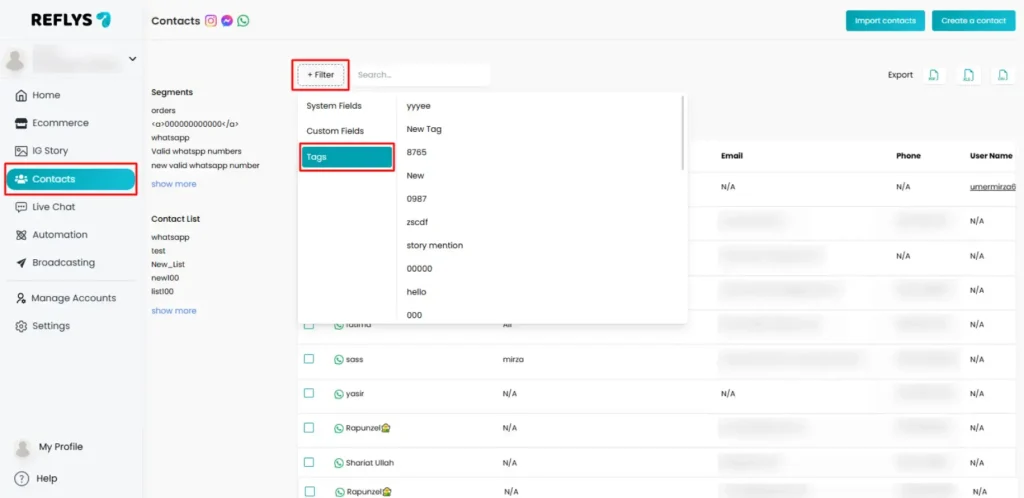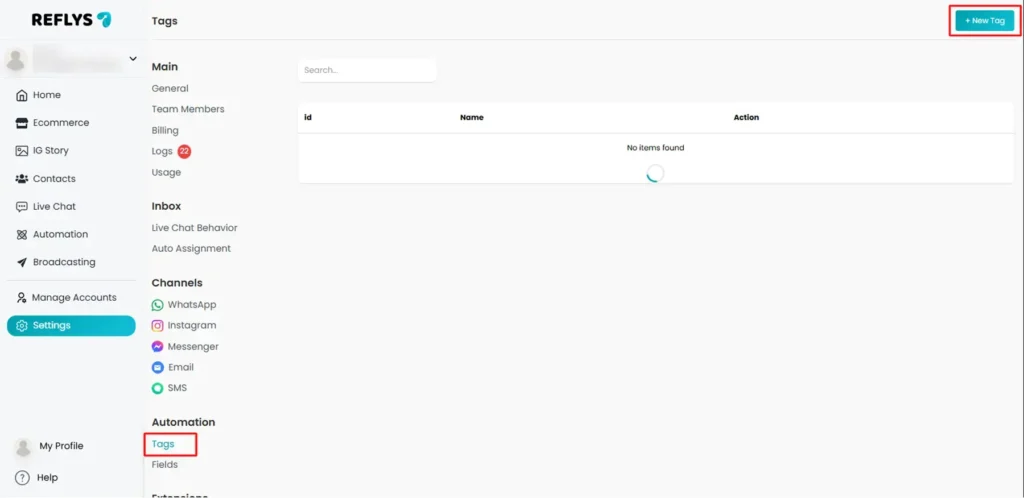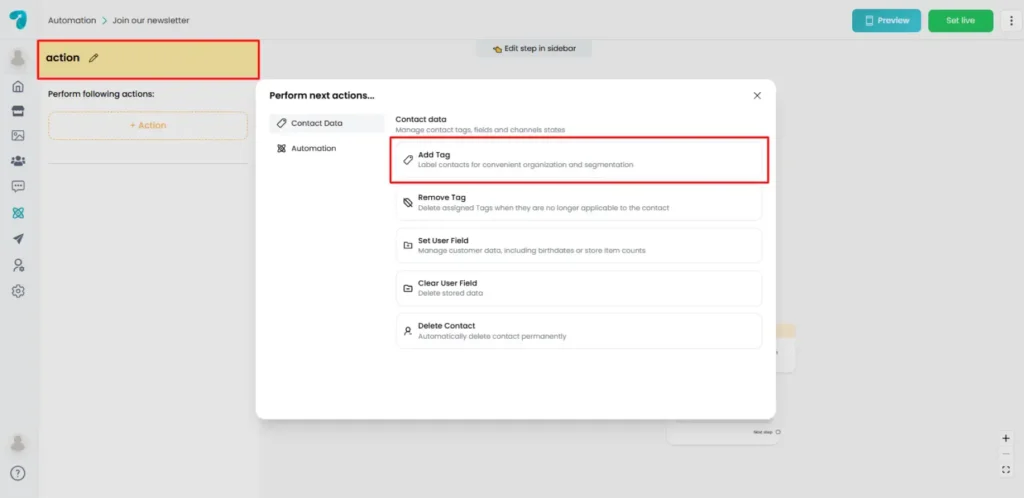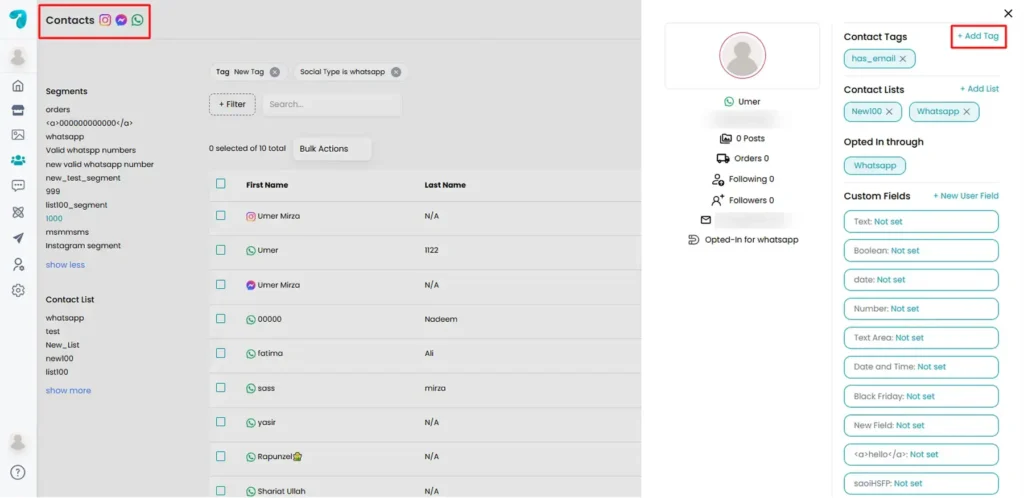How to Create and Manage Tags in Reflys: A Step-by-Step Guide
In Reflys, tags allow you to sort your contacts, target them more effectively and send a customized message. This guide will take you through everything tags can do, from setting them up to using them with bulk actions.
1. Understanding Tags
Tags are a way you can organize contacts based on their designation. Tags are useful for:
- Grouping contacts based on behavior or interests.
- Pushing customized broadcasts or their automated messages.
- Recording which leads are associated with which campaigns or workflows.
Just consider tags as a method of logically organizing all your contacts that need to be managed in a way so it’s easy for you to reach out to them.
2. Where to Find Tags in Reflys
Tags can be accessible from the Contacts tab and settings on your Reflys dashboard. Here’s what you’ll see in the Contacts section:
- Search bar so you can quickly find an individual contact.
- Filters to refine contacts by tags, sequences, or other features.
- Segments to save conditions and tags depending on groups of contacts.
- Bulk Actions to apply tags or other actions on multiple contacts at once.
3. How to Create a Tag
Option 1: Manual Creation
- Go to Settings
- Click on the contact you want to tag.
- In the top right of the dashboard, click the Add Tag button.
- Either select an existing tag or create a new tag by typing a name and pressing Enter.
Option 2: Automatic Creation via Automation
- Open your automation workflow.
- Add the action block and “Apply Tag” action wherever needed (e.g., after a user clicks a button or submits a form).
- Select an existing tag or type a new tag name to create it on the spot.
4. How to Apply a Tag to a Contact
Open a contact’s profile and click Add Tag, then select the tag.
Pro Tip: Automations can automatically tag contacts when they take specific actions, saving time and effort.
5. How to Remove or Delete a Tag
- Go to Settings → Tags.
- Find the tag you want to delete and click the delete icon.
- Confirm deletion.
Best Practices to Manage Tags in Reflys
- Ensure that the names of your tags are easy to remember and keep them concise (such as Newsletter, VIP, Pending Payment).
- Do not add so many matching tags that a user won’t know the difference.
- Use tags within automations to sequence and broadcast.
- Consistently clean your tags and remove unused ones to keep the database organized with targeted people.