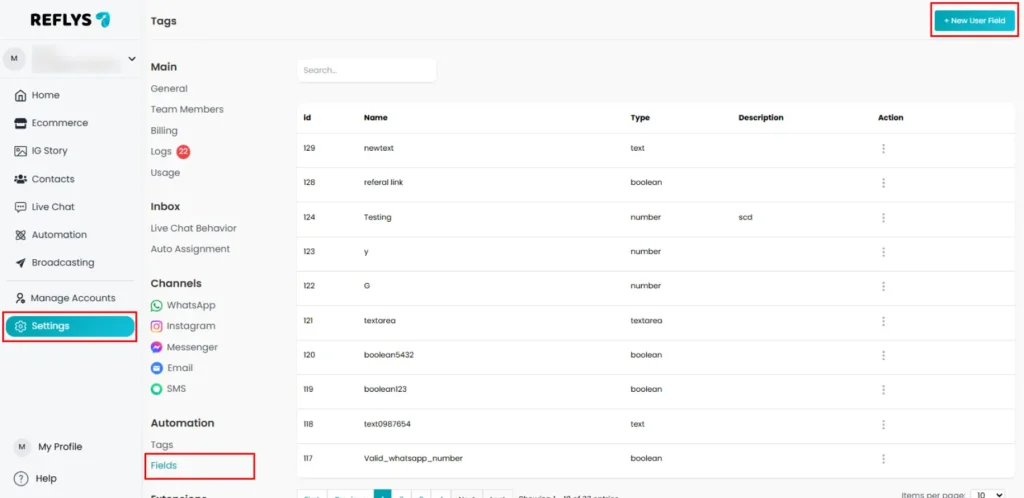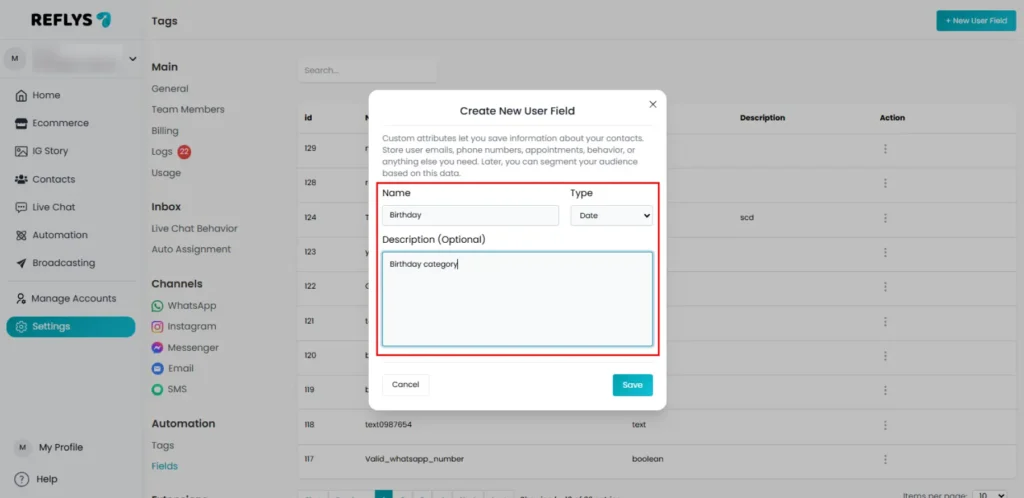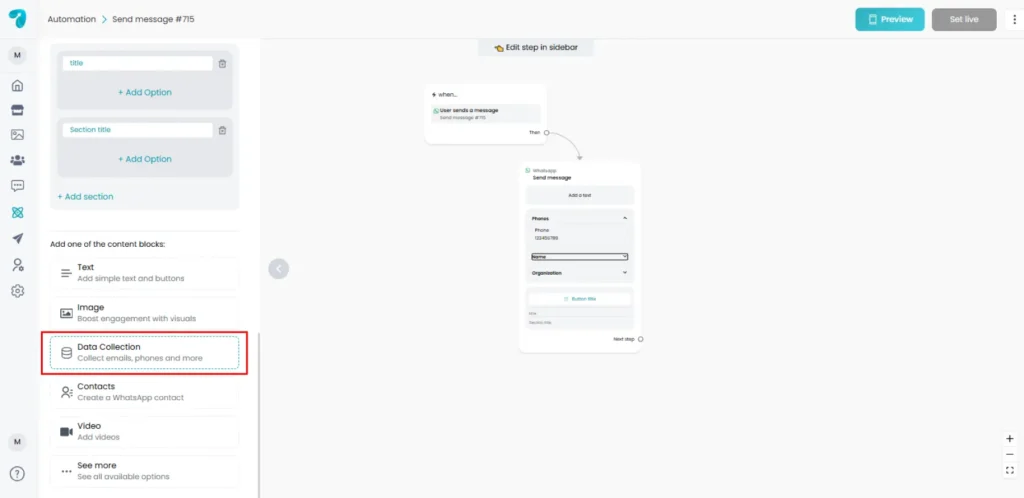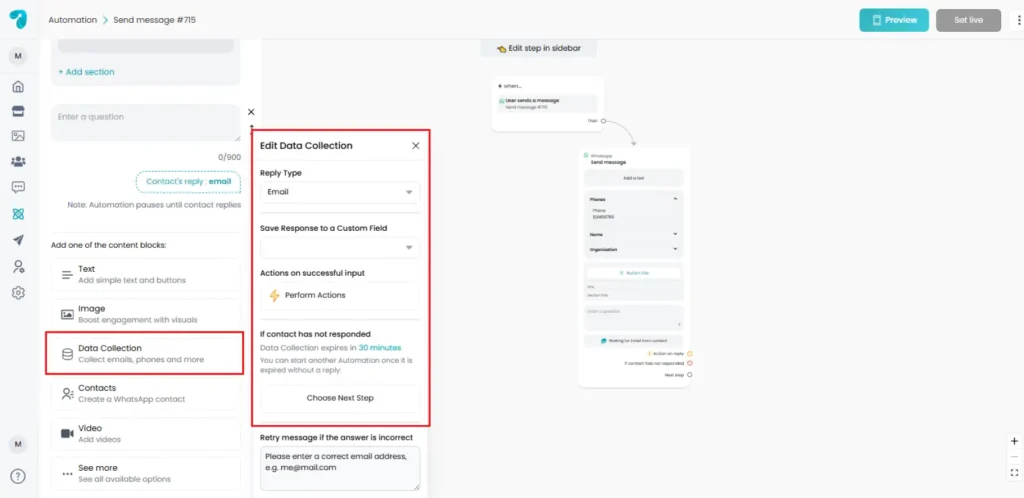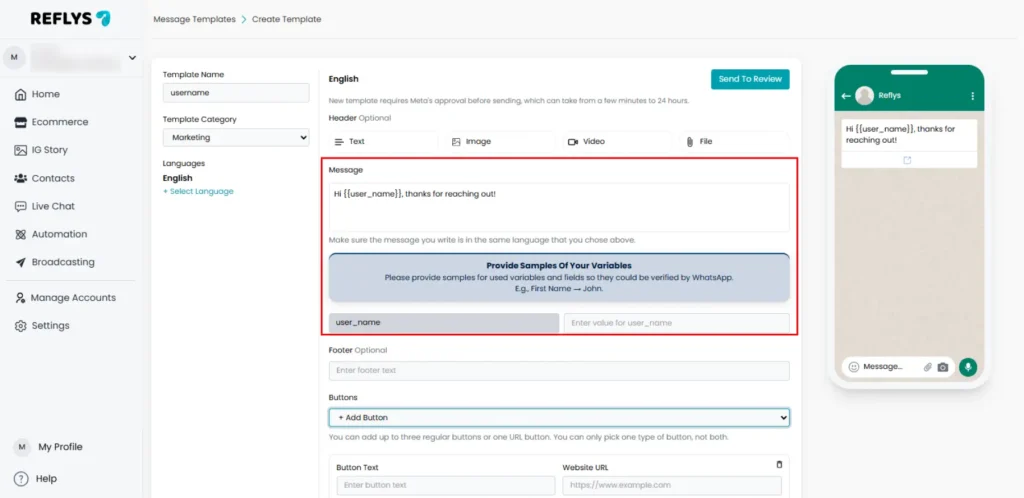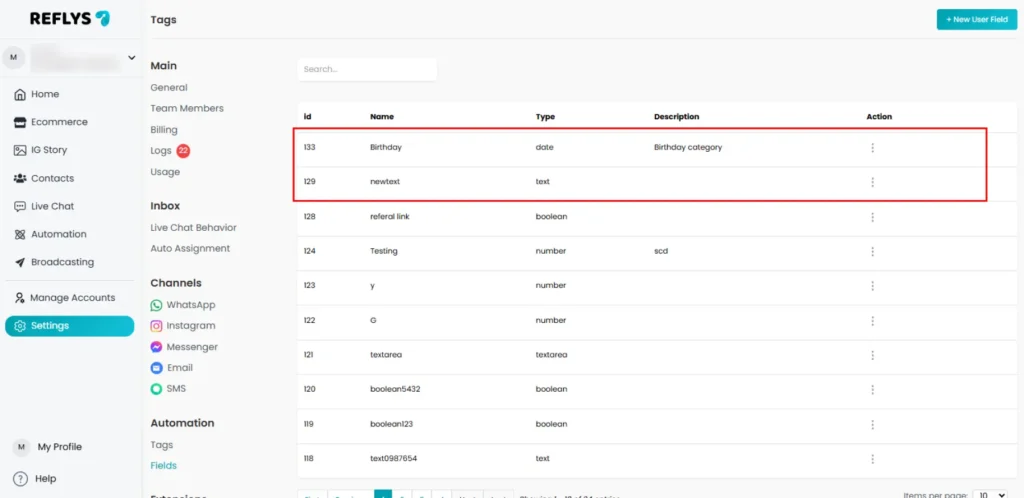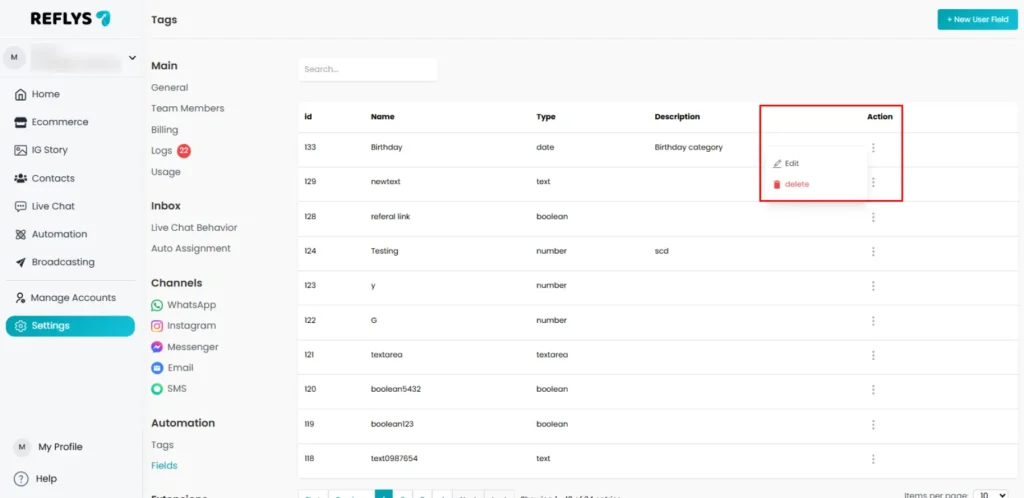What Are Custom User Fields in Reflys?
Custom User Fields (CUFs) enable you to store and manage user data effortlessly, allowing for personalized conversations. With custom user fields, you can tailor every interaction, improve customer experiences, and drive deeper engagement.
Custom User Fields in Reflys allow you to store specific details of every individual who interacts with you. It is similar to taking notes on a user to remember their name, email, phone number, preferences, or any other information gathered during the conversation. These fields are helpful to make your conversations more personal and useful.
For example, when a user responds and tells you where they live, you can save it in a Custom User Field and send similar messages that can only reach out to them based on that city.
Custom user fields are helpful in the following ways:
- Auto backup of user data during conversation
- Personalize messages by using saved information (like name, email, etc.)
- Understand your audience
- Categorise the group users in terms of answers
- Save the used information to use in future messages or campaign
So, Custom User Fields allow you to smartly automate and make each user think that the conversation is customized for them
How to Create Custom User Fields in Reflys
There are two simple ways to create a Custom User Field in Reflys:
1. Through the Settings Menu
From the Reflys dashboard, you can go to Settings → Automation → Fields, and there you’ll see an option to create a new user field. Just click the + New User Field button.
You’ll need to fill in:
- Field Name – this is what you’ll use to identify it, like birthday, email, city, or interest.
- Field Type – choose what kind of data you’re collecting (text, number, phone, etc.)
- Description (optional) – just to remind yourself what this field is for.
2. During a Conversation Flow (Data Collection Block)
When you’re designing a chat flow, and you use a Data Collection Block to ask the user a question, you can directly assign their answer to a Custom User Field.
Example: If you ask for their favorite product, you can save their answer in a field called favorite_product
This method is convenient because you can access this while you’re building the actual chat flow.
How Can You Use Custom User Fields in Reflys?
1. Personalize Messages
Let’s say you saved a user’s name in a field called ‘user_name’. You can use this field later in your messages by inserting it as a variable like this:
“Hi {{user_name}}, thanks for reaching out!”
You can also use this variable in WhatsApp message templates.
This makes your message and templates feel more personal and helps build stronger connections with your audience.
2. Lead Generation
If you’re collecting important details like emails or phone numbers, you can store them in these fields. Once saved, they’re available for future use, like sending follow-ups, updates, or reminders.
You don’t have to ask for the same info again. It’s saved and ready for use.
3. Segmenting Your Audience
Custom User Fields help you filter or segment users based on the data they’ve provided.
For Example:
If someone told you they are interested in “Shoes”, and another person said “Bags”, you can send different offers to each one based on their interest. This keeps your messaging more relevant and increases the chance of engagement.
How to Edit or Delete Custom User Fields
If you no longer need a specific Custom User Field, you can delete it from the Settings → Automation → Fields → Action.
However, you must be careful before deleting the customer user field because once a field is deleted, the information stored in it for all users will also be lost. So make sure you no longer need the data before removing it.
Best Practices for Using Custom User Fields in Reflys
- Be clear about what you’re collecting: Make sure users know why you’re asking for certain details.
- Match field type to data: If you’re collecting a number (like age), use a number field. For email, use a text field.
- Keep field names simple: Use clear names like city, email, or interest to avoid confusion later.
- Use fields consistently: If you have a field for email, always save the user’s email in that same field.
Limitations and troubleshooting
- The type of field should match the type of answer you’re collecting. For example, if you’re asking for a phone number, don’t store it in a number field — use a text field instead, so it can include characters like “+” or “-“
- Custom User Fields are designed for saving single answers per user. If you’re trying to save multiple entries or repeated answers, you may need to plan your chat flow differently.