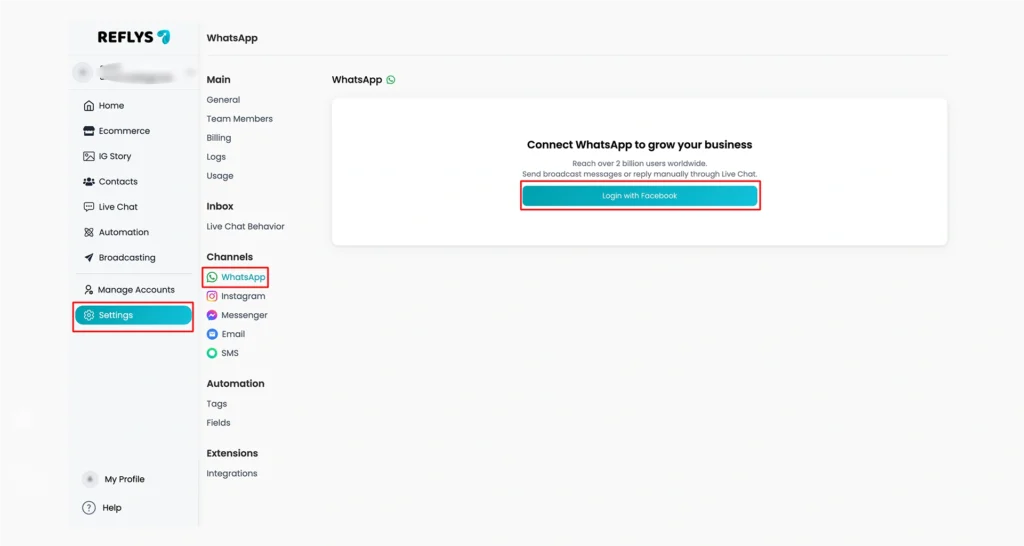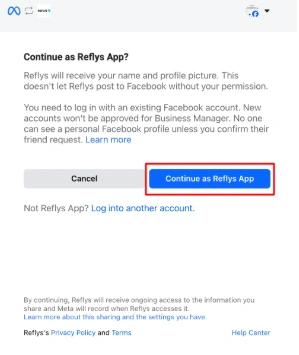How to Integrate WhatsApp with Reflys
To integrate WhatsApp, Reflys offers a safe and secure method: “Connect a brand-new WhatsApp number using your Facebook Business Account.”
To set up your integration, we will take you step by step through the setup process, including Facebook access and enabling your new WhatsApp automation in Reflys.
Why Integrate WhatsApp with Reflys?
The WhatsApp integration with Reflys provides your business with a set of powerful features that will contribute to its faster growth.
- Smart automation- Let the AI handle leads, respond to the frequently asked questions and follow-ups
- Real-time feedback– Delight your customers with real-time responses to engage customers.
- Instant Broadcast- Use one click to send to all your contacts important updates or promotions or announcements.
- Professional setup – Build trust with verified business messaging
- Centralized communication – Have control over your conversations in a secure location
Step 1: Log In with Facebook and Grant Permissions
First, you should have a Facebook Business Manager account and a personal Facebook profile with administrative access to it.
- In the Reflys dashboard under Automation, click on Add Automation
- Select WhatsApp Integration
- Press Continue with Facebook and sign in to your Facebook account
- Click the permissions request on-screen to grant the Reflys permissions
- Choose the right Facebook Business account that will own the WhatsApp number.
(If you’re an agency working for a client, make sure to use the client’s business account, not your own)
Such permissions enable Reflys to access your business resources and communicate safely via Meta’s Cloud API.
Step 2: Verify Your Facebook Business Account
Before you can connect a number, your business must be verified on Meta.
Here's how to do it:
- Go to Facebook Business Settings
Navigate to Security Center
Click Start Verification
Submit the required documents (e.g., business license, utility bill, etc.)
Make sure your business email matches your website domain for faster approval
Step 3: Create and Set a WhatsApp Business Account (WABA)
Once permissions are granted and verification starts:
1. Create or Choose a WhatsApp Business Account
You can either make a new WhatsApp Business Account or pick one you already have. If no account exists, one will be made automatically.
2. Choose Your Business Name
Type your WhatsApp Business display name carefully. Make sure it follows Facebook’s rules to avoid getting rejected.
3. Pick Your Business Category
Select the category that best matches what your business does. This helps people understand your services better.
4. Connect and Verify Your Phone Number
Choose to get your verification code by text or phone call.
Step 4: Issuance & Initial Setup
Once verified, the number becomes active inside your WABA.
Step 5: Start Automating with Reflys
If you see a message saying that everything is done, just click “Finish.” This will close the setup window. That’s it! Your WhatsApp number is added to Reflys.
Now go back to your Reflys account.
You can start using your WhatsApp automation with the new number you just connected.
That’s it! By following these steps, you’ve added a new number to your WhatsApp setup. Now you can easily talk to your customers through WhatsApp, send replies automatically, and grow your business faster with Reflys.
Here’s what you can do next:
- Build automated flows using our AI Flow Builder
- Set up smart replies to FAQs
- Capture leads and send follow-ups
- Monitor and respond to chats from the Reflys dashboard
You are ready to work with customers on WhatsApp like a professional!
Important Notes on Meta’s Policies
To keep your integration active and avoid disruptions, follow these Meta guidelines:
- Your business must be legally registered
- The display name must match your brand
- Only connect WhatsApp numbers using your verified Business Manager
- Use official business email addresses (e.g., contact@yourcompany.com)
Read Meta’s full Commerce Policy and Business Policy for more info.
Check your email often—Meta may ask for extra documents or clarification during the verification process.
Troubleshoot if Something is Not Approved
There are usually 2 reasons why the conditions are not met:
1. Your Business Details Are Still Being Checked
Some parts of your business setup (like your Business Manager, WhatsApp account, phone number, or name) are still under review. You might see messages like “In review” or “Pending.”
2. Your Setup Was Rejected
If your details were reviewed but got rejected, it usually means your business does not comply with the WhatsApp Commerce policy or the Business policy.
Need Help?
In case you face any problem linking your WhatsApp Number, our support team is there to help you. Simply contact us through the Reflys dashboard and we can help.
Take your customer experience to the next level with Reflys + WhatsApp automation. It’s quick, easy, and made for growing businesses like yours!