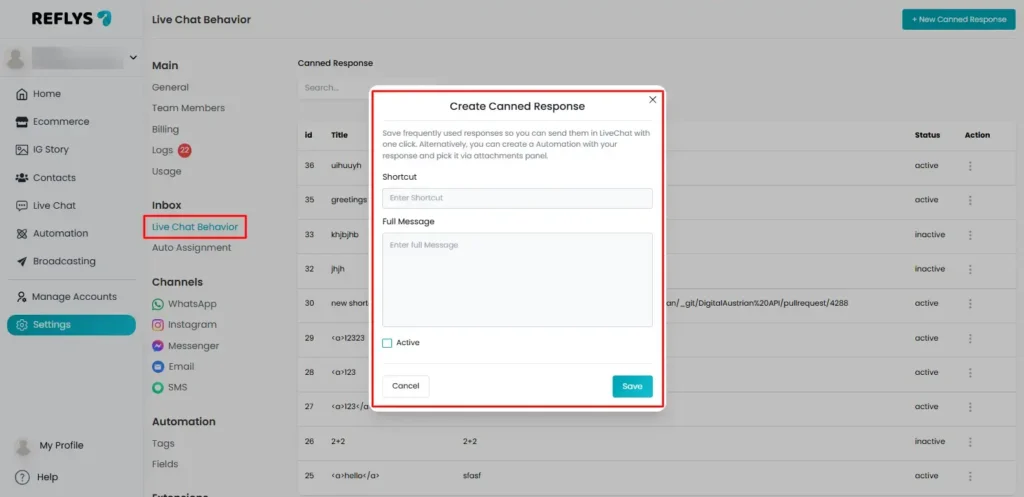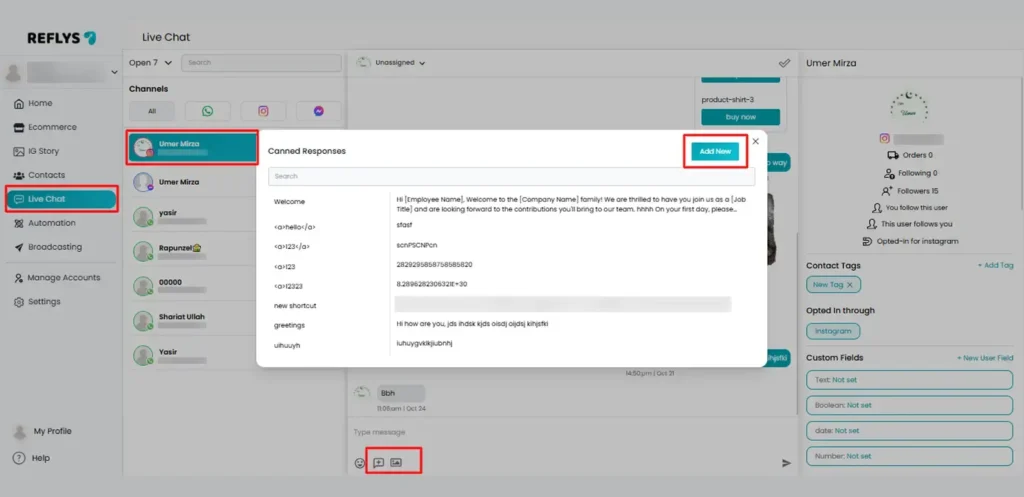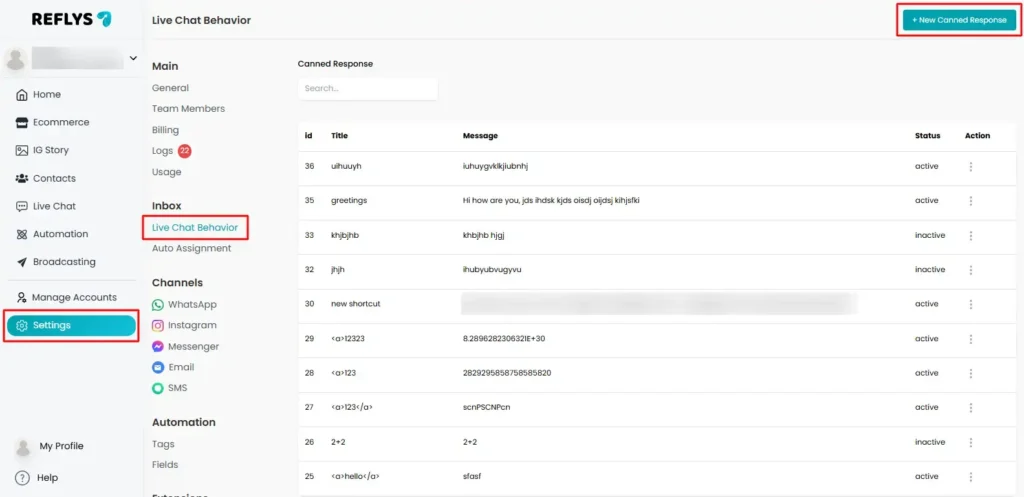Canned Responses in Reflys
Are you responding to the same message and losing out on productivity while chatting on multiple platforms within a single day? Typing the same message repeatedly consumes valuable time, resulting in time wastage. With the Canned Responses feature in Reflys, you can save and instantly send any message to numerous recipients. Thus, it results in increased response times that maintain a consistent tone and enable faster replies across all platforms used.
This guide helps you explore the purpose and benefits of canned responses. It also guides you through steps like how to create and apply it directly inside Reflys Live Chat.
What Are Canned Responses?
Canned responses are pre-saved messages you can quickly insert into any Live Chat conversation.
Instead of typing out the messages “Hi there, how are you today? Is there anything I can assist you with?” can be very boring. Why bore yourself by typing the same message every time? You can pre-save the same message in a canned response to use it multiple times with a single click.
The canned response in Reflys includes:
- Shortcut: A short name or keyword (like hello) that helps you quickly find the response.
- Full Message: The complete message that you want to send to your customer.
By using canned responses, you can keep your replies consistent, faster and professional every time.
How to Access Canned Responses in Reflys?
You can access and manage your canned responses in two simple ways within your Reflys dashboard.
Option 1: Use Canned Responses Directly in Live Chat
When you’re chatting with a customer in real-time:
- Go to the Live Chat tab in your Reflys dashboard.
- Open any ongoing conversation.
- Click inside the message box.
- Choose Canned Responses from the quick options menu.
- Select the response you want, and it will instantly appear in your message field.
Tip: You can also type or search your shortcut message (e.g., thanks) to quickly add it to a message.
This option is best when you’re responding live and want to save time without losing the personal touch.
Option 2: Create or Manage Canned Responses from Settings
You can also add, edit, or organize your canned responses from the Settings panel.
To create a new one:
- Open your Reflys Dashboard.
- Go to Settings → Live Chat Behavior.
- Click + New Canned Response on the top-right corner.
- Enter a Shortcut Name (like welcome).
- Type your Full Message (for example: “Hi there, how can I assist you today?”).
- Click Save to store it.
Your new canned response will now be available automatically in Live Chat whenever you open a conversation.
Editing or Deleting a Canned Response
Need to make updates or remove an old one?
- Go to Settings → Live Chat Behavior.
- Select any existing canned response.
- Click the action to edit or delete the canned response.
- Click Delete if you no longer need that response.
This makes it easy to keep your saved messages organized and up-to-date.
Why Use Canned Responses in Reflys?
Here’s why this feature is a must-have for teams handling live customer chats:
- Faster Replies: Save time by sending pre-written messages with one click.
- Consistency: Maintain a uniform tone and wording across all team members.
- Efficiency: Reduce repetitive typing and respond to more customers in less time.
- Accuracy: Eliminate errors in frequently used replies.
Examples of Canned Responses
Here are some examples you can use for inspiration:
Final Notes
Canned Responses in Reflys are designed to make your Live Chat experience faster, smoother, and more productive.
You can create them once, access them anytime during a chat, and ensure that every customer gets a quick and consistent reply — without typing the same messages over and over.
Whether it’s a greeting, thank-you note, or a follow-up message, your saved responses keep conversations flowing effortlessly in Reflys Live Chat.